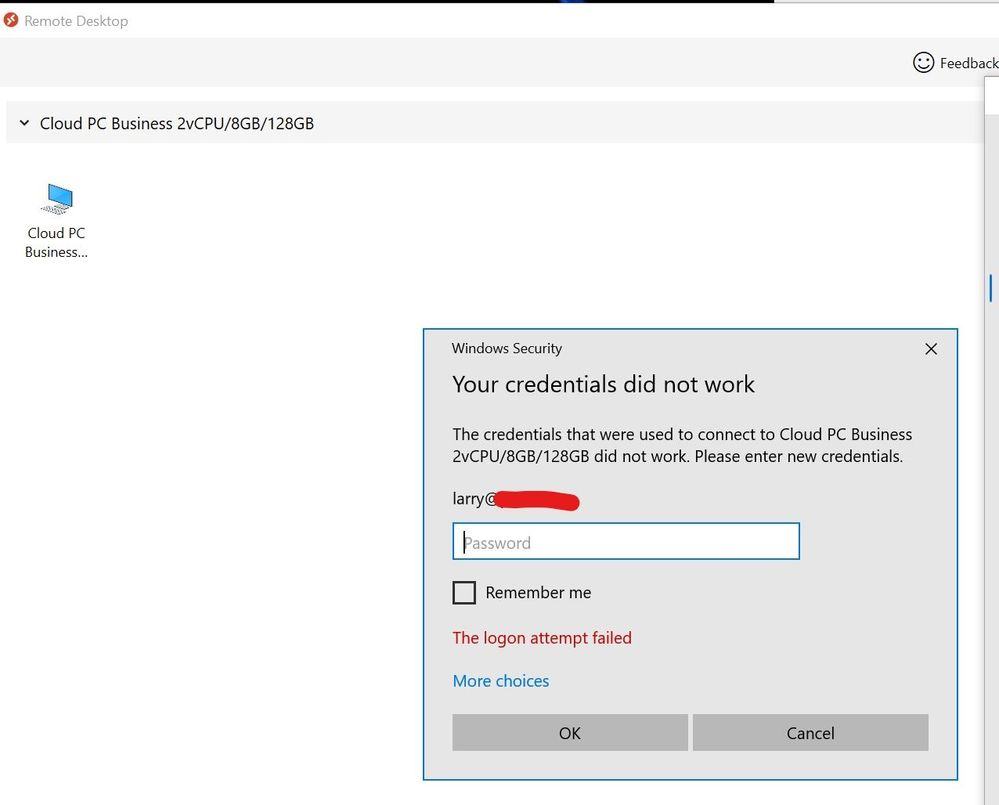- Home
- Windows
- Windows 365
- Problems authenticating from Remote Desktop Client
Problems authenticating from Remote Desktop Client
- Subscribe to RSS Feed
- Mark Discussion as New
- Mark Discussion as Read
- Pin this Discussion for Current User
- Bookmark
- Subscribe
- Printer Friendly Page
- Mark as New
- Bookmark
- Subscribe
- Mute
- Subscribe to RSS Feed
- Permalink
- Report Inappropriate Content
Aug 02 2021 07:34 PM
Hello,
Does anyone have any suggestions for problems connecting from the RDP client?
I downloaded the app from Windows 365 (microsoft.com) and used the subscription URL. Then when I login I get the following error when using Windows Hello:
An authentication error has occurred (Code: 0x8007013d).
If I instead use the Password it gets to the point of Securing Remote Connection and then it pops up the error: The logon attempt failed.
The same credentials work fine initiating the connection from the browser.
- Labels:
-
enterprise
- Mark as New
- Bookmark
- Subscribe
- Mute
- Subscribe to RSS Feed
- Permalink
- Report Inappropriate Content
Aug 31 2021 10:12 AM
@fwdLarry @Harry_Dev - If you're able to provide a screenshot, that'd be great! We still may need to wait for Support to get back to you, but hoping to see if anything on the screenshot sticks out.
- Mark as New
- Bookmark
- Subscribe
- Mute
- Subscribe to RSS Feed
- Permalink
- Report Inappropriate Content
Aug 31 2021 06:59 PM
Support suggested the following. I ran the commands within the cloud PC (through the browser). No change still unable to login via the desktop RDP client. I canceled the clould PC subscription, waited and hour, added a new cloud pc license and assigned it to another user in our domain. Same issue. He was able to login via the browser but not from his windows 10 pro AD joined computer. Screenshot attached.
s:
- Open the command prompt as an administrator.
- Enter dsregcmd.exe /debug /leave.
- Sign out and sign in to trigger the scheduled task that registers the device again with Azure AD.
- Mark as New
- Bookmark
- Subscribe
- Mute
- Subscribe to RSS Feed
- Permalink
- Report Inappropriate Content
Sep 02 2021 06:23 AM - edited Sep 02 2021 06:26 AM
Interesting development from my end. I'm continuing to have issues with username/password login on the Windows client.
However, I discovered that when I use the Windows Hello PIN (of my local machine), it works. I wonder if this is the same for anyone else.
This is a useful workaround for me for now, but obviously not a solution to the main issue.
- Mark as New
- Bookmark
- Subscribe
- Mute
- Subscribe to RSS Feed
- Permalink
- Report Inappropriate Content
Sep 17 2021 07:48 AM
I was able to get around this by removing the remote desktop app.
After a resinstall, during authentication, it prompts with a check box to allow the organization to manage the device. I unchecked that AND clicked the lick to Login with app only. This worked right away for. @Greg Eschinger
- Mark as New
- Bookmark
- Subscribe
- Mute
- Subscribe to RSS Feed
- Permalink
- Report Inappropriate Content
Sep 30 2021 06:53 AM
- Mark as New
- Bookmark
- Subscribe
- Mute
- Subscribe to RSS Feed
- Permalink
- Report Inappropriate Content
Sep 30 2021 06:59 AM
"To be able to use MFA with windows 365 via the desktop X64 RDP app, you need to configure this using Conditional Access, where you specify exactly which cloud app is targeted by the policy, in this case it would be the windows 365 cloud app called:
Windows Virtual Desktop
To be able to use conditional access, a license for Azure AD Premium P1 is required."
- Mark as New
- Bookmark
- Subscribe
- Mute
- Subscribe to RSS Feed
- Permalink
- Report Inappropriate Content
Nov 09 2022 03:08 AM
Hi Christian,
Getting a similar issue with one of our vendor who is using their own corporate Laptop (Windows 10 enterprise edition) for accessing avd session host. He is able to access it via Web client but not able to access it via RD client application.
While accessing via RD client gets an error getting continuous authentication after entering the credentials every time it keeps popping up but won't authenticate.
After checking the event viewer gets the error Event id :- 613 i.e table database property is out of date and flaunting wwahost.exe application.
Please suggest some solution for this asap. @Christian_Montoya
- Mark as New
- Bookmark
- Subscribe
- Mute
- Subscribe to RSS Feed
- Permalink
- Report Inappropriate Content
Nov 09 2022 03:15 AM
We solved it with the help of Microsoft support. It was related to conflicting configuration in MFA. I believe it was happening when MFA was enabled in Office 365 as well as in AAD, location based rule.
- « Previous
-
- 1
- 2
- Next »