- Home
- Windows
- Windows 11
- Re: Windows 11 Upgrade caused Outlook 365 Font/Format Issue
Windows 11 Upgrade caused Outlook 365 Font/Format Issue
- Subscribe to RSS Feed
- Mark Discussion as New
- Mark Discussion as Read
- Pin this Discussion for Current User
- Bookmark
- Subscribe
- Printer Friendly Page
- Mark as New
- Bookmark
- Subscribe
- Mute
- Subscribe to RSS Feed
- Permalink
- Report Inappropriate Content
Mar 30 2022 11:55 AM
Ran into a very strange issue after my laptop was upgraded to Windows 11. After calling Microsoft for support, I was asked to come here for resolution.
Everything worked okay on the latest version of Windows 10. After updating to Windows 11, everything ran great until today. I was reading an email and everything looked correct. After rebooting my laptop, reading Outlook emails looks like below....
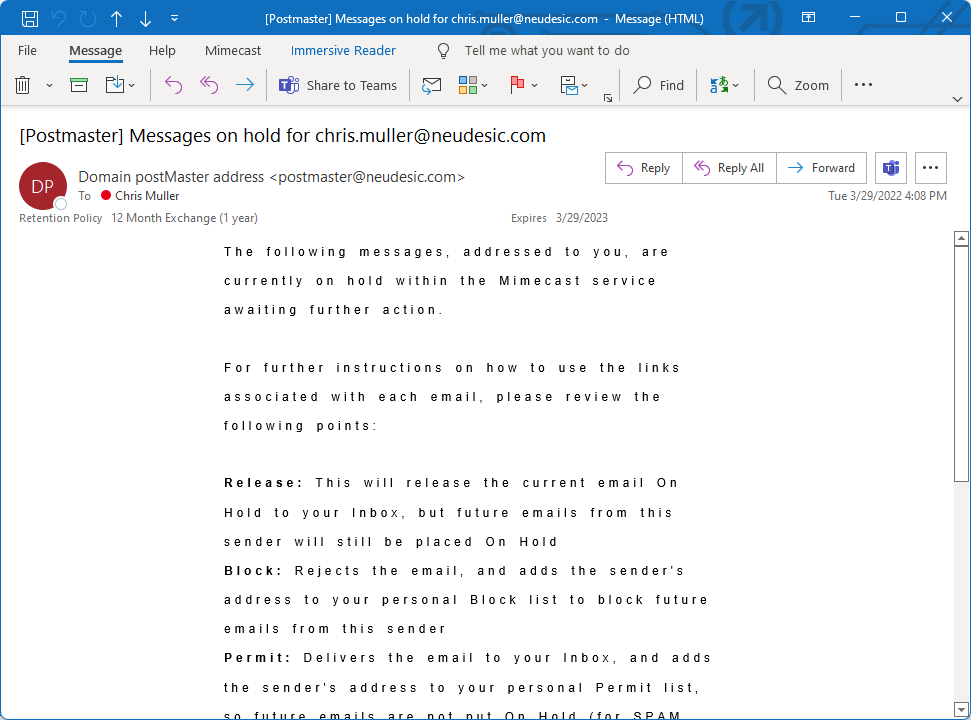
There is a narrow column using a different font. Looking at my signature, the formatting and font looks different; see snapshot below.
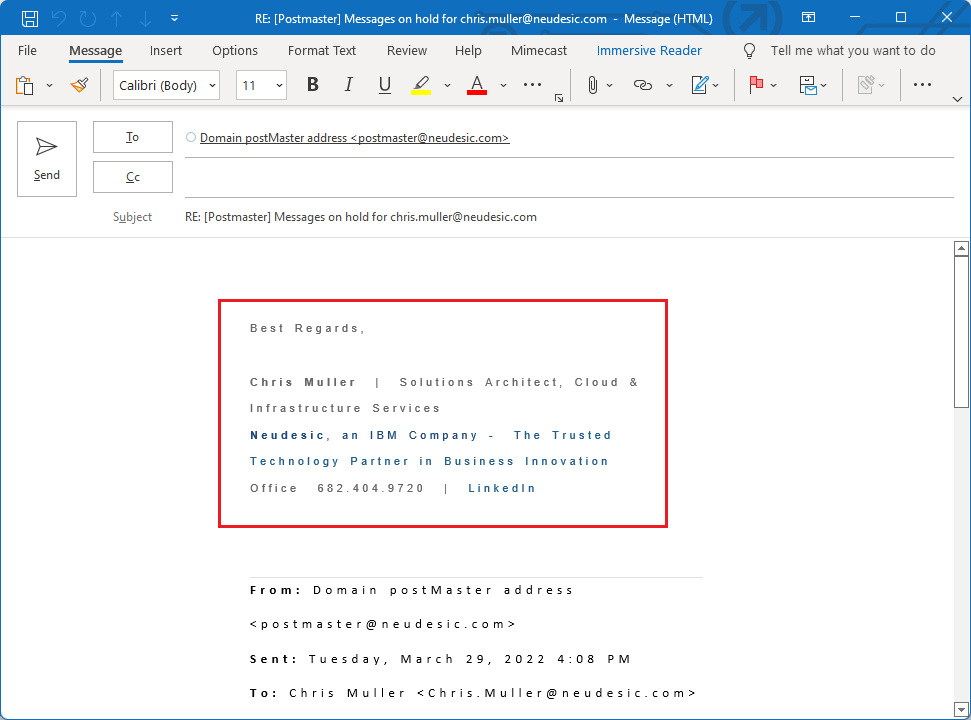
In Signatures and Stationery, when editing my signature, it looks correct; see snapshot below.

In Signatures and Stationery, the font settings are correct; see snapshot below.

Viewing the Source of the email in Outlook, it shows a different style font, could this be the issue?
I tried uninstalling and reinstalling Office, that didn't work.
I upgraded Windows 11 to Version 10.0.22581.200 and that didn't work; see snapshot below.
Word, PowerPoint, and Excel seem okay, this is only happening to Outlook. The version of Microsoft Outlook for Microsoft 365 MSO is Version 2201 Build 16.0.14827.20216, the 64-bit version.
Has anyone run into this before?
- Mark as New
- Bookmark
- Subscribe
- Mute
- Subscribe to RSS Feed
- Permalink
- Report Inappropriate Content
Apr 28 2022 02:34 AM - edited Apr 28 2022 03:05 AM
@TheDecimalZero I had the same exact issue , it is enough that you disable the "Immersive Reading" feature which is under the visualization tab in the main outlook window.
- Mark as New
- Bookmark
- Subscribe
- Mute
- Subscribe to RSS Feed
- Permalink
- Report Inappropriate Content
Oct 02 2022 08:19 AM
- Mark as New
- Bookmark
- Subscribe
- Mute
- Subscribe to RSS Feed
- Permalink
- Report Inappropriate Content
Feb 01 2023 02:21 AM
@egherardini this solved my (same) problem... THANK YOU!
- Mark as New
- Bookmark
- Subscribe
- Mute
- Subscribe to RSS Feed
- Permalink
- Report Inappropriate Content
Feb 01 2023 02:54 AM

