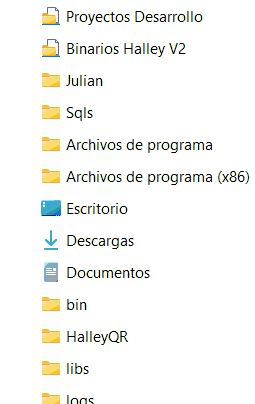- Home
- Windows
- Windows 11
- Re: Windows 11 Explorer: can't order quick access items in the left pane
Windows 11 Explorer: can't order quick access items in the left pane
- Subscribe to RSS Feed
- Mark Discussion as New
- Mark Discussion as Read
- Pin this Discussion for Current User
- Bookmark
- Subscribe
- Printer Friendly Page
- Mark as New
- Bookmark
- Subscribe
- Mute
- Subscribe to RSS Feed
- Permalink
- Report Inappropriate Content
Oct 24 2021 06:15 AM
I can't reorder the quick access items in the right pane of the windows explorer through drag and drop. It's weird, because if i drag and drop one of them to the top, it works, but if i want to place an item in the middle of the list it doesn't work.
- Labels:
-
Features
- Mark as New
- Bookmark
- Subscribe
- Mute
- Subscribe to RSS Feed
- Permalink
- Report Inappropriate Content
Dec 19 2021 10:51 PM
@juliangzr Yes, this is very frustrating. The whole point of having a Quick Access folder list is to make folders easy to find but if you can't sort them you end up spending seconds scanning down an ever-growing list of randomly named folders.
I just upgraded to Windows 11 and it was the first thing I checked to see if it had been fixed. No joy there.
- Mark as New
- Bookmark
- Subscribe
- Mute
- Subscribe to RSS Feed
- Permalink
- Report Inappropriate Content
Feb 28 2022 09:36 PM
- Mark as New
- Bookmark
- Subscribe
- Mute
- Subscribe to RSS Feed
- Permalink
- Report Inappropriate Content
Sep 25 2022 11:27 PM
- Mark as New
- Bookmark
- Subscribe
- Mute
- Subscribe to RSS Feed
- Permalink
- Report Inappropriate Content
Oct 31 2022 07:32 AM - edited Oct 31 2022 07:34 AM
so bad microsofot, simple but not work.. break everything, before if it worked!!!!!!
I've the 22h2 but this worked on 22h1 so bad microsofot
- Mark as New
- Bookmark
- Subscribe
- Mute
- Subscribe to RSS Feed
- Permalink
- Report Inappropriate Content
Nov 09 2022 06:48 AM
It worked even in windows 11 for me until last week and i used it intensively. Now it does not work more. I think it's a bug related with some update.
- Mark as New
- Bookmark
- Subscribe
- Mute
- Subscribe to RSS Feed
- Permalink
- Report Inappropriate Content
Nov 10 2022 10:00 PM
- Mark as New
- Bookmark
- Subscribe
- Mute
- Subscribe to RSS Feed
- Permalink
- Report Inappropriate Content
Nov 14 2022 10:22 AM
@njerisanyu I completely agree, this would be worth some developers time! The
- Mark as New
- Bookmark
- Subscribe
- Mute
- Subscribe to RSS Feed
- Permalink
- Report Inappropriate Content
Nov 14 2022 11:53 PM
@utentecorsoSame for me
- Mark as New
- Bookmark
- Subscribe
- Mute
- Subscribe to RSS Feed
- Permalink
- Report Inappropriate Content
Nov 19 2022 03:16 PM
I tried MS support and did some OS install fix, but when I upgraded windows the same issue happened, which suggest that it's an OS bug
- Mark as New
- Bookmark
- Subscribe
- Mute
- Subscribe to RSS Feed
- Permalink
- Report Inappropriate Content
Nov 21 2022 11:48 AM
@juliangzr
So the weirdest hack worked, I was messing around with folder options and found that if I don't select "show all folders" (https://drive.google.com/file/d/167z2YtaFqf6xMHnCbYCDy4qwlOQQaaH5/view?usp=share_link) the view looks very wonky but at least you can reorder your quick access items.
- Mark as New
- Bookmark
- Subscribe
- Mute
- Subscribe to RSS Feed
- Permalink
- Report Inappropriate Content
Nov 21 2022 02:21 PM
Nice, simple get-around until someone catches up with their work at MS. Need to mention that the manual sort stays sorted if you reset to 'Show all folders' after manually sorting, fortunately.
- Mark as New
- Bookmark
- Subscribe
- Mute
- Subscribe to RSS Feed
- Permalink
- Report Inappropriate Content
Nov 21 2022 04:46 PM
- Mark as New
- Bookmark
- Subscribe
- Mute
- Subscribe to RSS Feed
- Permalink
- Report Inappropriate Content
Nov 23 2022 09:20 AM
@njerisanyu Worked for me!
- Mark as New
- Bookmark
- Subscribe
- Mute
- Subscribe to RSS Feed
- Permalink
- Report Inappropriate Content
Nov 23 2022 09:21 AM
- Mark as New
- Bookmark
- Subscribe
- Mute
- Subscribe to RSS Feed
- Permalink
- Report Inappropriate Content
Nov 27 2022 03:09 AM
@njerisanyu Thanks! Great tip! This worked for me, after many frustrating attempts to re-order quick access items!
- Mark as New
- Bookmark
- Subscribe
- Mute
- Subscribe to RSS Feed
- Permalink
- Report Inappropriate Content
Nov 30 2022 12:11 AM
I tried your set of checked boxes from the screenshot, no change, unticked all options, no change.
I am on Windows 11 22H2 22623 (Insider beta channel). Maybe your tweak to sort quick links is gone in that version?
When I move a quick access folder, it will only show me copy or move operations (dependant on pressing ctrl or shift while dragging), not reorder.
Microsoft, come on, let us organize/sort our quick access folders.
- Mark as New
- Bookmark
- Subscribe
- Mute
- Subscribe to RSS Feed
- Permalink
- Report Inappropriate Content
Dec 01 2022 06:39 AM
This hack did re-order the folders in my navigation pane. It placed the quick access folders below my One Drive Folders, and created a line separating the two. This was a little annoying, but I have adjusted, and it is worth the visual change in order to be able to reorder the quick access folders.
- Mark as New
- Bookmark
- Subscribe
- Mute
- Subscribe to RSS Feed
- Permalink
- Report Inappropriate Content
Dec 15 2022 11:13 PM
- Mark as New
- Bookmark
- Subscribe
- Mute
- Subscribe to RSS Feed
- Permalink
- Report Inappropriate Content
Dec 16 2022 01:39 PM