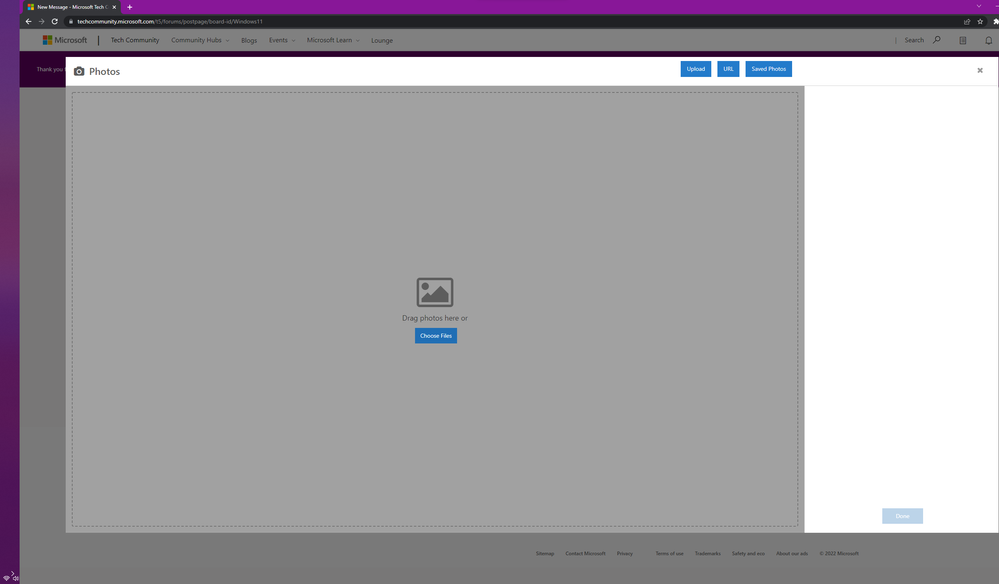- Home
- Windows
- Windows 11
- Re: Taskbar is stuck on the left side of my screen
Taskbar is stuck on the left side of my screen
- Subscribe to RSS Feed
- Mark Discussion as New
- Mark Discussion as Read
- Pin this Discussion for Current User
- Bookmark
- Subscribe
- Printer Friendly Page
- Mark as New
- Bookmark
- Subscribe
- Mute
- Subscribe to RSS Feed
- Permalink
- Report Inappropriate Content
Apr 30 2022 10:01 PM
After switching from portrait to landscape mode on my second monitor, my taskbar seems to be stuck on the left side of the screen. My taskbar also no longer has any icons and all of the icons that are normally in the taskbar corner are overlapping with each other. I've already attempted restarting the windows explorer and rebooting my PC. I'm not sure how to go about fixing this now. (Photo provided)
- Labels:
-
Configuration
- Mark as New
- Bookmark
- Subscribe
- Mute
- Subscribe to RSS Feed
- Permalink
- Report Inappropriate Content
May 07 2022 01:19 PM
Did you get this issue fixed. I have the exact same issue.
Please advise what you did to resolve?
- Mark as New
- Bookmark
- Subscribe
- Mute
- Subscribe to RSS Feed
- Permalink
- Report Inappropriate Content
Jun 24 2022 06:25 PM
- Mark as New
- Bookmark
- Subscribe
- Mute
- Subscribe to RSS Feed
- Permalink
- Report Inappropriate Content
Jun 24 2022 11:21 PM
@rnefm I got the solution to this.
yoy need to fix it in the registry.
Do a google search for windows 10 on how to move taskbar to the left.
And it will show you how to make it also regular.
this occurred when some program crashed and reconfigured my task bar. It works now.
had to change the setting to 30.
hope that helps.
- Mark as New
- Bookmark
- Subscribe
- Mute
- Subscribe to RSS Feed
- Permalink
- Report Inappropriate Content
Jun 25 2022 01:05 AM
1) open regedit: "Windows Key + R", type in "regedit", hit "OK"
2) navigate to HKEY_CURRENT_USER\SOFTWARE\Microsoft\Windows\CurrentVersion\Explorer\StuckRects3
3) double click on the "Settings" file
4) change the 13th pair of digits in the sequence to change the taskbar alignment:
"00" Left
"01" Top
"02" Right
"03" Bottom
- Mark as New
- Bookmark
- Subscribe
- Mute
- Subscribe to RSS Feed
- Permalink
- Report Inappropriate Content
Jul 12 2022 11:28 AM
I found the solution here: https://helpdeskgeek.com/windows-11/how-to-move-the-windows-11-taskbar-to-left-or-right-and-customiz...
Seems the same as you mentioned, the only difference this site advised to "...double-click the 5th column in the 2nd row." The first time I adjusted the digits as you suggested, I did not double-click on that spot, and the problem wasn't fixed. The second time I did as the above site suggested, and the problem resolved.
- Mark as New
- Bookmark
- Subscribe
- Mute
- Subscribe to RSS Feed
- Permalink
- Report Inappropriate Content
Feb 13 2023 10:13 AM
Ocasionally a restart will position the tasbar correctly (bottom Middle), but hasn't been the case in my most recent attempts.
- Mark as New
- Bookmark
- Subscribe
- Mute
- Subscribe to RSS Feed
- Permalink
- Report Inappropriate Content
Feb 13 2023 05:14 PM
- Mark as New
- Bookmark
- Subscribe
- Mute
- Subscribe to RSS Feed
- Permalink
- Report Inappropriate Content
Feb 13 2023 11:05 PM
- Mark as New
- Bookmark
- Subscribe
- Mute
- Subscribe to RSS Feed
- Permalink
- Report Inappropriate Content
Apr 15 2023 01:36 PM
- Mark as New
- Bookmark
- Subscribe
- Mute
- Subscribe to RSS Feed
- Permalink
- Report Inappropriate Content
Apr 15 2023 02:39 PM
You can try the following steps to fix the issue with your taskbar:
- Right-click on the taskbar and select "Taskbar settings".
- Under the "Taskbar alignment" section, select the option for "Bottom" to move the taskbar back to the bottom of the screen.
- If the icons are still overlapping, go to the "Taskbar" section and turn off the "Combine taskbar buttons" option.
- If the issue persists, try resetting the taskbar by opening the "Task Manager", finding the "Windows Explorer" process, right-clicking it, and selecting "Restart".
- If none of the above steps work, try updating your graphics card driver or performing a system restore to a previous point when the taskbar was functioning properly.