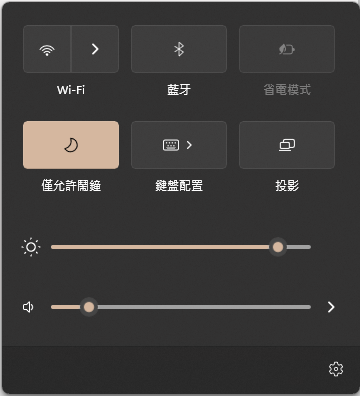- Subscribe to RSS Feed
- Mark Discussion as New
- Mark Discussion as Read
- Pin this Discussion for Current User
- Bookmark
- Subscribe
- Printer Friendly Page
- Mark as New
- Bookmark
- Subscribe
- Mute
- Subscribe to RSS Feed
- Permalink
- Report Inappropriate Content
Oct 10 2021 10:09 AM - edited Oct 10 2021 10:10 AM
I've just installed Windows 11 on my notebook and I found that my Quick Settings is missing the battery icon and edit button (the one that looks likes a pencil) at the bottom of the panel. I want to know can I fix it by myself?
Notebook Model: Samsung Notebook 7 Force (NP760XBE-X01)
- Labels:
-
Features
- Mark as New
- Bookmark
- Subscribe
- Mute
- Subscribe to RSS Feed
- Permalink
- Report Inappropriate Content
Oct 10 2021 11:05 AM
You run Windows Update and download and install all updates.
Try open start and search for feedback and open Feedback Hub app and report this issue.
- Mark as New
- Bookmark
- Subscribe
- Mute
- Subscribe to RSS Feed
- Permalink
- Report Inappropriate Content
Oct 10 2021 11:17 AM
Please make sure that you have backup taken prior executing any of above commands.
- Mark as New
- Bookmark
- Subscribe
- Mute
- Subscribe to RSS Feed
- Permalink
- Report Inappropriate Content
Oct 11 2021 01:29 AM
- Mark as New
- Bookmark
- Subscribe
- Mute
- Subscribe to RSS Feed
- Permalink
- Report Inappropriate Content
Oct 11 2021 01:51 AM
- Mark as New
- Bookmark
- Subscribe
- Mute
- Subscribe to RSS Feed
- Permalink
- Report Inappropriate Content
Oct 11 2021 09:04 AM
- Mark as New
- Bookmark
- Subscribe
- Mute
- Subscribe to RSS Feed
- Permalink
- Report Inappropriate Content
Oct 23 2021 02:48 AM
SolutionPerform it at your own risk.
This fix required you to remove registry keys and it might not work on your device so first, I would like you to backup (export) the keys "Quick Action" under HKEY_CURRENT_USER\Control Panel\ by right-click on it, select export, choose a safe location and give it a name then press OK.
After that, simply delete the key "Quick Action" under HKEY_CURRENT_USER\Control Panel\ and restart your device. It should work but it might be a bit buggy at the beginning, you should wait a bit and if the unresponsiveness is not gone, give it another restart.
If anything goes wrong, simply locate the .reg file I asked you to save earlier, press on it and press YES to restore the key to the state before you tried my method. Hope that helps.
- Mark as New
- Bookmark
- Subscribe
- Mute
- Subscribe to RSS Feed
- Permalink
- Report Inappropriate Content
- Mark as New
- Bookmark
- Subscribe
- Mute
- Subscribe to RSS Feed
- Permalink
- Report Inappropriate Content
Jan 25 2022 01:45 AM
Accepted Solutions
- Mark as New
- Bookmark
- Subscribe
- Mute
- Subscribe to RSS Feed
- Permalink
- Report Inappropriate Content
Oct 23 2021 02:48 AM
SolutionPerform it at your own risk.
This fix required you to remove registry keys and it might not work on your device so first, I would like you to backup (export) the keys "Quick Action" under HKEY_CURRENT_USER\Control Panel\ by right-click on it, select export, choose a safe location and give it a name then press OK.
After that, simply delete the key "Quick Action" under HKEY_CURRENT_USER\Control Panel\ and restart your device. It should work but it might be a bit buggy at the beginning, you should wait a bit and if the unresponsiveness is not gone, give it another restart.
If anything goes wrong, simply locate the .reg file I asked you to save earlier, press on it and press YES to restore the key to the state before you tried my method. Hope that helps.