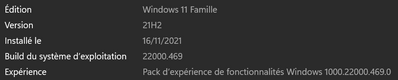- Subscribe to RSS Feed
- Mark Discussion as New
- Mark Discussion as Read
- Pin this Discussion for Current User
- Bookmark
- Subscribe
- Printer Friendly Page
- Mark as New
- Bookmark
- Subscribe
- Mute
- Subscribe to RSS Feed
- Permalink
- Report Inappropriate Content
Aug 23 2021 12:33 AM
I have updated my windows to 11 (build 22000.132) and I am experiencing an issue on OneDrive. When I open the file explorer and click on the OneDrive folders, it takes long time to open my folders and sometimes it even freezes. Every time I click on the folder, it appears to be loading (as the mouse cursor would become a little small blue circle). Even tough I keep my folders and files on my local drive, the issue still persists. The folder loading behavior is normal on other non-OneDrive related folders in my local drives.
I experienced similar issues on my NAS-related folders and I suspect this issues would exist in network drives.
- Labels:
-
Application Management
-
Configuration
- Mark as New
- Bookmark
- Subscribe
- Mute
- Subscribe to RSS Feed
- Permalink
- Report Inappropriate Content
Feb 07 2022 02:49 AM
- Mark as New
- Bookmark
- Subscribe
- Mute
- Subscribe to RSS Feed
- Permalink
- Report Inappropriate Content
Feb 09 2022 09:26 AM
Hi all,
I had this issue for weeks and weeks, and tested a lot of bypasses... reinstall... Nothing worked really. Yesterday I received a W11 update that has fixed the issue. It works now for my PC, not as fast as W10 was, but almost. So good news for me !
- Mark as New
- Bookmark
- Subscribe
- Mute
- Subscribe to RSS Feed
- Permalink
- Report Inappropriate Content
Feb 09 2022 09:51 AM
Good news. May be the time to go back to Windows 11. Anyone else getting this? Want to be confident!
- Mark as New
- Bookmark
- Subscribe
- Mute
- Subscribe to RSS Feed
- Permalink
- Report Inappropriate Content
Feb 09 2022 11:46 PM
@Ed Dablin from my side, I confirmed the lastest fix make experience more similare as Win10 (still a bit slow but probably due to my old PC)
- Mark as New
- Bookmark
- Subscribe
- Mute
- Subscribe to RSS Feed
- Permalink
- Report Inappropriate Content
Feb 10 2022 12:08 AM
- Mark as New
- Bookmark
- Subscribe
- Mute
- Subscribe to RSS Feed
- Permalink
- Report Inappropriate Content
Feb 10 2022 01:15 AM
- Mark as New
- Bookmark
- Subscribe
- Mute
- Subscribe to RSS Feed
- Permalink
- Report Inappropriate Content
Feb 10 2022 02:20 AM
- Mark as New
- Bookmark
- Subscribe
- Mute
- Subscribe to RSS Feed
- Permalink
- Report Inappropriate Content
Feb 11 2022 07:07 AM
@Ed Dablin Here W11 are working fine with 2 OneDrive account sync.
- Mark as New
- Bookmark
- Subscribe
- Mute
- Subscribe to RSS Feed
- Permalink
- Report Inappropriate Content
Feb 14 2022 08:28 AM
I have now got a Windows Update --> Build 22000.493 and OneDrive works now fine for me.
It could be faster, but I would say similar to Windows 10
- Mark as New
- Bookmark
- Subscribe
- Mute
- Subscribe to RSS Feed
- Permalink
- Report Inappropriate Content
Apr 29 2022 12:46 PM
There's something weird with how the OS and OneDrive interact here. My OS is on a super fast NVM SSD and my OneDrive is on a data drive, which is a 7200 RPM HDD and whatever it is is locking up the entire filesystem when OneDrive is active in any way which is horribly noticeable on my machine where everything suddenly drops to HDD speed.
- Mark as New
- Bookmark
- Subscribe
- Mute
- Subscribe to RSS Feed
- Permalink
- Report Inappropriate Content
May 19 2022 08:06 AM - edited May 20 2022 12:54 AM
@Ed Dablin 19th May 2022, Windows 11 Pro, Version 21H2, Build 22000.675 and this problem still persists... I have a 32 GB RAM Core i9 running a 2080 RTX video card and OneDrive sync folders running on a fast SSD drive make Windows Explorer unusable even with this much horsepower. If it also affecting all Surface Books, Surface Pro 6s and Pro 7s in my company (10 units in total), all core i7 with 8GB-32GB RAM and also on the latest build. Everyone here thinks Windows 11 is awful as a result. I've had to apply numerous registry hacks to revert the old Windows 10 Explorer ribbon and the right click context menu which makes it better but on the odd occasion, (2-3 times per week), the problem reappears until reboot. Also, renaming a file in any of these folders is a right PITA as you get part way through typing and the blue circle of death appears and resets the cursor to the start of the filename and selects it all so you end up overtyping what you just typed. The experience really is atrocious, especially as it's been going on for so long.
Any MS moderators willing to comment on this?
- Mark as New
- Bookmark
- Subscribe
- Mute
- Subscribe to RSS Feed
- Permalink
- Report Inappropriate Content
Jun 15 2022 06:40 AM
This is the most comprehensive thread on the issue I've could find. I've just upgraded from Windows 10 to Windows 11 and looks like I'm on the same boat.
I am running Windows 11 22H2 Build 22621.160 and OneDrive Build 22.116.0529.0003 64-bit. I'm enrolled in the Insider program.
- Start the PC, OneDrive Personal shows up on the system tray as a dashed cloud icon stating it is Not signed in. Left or right clicking on it gives nothing.
- I've noticed that the Widgets item on the Taskbar doesn't load up correctly until OneDrive manages to sign in. I cannot open the widgets menu and whereas the icon itself usually display relevant info about the current weather, in this state it's a blank greyed out generic icon with no info. Left or right clicking on it, as well as hovering the mouse over it, gives nothing.
- Same, cannot use the Snipping Tool via the keyboard shortcut (Win + Shift + S) and though I can open the app through the Start Menu, clicking on the + New button to manually take a snap gives me nothing;
- Trying to open the Feedback Hub while in this state also won't work. The window with the splash screen pops up, stays there for a while, then disappears with no warning.
- Windows Explorer I won't even mention. It's exactly what you guys are/were going through and running it in Full Screen mode (F11) is the only way to get a serviceable experience.
All these issues are somehow fixed or improved when OneDrive manages to sign in. I used to get it to do so by manually ending the task via Task Manager and relaunching the app on the Start Menu. Another way was to open the Run dialog box and execute:
C:\Program Files\Microsoft OneDrive\onedrive.exe /reset
This would get OneDrive to go through its sync index again but doesn't affect the local files and would jump start the app back to function again.
The .bat file that @dazuk suggested seemed like a great idea. At first I just had to fix the path since this:
%USERPROFILE%\AppData\Local\Microsoft\OneDrive\OneDrive.exe
would give me an error message. Instead I used "C:\Program Files\Microsoft OneDrive\onedrive.exe". However, when booting the system it would say it could not shutdown the task and that I would have to do so manually.
After a while, even manually terminating the OneDrive task in Task Manager wouldn't work. It would end alright, but reopening the app would not get it to sign in.
All this time I noticed that Microsoft Windows Search Indexer would also be running on the background. Every minute search I did wherever would warn me that I should turn it on for better results, and opening the Indexing Options would register the service as paused. Decided to terminate the task in Task Manager and voila, everything blinked and in an instant the Widgets loaded up, the Snipping Tool would jolt awake and the previous snap requests would finally register, and OneDrive signed it!
This is a mess. It's June 2022 and it's still a mess.
- Mark as New
- Bookmark
- Subscribe
- Mute
- Subscribe to RSS Feed
- Permalink
- Report Inappropriate Content
Sep 25 2022 08:24 AM
It seems that I found the solution on my PC : I disable the ribbon of File Explorer and the lag finally disappears!
- Mark as New
- Bookmark
- Subscribe
- Mute
- Subscribe to RSS Feed
- Permalink
- Report Inappropriate Content
Sep 25 2022 06:42 PM
- Mark as New
- Bookmark
- Subscribe
- Mute
- Subscribe to RSS Feed
- Permalink
- Report Inappropriate Content
Oct 10 2022 05:46 PM
- Mark as New
- Bookmark
- Subscribe
- Mute
- Subscribe to RSS Feed
- Permalink
- Report Inappropriate Content
Nov 02 2022 09:41 AM
Opened up one drive for the first time on my Windows 11 new PC and attempted to download 3 pictures I had stored a year ago on my android phone but it downloaded or synced all my pictures and added about 20 icons to my start page most were just links and duplicates of what I already had. I managed to turn off one drive and fix it so that it won't just come on each time I turn pc on. I then deleted about a hundred empty folders it had created that I assume once had pictures in them in pictures and removed all the icons that did nothing. I deleted some pictures that I did not select before I turned it off and it warned me that if I delete them here it deletes them everywhere. I had used one drive on my android for a year but would copy screen for pictures I wanted but did stop it from uploading every single picture I took by turning camera access off. I'm thinking of backing my computer up to before One drive but that would just be system files or reinstalling windows 11 but that is a lot of trouble. * On another topic I finally got HP to take control of my PC and install my HP printer after days of trying. My Cannon ink jet does not yet have drivers I'm told so I put it on an older PC and for some time had been mailing what I wanted printed to it. My windows l0 lap top did not give me the problems I've had with this windows 11. @Matthew888
- Mark as New
- Bookmark
- Subscribe
- Mute
- Subscribe to RSS Feed
- Permalink
- Report Inappropriate Content
May 01 2023 10:26 AM
- Mark as New
- Bookmark
- Subscribe
- Mute
- Subscribe to RSS Feed
- Permalink
- Report Inappropriate Content
Aug 25 2023 04:03 AM
I had the same issue that whenever i start file explorer it freezes for minutes.
i can see in event viewer that the issue is related with OneDrive. The new file explorer may be trying to start onedrive service and the service is crashing. so the file explorer is freezing.
I changed the way file explorer starts with.
Navigate to Folder Options-> In "General" Tab, Select the option of "This PC" for Label "Open File Explorer to:" and apply and ok.
Please try and let me know whether it works for you too..
- Mark as New
- Bookmark
- Subscribe
- Mute
- Subscribe to RSS Feed
- Permalink
- Report Inappropriate Content
- Mark as New
- Bookmark
- Subscribe
- Mute
- Subscribe to RSS Feed
- Permalink
- Report Inappropriate Content
Dec 04 2023 06:19 PM
Thank you for the suggestion but it didn't work for me. The loading time of OneDrive-related folder still very long.
- « Previous
- Next »