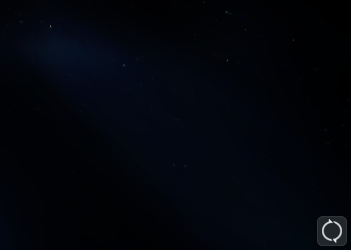- Home
- Windows
- Windows 11
- Re: Circle icon in the right bottom corner of the screen in games.
Circle icon in the right bottom corner of the screen in games.
- Subscribe to RSS Feed
- Mark Discussion as New
- Mark Discussion as Read
- Pin this Discussion for Current User
- Bookmark
- Subscribe
- Printer Friendly Page
- Mark as New
- Bookmark
- Subscribe
- Mute
- Subscribe to RSS Feed
- Permalink
- Report Inappropriate Content
Oct 25 2021 04:16 AM
How do I turn off this icon? There is also a microphone icon next to it when my Mic is plugged in.
I checked many settings but couldn't find where to turn it off. So very annoying.
- Labels:
-
Configuration
- Mark as New
- Bookmark
- Subscribe
- Mute
- Subscribe to RSS Feed
- Permalink
- Report Inappropriate Content
Mar 05 2022 10:52 PM
@OskarKowalczukThis is the NVIDIA instant replay icon letting you know that their background process caching the last 5 minutes of your game (or whatever) is active. You can make it go away by turning off NVIDIA instant replay (I think the default key combination is Shift-Alt-F10). You can do more configuration in the NVIDIA overlay, or disable the overlay altogether by using the GeForce Experience application.
Took me a while to figure it out; but wanted to post my results here for anyone else who might be confused like me.
- Mark as New
- Bookmark
- Subscribe
- Mute
- Subscribe to RSS Feed
- Permalink
- Report Inappropriate Content
Oct 07 2022 12:48 AM
@yuzu_drink You can disable these icons without disabling Instant Replay. Here's how:
Access the GeForce Experience overlay (Alt+Z) and click the settings cog on the lower-right corner. From there, choose "HUD layout", then "Status indicator". Clicking "Off" will disable these icons without disabling Instant Replay.
Once I understood this, I decided not to disable them because I like knowing whether or not Instant Replay is active.