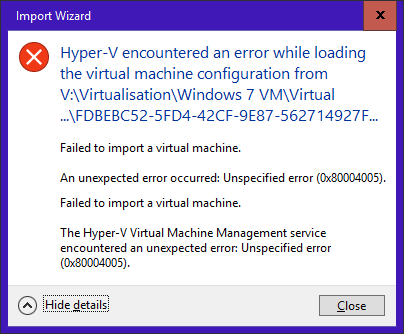- Home
- Windows
- Windows 10
- Re: Windows 10 1709 Upgrade Removed 'Saved Critical' and 'Off Critical' Hyper-V machines
Windows 10 1709 Upgrade Removed 'Saved Critical' and 'Off Critical' Hyper-V machines
- Subscribe to RSS Feed
- Mark Discussion as New
- Mark Discussion as Read
- Pin this Discussion for Current User
- Bookmark
- Subscribe
- Printer Friendly Page
- Mark as New
- Bookmark
- Subscribe
- Mute
- Subscribe to RSS Feed
- Permalink
- Report Inappropriate Content
Oct 15 2017 12:37 PM
My laptop has been upgraded to 1709 over the weekend and I've hit a snag folllwing completion of the process.
I have a series of Hyper-V VMs that were hosted on external drives that were not connected during the upgrade process (they're currently at work). Normally these are marked as either 'Saved Critical' or 'Off Critical' by Hyper-V Manager and previous upgrades have not caused any issues.
This time, anything that was marked in this way seems to have been removed during the upgrade process.
Now okay, I can re-import them, but this has never been an inssue before and has never been required.
I've checked in 'C:\ProgramData\Microsoft\Windows\Hyper-V\Virtual Machines' and sure enough, the sim links appear to have actually been removed, rather than anything being hidden from view by Hyper-V Manager.
Has anyone else experienced this? Is it expected behaviour?
Many thanks
Andy
- Mark as New
- Bookmark
- Subscribe
- Mute
- Subscribe to RSS Feed
- Permalink
- Report Inappropriate Content
Oct 16 2017 03:47 AM
Following some investigation, it appears that the following has happened:
- All VMs with configuration version lower than 7.0 have been removed, even though 1709 should support down to 5.0.
- The files in C:\ProgramData\Microsoft\Windows\Hyper-V\Virtual Machines appear to reference the *missing* VMs. As such, references to the original VM config file have been rehomed to point at my default VM location (C:\Virtualisation in my case). Originally I didnt dig too far and as the number of files in this folder matched the number of VMs I had listed, I foolishly thought that this was the list of current VMs...
- Copying the files for a missing VM within the existing tree into the location referenced by the missing VM file in C:\ProgramData\Microsoft\Windows\Hyper-V\Virtual Machines and then restarting the Hyper-V Virtual Machine Management service causes the VM to reappear in Hyper-V Manager.
My next test is to move the copied VM to the location I want it in on an external disk and then upgrade the configuration file to the latest version and ensure that all behaves as expected.
Note: I attempted to re-import the missing VMs from original locations and got the following error:
- Mark as New
- Bookmark
- Subscribe
- Mute
- Subscribe to RSS Feed
- Permalink
- Report Inappropriate Content
Oct 19 2017 11:35 PM
I have same problem in 3 pc, one of them without antivirus, only update.
The event viewer show id 15500 15130.
Some Idea ?
Thanks
- Mark as New
- Bookmark
- Subscribe
- Mute
- Subscribe to RSS Feed
- Permalink
- Report Inappropriate Content
Oct 24 2017 06:33 AM
you say you did this as an upgrade not a fresh install 1709 is having some troubles at the moment
on some systems as I know only true and well
that some stuff like store and other apps are not working
with some of these there is a simple solution
what I do is check what I want then list them some are simple and some are not
with hyper v I use the same input then go to services.msc in here you can activate hyper v again
I know it should do it manually but this isn't always so
if you cant find hyper v in there try BITS start that and then reset the machine
- Mark as New
- Bookmark
- Subscribe
- Mute
- Subscribe to RSS Feed
- Permalink
- Report Inappropriate Content
Oct 24 2017 06:35 AM
silly me if hyper-v is active in registry the system will not run
- Mark as New
- Bookmark
- Subscribe
- Mute
- Subscribe to RSS Feed
- Permalink
- Report Inappropriate Content
Dec 26 2017 10:14 AM
The symbolic links under C:\ProgramData\Microsoft\Windows\Hyper-V\Virtual Machines are the issue.
If you changed the default location where your virtual machines are located, the symbolic links will point to the default location after the upgrade to 1709.
First stop the Virtual Machine Management Service (Vmms.exe).
Use PowerShell to recreate all the symbolic links under C:\ProgramData\Microsoft\Windows\Hyper-V\Virtual Machines to point to the right location.
Find were the actual symbolic link is pointing with:
Get-ChildItem 4E899B2D-955E-4836-A295-D79B53301F7F.xml | fl *
Recreate the symbolic link with:
New-Item -ItemType SymbolicLink -Name 4E899B2D-955E-4836-A295-D79B53301F7F.xml -Target "V:\Hyper-V\Virtual Machines\4E899B2D-955E-4836-A295-D79B53301F7F.xml"
Restart the Virtual Machine Management Service (Vmms.exe).
- Mark as New
- Bookmark
- Subscribe
- Mute
- Subscribe to RSS Feed
- Permalink
- Report Inappropriate Content
Jan 20 2018 07:10 AM
HEY MY FRIEND..I KNOW ABOUT YOURE PROBLEM...I CAN REPAIRE AND REMOVE THIS PROBLEM...FIRST YOU GO IN CONTROL PANEL AND TAP TO PROGRAM AND FUTURE..IN LEFT SIDE CHOOSE TURN WIM FUTURE ON OR OF..YOU CAN SEE HYPER-V IN THIS LIST...UNTICK THAT AND EXIT...THEN YOU SHOULD GO TO BIOS (GO IN START/SETTING/UPDATE/RECOVERY/RESET0...YOU GO TO RECOVERY MODE YOU SHOULD ANABLE VIRTUAL MACHIN IN BIOS SETUP