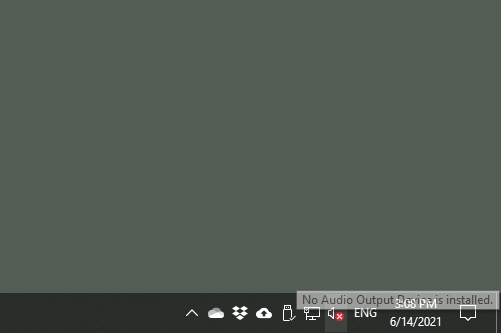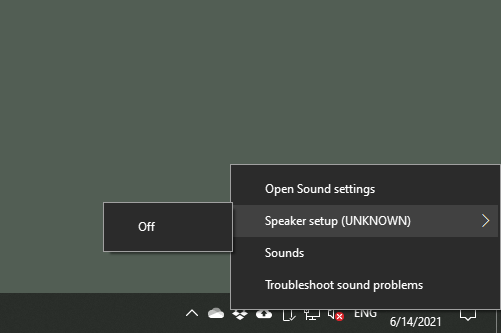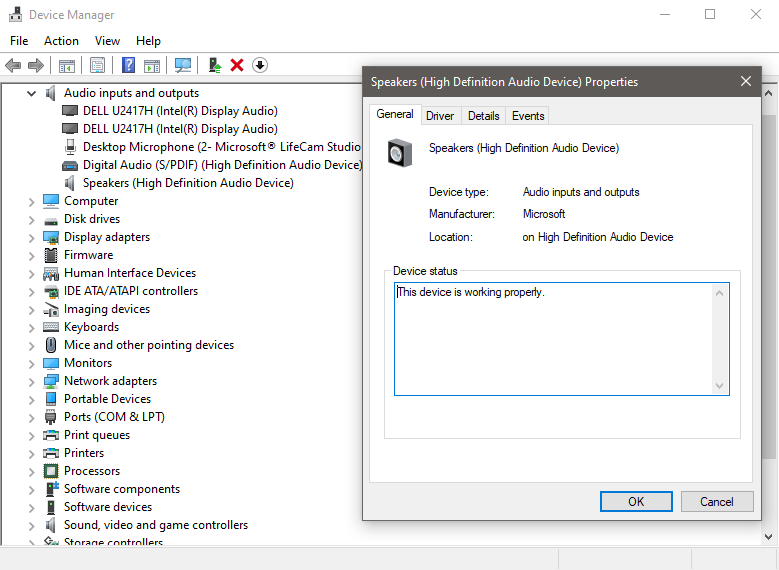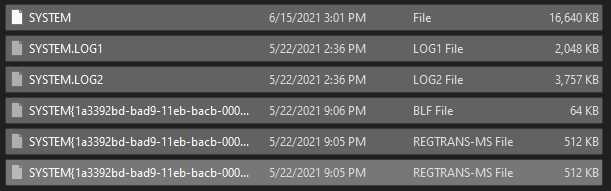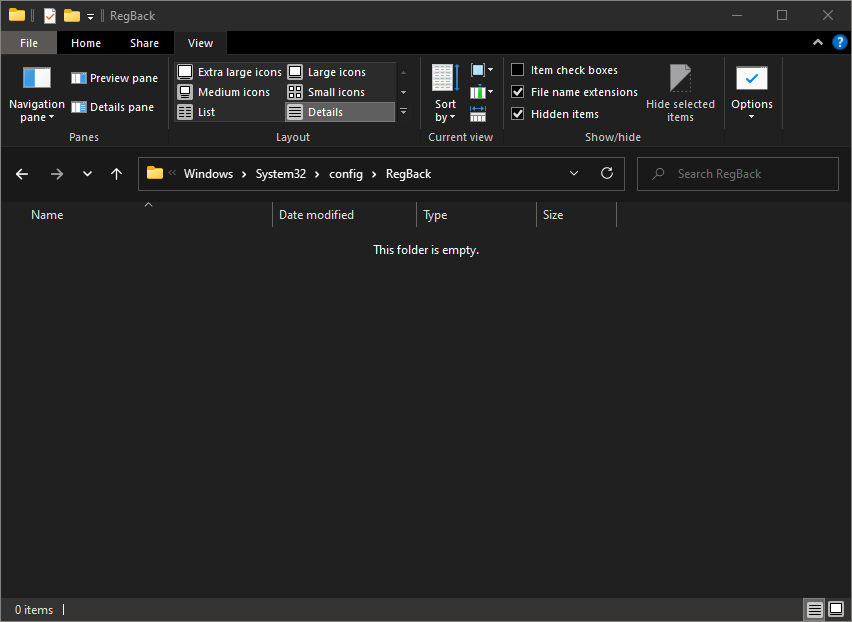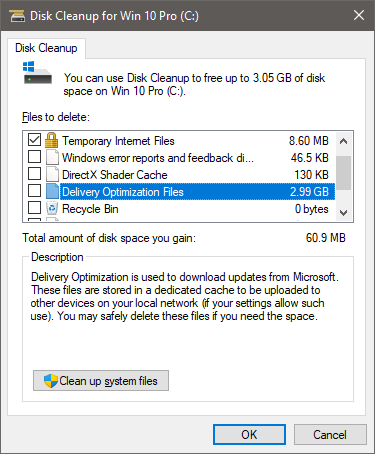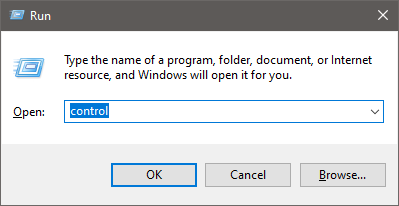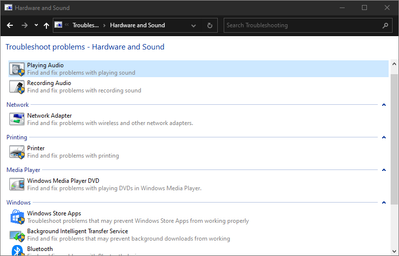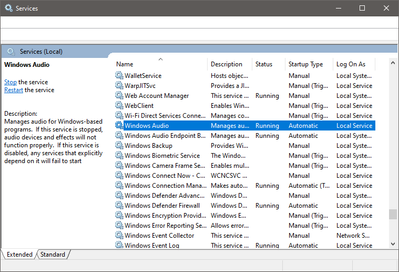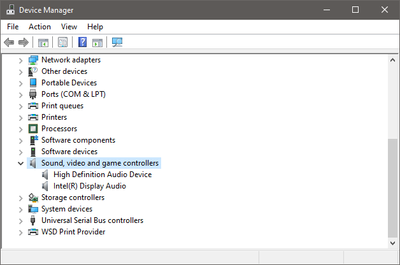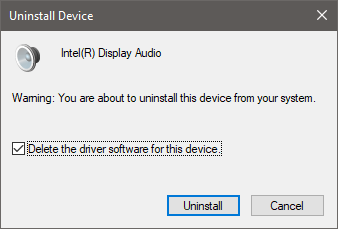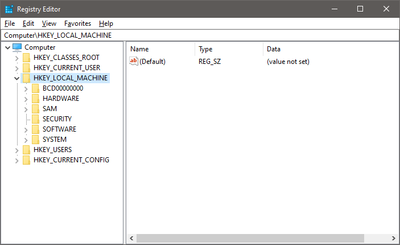- Home
- Windows
- Windows 10
- Reinstate audio function without reinstalling Windows?
Reinstate audio function without reinstalling Windows?
- Subscribe to RSS Feed
- Mark Discussion as New
- Mark Discussion as Read
- Pin this Discussion for Current User
- Bookmark
- Subscribe
- Printer Friendly Page
- Mark as New
- Bookmark
- Subscribe
- Mute
- Subscribe to RSS Feed
- Permalink
- Report Inappropriate Content
Jun 14 2021 07:38 AM - edited Jun 14 2021 08:18 AM
Hello experts,
I have the following problem in Windows 10.
Windows says: "No Audio Output Device is installed."
Windows says: Speakers (High Definition Audio Device): "This device is working properly."
Can you guess what the problem is? Your guess is as good as mine. I have had this problem since April, after receiving an update. Microsoft knows all about it, I made sure to report all my findings back to the Feedback Hub. (I believe that update has been pushed back or withdrawn since.)
There are a number of things I have tried already to solve this, including the usual uninstall and reinstall of drivers, command line operations and doing in-place upgrade, none of which worked. The only thing that did work at one point, was using System Restore point (no pun intended). But that restore point was purged from the system apparently, during my troubleshooting and Windows Update's tendency to revert back all my changes because it kept installing that same updated over and over again, which not only caused me to lose audio but also caused my system to get stuck in a GSOD loop.
The only viable option I now have is to do a complete system reinstall to get the sound working again. Or! To purchase an external audio card and reroute the audio that way. I'm currently using the "SupremeFX" (Realtek for ASUS) chip that's built into the board.
But I'm curious to see what you experts would suggest? Is there a way to reinstate the audio function in Windows without reinstalling the entire system? I'm sick and tired of reinstalling Windows every time I run into more of a serious issue. Trivial issues are easily dealt with without reinstalling Windows, but not something like this I'm afraid. I'm still hopeful that there might be something I have overlooked, because I can't really afford to reinstall my system at the moment and I would rather not go out and purchase an external audio card to work around what is essentially a software problem in Windows.
Thanks in advance!
- Mark as New
- Bookmark
- Subscribe
- Mute
- Subscribe to RSS Feed
- Permalink
- Report Inappropriate Content
Jun 16 2021 06:36 AM - edited Jun 16 2021 06:42 AM
I have this SYSTEM hive file and then some LOG files, plus some more.
SYSTEM
SYSTEM.LOG1
SYSTEM.LOG2
SYSTEM{1a3392bd-bad9-11eb-bacb-000d3a964f52}.TM.blf
SYSTEM{1a3392bd-bad9-11eb-bacb-000d3a964f52}.TMContainer00000000000000000001.regtrans-ms
SYSTEM{1a3392bd-bad9-11eb-bacb-000d3a964f52}.TMContainer00000000000000000002.regtrans-ms
According to online sources, these files can be used to repair a corrupted Windows Registry hives. But it has to be done offline.
Because such registry corruptions are often caused by filesystem errors and corruptions (due to sudden power loss for example caused by a GSOD crash and Windows Update), one of the first suggested remedies is often to run a disk check with CHKDSK or SFC. I have already ran SFC long ago, and done all the servicing commands as prescribed by other people on different web forums. None of that helped. If anything, it helped "fix" some minor filesystem issues (as intended) but did not fix the underlying Windows registry corruption.
What's done is done. A filesystem corruption that causes Windows registry corruption would have to be fixed ahead of time, before propagating to a registry corruption to serve as a fix for the same (it's amusing to think that by running SFC you can achieve a Widows registry repair, but many users online seem to be under that impression).
- Mark as New
- Bookmark
- Subscribe
- Mute
- Subscribe to RSS Feed
- Permalink
- Report Inappropriate Content
Jun 16 2021 07:12 AM
- Mark as New
- Bookmark
- Subscribe
- Mute
- Subscribe to RSS Feed
- Permalink
- Report Inappropriate Content
Jun 16 2021 07:35 AM
- Mark as New
- Bookmark
- Subscribe
- Mute
- Subscribe to RSS Feed
- Permalink
- Report Inappropriate Content
Jun 16 2021 07:37 AM
- Mark as New
- Bookmark
- Subscribe
- Mute
- Subscribe to RSS Feed
- Permalink
- Report Inappropriate Content
Jun 16 2021 07:41 AM
- Mark as New
- Bookmark
- Subscribe
- Mute
- Subscribe to RSS Feed
- Permalink
- Report Inappropriate Content
Jun 16 2021 08:05 AM - edited Aug 02 2021 09:26 AM
Following articles discuss how to repair Windows registry hives.
Repair Corrupted Registry Hive | Kuhnline.com
Recovering from Windows registry hive corruption, the smart way
It's surprising to see that the first author (first link) came to the same conclusion as I have: the first thing you want to try when a registry hive has been corrupted is to use the Last Known Good Configuration. Followed by using a restore point in System Restore, followed by offline loading the hive in Registry Editor. In that order.
Then I found a second article, from a different author (second link) that suggests offline loading the hive in Registry Editor immediately (same as the other author), without testing any of the other method. He describes this as "the smart way" of recovering from registry hive corruption.
So all I really need now is a good copy of my SYSTEM hive to attempt to repair this "No Audio" issue offline in a second computer. It would seem reasonable to think that this might actually do the job.
Sadly I don't have a good copy of these files. My system image backups are not old enough to retrieve copies of these files that predate this issue with audio devices. Otherwise I have not had any major issues with this computer, not a single crash, not until I got KB5003345.
I may still be able to repair the SYSTEM file that I have, using that extra stuff (LOG1, LOG2, BLF, REGTRANS-MS). But it seems like a long shot, and will require opening my computer and disconnecting my M.2 disk, which may be problematic to install on the second computer since it's not a regular SATA HDD or SSD disk. If I knew it would work I would do it... I may still do it, I just need to convince myself it's worth the hassle. At least I have a fresh backup in True Image to fall back on should something go wrong. I will think about it.
I wish I knew what I know now. But wishing is not going to help me...
Also, I will add that I just learned that as of Windows 10, Windows no longer makes backup copies of these hive files as of version 1803. See for yourself, the Microsoft Docs link is below.
Since at least Windows 2000, there was this folder:
C:\Windows\System32\config\RegBack
Windows used to make its own backup copies of the registry to this folder. But starting with Windows 10 version 1803 it no longer does that. It would have been so convenient if it did.
This change is by design, and is intended to help reduce the overall disk footprint size of Windows. To recover a system with a corrupt registry hive, Microsoft recommends that you use a system restore point.
Actually, I am using the very latest Windows 10 evaluation copy (build 21390.2025) on the Dev channel and I can still see this folder, but it's empty (screenshot below).
This article is not very helpful but it supports what I said earlier about how the KB5003345 update is to blame that I'm in this situation now, because it triggered a GSOD loop and power loss.
Registry troubleshooting for advanced users - Windows Server | Microsoft Docs
A power failure or some other unexpected shutdown event may cause a corrupted registry hive. To determine whether this is the cause of the issue, look for event ID 6008 entries. Event ID 6008 entries indicate that there was an unexpected shutdown. In this case, some process may have been modifying part of the registry hive, and the computer lost power before that change could be completed. This leaves the registry hive in an inconsistent state.
So basically it's Windows that broke Windows. I am only guilty of testing unstable Windows versions. 🤪
- Mark as New
- Bookmark
- Subscribe
- Mute
- Subscribe to RSS Feed
- Permalink
- Report Inappropriate Content
Jun 16 2021 08:37 AM
Can I use WinRE on the same computer to load and unload the SYSTEM hive? As opposed to removing my M.2 disk and placing it in a second computer, this would be much more convenient.
Windows Recovery Environment explained - Microsoft Tech Community
The author writes:
Yes, you can use regedit within Windows RE, but warning: this is a powerful tool that can really mess things up if not used correctly! Keep in mind the X:\ drive is the WinRE OS and has its own registry. C:\ is likely where the Windows 10 registry is.
So this seems like a good way forward that doesn't require me to remove the disk.
As for the labeling of recovery partitions he writes:
The WinRE partition can have any volume label or no label, but the most common labels are WinRE tools, WinRE, or Recovery. The label is subject to change upon update. The status could also say OEM Partition or Recovery Partition.
So it sure looks like I have two of these recovery partitions for some reason. One with a label, and one without a label. In my experience, Windows tends to create a second recovery partition or move the existing partition to the end of the disk address space (for some reason). It's a really strange behavior I have been witness to in later years with Windows 10 across several computers in regard to these mythical recovery partitions. Well, at least now I know a label-less recovery partition is a real thing not to be surprised about.
- Mark as New
- Bookmark
- Subscribe
- Mute
- Subscribe to RSS Feed
- Permalink
- Report Inappropriate Content
Jun 16 2021 08:48 AM - edited Jun 16 2021 08:51 AM
I'm really very happy!
It was worth it, participate in this discussion!
It is these solutions that help others, and this is good in the MTC
Andrzej
- Mark as New
- Bookmark
- Subscribe
- Mute
- Subscribe to RSS Feed
- Permalink
- Report Inappropriate Content
Jun 16 2021 11:17 AM - edited Jun 16 2021 12:13 PM
Thanks! Thank you for participating and exchanging ideas.
I will do some more exploration of this issue and see if I can get this to work again before accepting defeat. But the very first thing I would recommend everyone reading this is to enable RegBack (instructions are in the link below).
The reasoning behind Microsoft's decision to disable it by default on Windows 10 version 1803 and onward is highly questionable!
"This change is by design, and is intended to help reduce the overall disk footprint size of Windows."
Unless your Windows 10 device runs on 32 GB of disk space, I see no reason to disable this. I just checked and all my files within System32\config take up 331 MB, and I'm a guy with a ton of apps and stuff installed.
Windows is a system that survives on eating disk space, given how much legacy bloatware it packs, for compatibility or whatever the reason. I say let it have it's 331 MB meal two times over! What do I care? That's just 662 MB (331 MB in config and 331 MB in config/RegBack). My disk size is 500 GB (maybe 512 GB since it's SSD, I don't remember and I don't care to look now). So I don't mind lending 662 MB to RegBack. I have 114 GB of free space, so I can afford it. (I doubt there are any recently sold Windows 10 devices that have less than a 128 GB SSD disk inside.)
Looking at Disk Cleanup right now I see Windows is eating whopping 2.99 GB or 2990 MB of disk space on "Delivery Optimization Files". Looking more closely at it, I see a description saying:
"Delivery Optimization is used to download updates from Micrsooft. These files are stored in a dedicated cache to be uploaded to other devices on your local network (if your settings allow such use)."
I rather that Windows regularly cleans this sinkhole, than to "save" 331 MB of space on RegBack that's so crucial for Windows registry repairs.
- Mark as New
- Bookmark
- Subscribe
- Mute
- Subscribe to RSS Feed
- Permalink
- Report Inappropriate Content
Jun 16 2021 12:40 PM
WinRE you can use, but I have not yet done so always enough to connect the disk to recover or repair the system as I have an optical drive.
- Mark as New
- Bookmark
- Subscribe
- Mute
- Subscribe to RSS Feed
- Permalink
- Report Inappropriate Content
Jun 16 2021 12:49 PM
- Mark as New
- Bookmark
- Subscribe
- Mute
- Subscribe to RSS Feed
- Permalink
- Report Inappropriate Content
Jun 16 2021 04:24 PM
The more I dig the more disturbing things I uncover about Windows. For example, where is the "Last Known Good Configuration" in Windows 10?... It's nowhere! Apparently, Microsoft has decided to eliminate that too. (Do correct me if I'm wrong.)
How to Boot Windows 10 Into the Last Known Good Configuration
"If you’re asking yourself how to boot Windows 10 into the “Last Known Good Configuration” mode, the short answer is that you’re out of luck. Microsoft has removed this specific boot option, however, many other options are still available through Advanced Recovery options."
I wouldn't know exactly what those "other options" are, so I can't say if they are equivalent or not. I don't want to go down that rabbit hole, but judging by screenshots of "Advanced Recovery" in Windows 10 that other people have taken I cannot identify any option that even remotely resonates with "Last Known Good Configuration". (Please inform me someone what that option is called in Windows 10 jargon.)
What's even more disturbing is that there are and have been so many different recovery and repair tools in the Windows world (as I have stated previously), it's mind-boggling. This is telling its own story of how fragile Windows as a system is. One of its biggest weak spots has to be the Windows Registry. This is a cause for nightmares for just about anyone who has worked in IT for any length of time.
To give you an idea, I just learned of a tool called Automatic System Recovery (ASR). This is an old Windows XP tool. It has been replaced by other tools in later Windows versions. I believe this was something like System Restore is now. You can read more about it from the link below.
Automated system recovery - Wikipedia
I have come to understand that one of the things that at least Windows XP did during installation is place backup copies of the five key hive files (SYSTEM, SAM, SOFTWARE, SECURITY, DEFAULT) in this folder on the system: C:\Windows\System32\config\repair. Which would later be used for manual Windows registry repairs. Note that, this set of hive files is placed on the disk (and takes up space, which is something Microsoft is not proud of apparently and is trying to retreat from), in addition to the hive files in the RegBack folder. Of course the version or state of these files would be different, but they are taking up space nonetheless.
This has given me an idea I might follow up on to try to fix my audio issue.
- Mark as New
- Bookmark
- Subscribe
- Mute
- Subscribe to RSS Feed
- Permalink
- Report Inappropriate Content
Jun 17 2021 01:02 AM
Please read this!
however, I think it must be clean installation and unregister from the Dev channel.
WinRE is not possible so I think.
- Mark as New
- Bookmark
- Subscribe
- Mute
- Subscribe to RSS Feed
- Permalink
- Report Inappropriate Content
Aug 02 2021 10:49 AM - edited Aug 02 2021 11:07 AM
Indeed, I had to reinstall Windows. Reinstalling Windows fixes every Windows issue, and it works every time, and more often than not it's the only solution. I have working audio now, as expected. But it was not possible without reinstalling Windows.
The idea I wanted to explore was to do a so called "registry swap" like in the age of Windows XP. So I tried to do a clean install and then grab the registry hive files right after installation. This is basically what the RegBack folder was used for in the past. It would contain copies of Windows hive files that were made right after installing Windows.
Microsoft had its own article on how to do this "registry swap" magic trick. I would like to direct you to KB307545 and the link below, but the article has been removed and the link is now returning status code 404.
http://support.microsoft.com/kb/307545
It's basically the same idea as described on the site I linked to previously.
https://www.kuhnline.com/repair-corrupted-registry-hive/
I think this works on Windows XP and possibly Windows 7, but not on newer versions of Windows. Mainly because they have changed the architecture of System Restore and it seems like there is now a new binary format in place. So even if you take ownership of System Volume Information, you can't manipulate the snapshots of System Restore so you can't inject old RegBack copies of registry hive files. That's the basic mechanism that the KB307545 article relied on.
This method was intended to enabling Windows to at least boot up correctly, so you could save your files and stuff, after which it would seem advisable to reinstall Windows (no mention of that in the article). In my case however, I could boot Windows correctly and access all my files, that was not the problem.
So this solution was a bit way out there... merging Windows registries or doing a "registry swap" is for most normal Windows users and even for power users unheard of, and it will most likely fail. You don't merge Windows registries and you don't "swap" Windows registries. Windows registry is a one way road. When that road starts to crack and it becomes corrupted, it's time to scrap it and start off fresh with a new installation. That's how Windows is, for as long as I can remember it. Microsoft probably realized this too, that's why they removed the article, and for good reason too. But in my opinion they could have kept it at least for historic reasons so people can read it and make their own judgement call to follow or not to follow the instructions. I was desperate and willing to try it. Thankfully, others have scraped and cloned the old Microsoft article so we can read what it was about, and others still have written their own and better instructions on how to do this.
Just reinstall Windows... fixes every Windows problem and works every time. You just need to make sure you don't save anything on your Windows partition. Don't save anything and don't install anything on your Windows partition.
In very old Windows versions, you could install your applications to D:\ drive and then Format C:\ and reuse your applications from D:\ without reinstalling them. Sadly this has not been possible for ages in newer Windows versions. In most cases, the only benefit you get from installing your applications to D:\ rather than C:\ is that you can salvage some user data and configuration files. You still need to reinstall your applications.
- Mark as New
- Bookmark
- Subscribe
- Mute
- Subscribe to RSS Feed
- Permalink
- Report Inappropriate Content
Aug 02 2021 11:04 AM
Hello!
thank you for your confirmation - it's worth it for other users to mark the best answer - the watek is big so it's needed1
I am very glad that Windows works for you properly.
Feel like participating in the help for other Members of the MTC!
Andrew
- Mark as New
- Bookmark
- Subscribe
- Mute
- Subscribe to RSS Feed
- Permalink
- Report Inappropriate Content
Aug 02 2021 11:11 AM
- Mark as New
- Bookmark
- Subscribe
- Mute
- Subscribe to RSS Feed
- Permalink
- Report Inappropriate Content
Aug 02 2021 11:17 AM
Thank you it will be very helpful to everyone!
The MTC community is great!
- Mark as New
- Bookmark
- Subscribe
- Mute
- Subscribe to RSS Feed
- Permalink
- Report Inappropriate Content
Aug 02 2021 12:15 PM - edited Aug 02 2021 04:00 PM
Solution1. Run the audio troubleshooter.
This is the easiest thing you can try. If your audio issue is deeply rooted, it will probably not be very helpful to run the audio troubleshooter. It can only fix the simplest possible non-issues such as if you have accidentally muted your speakers and you're unaware of it. In that case, this tool can unmute it for you.
I did not make this tool, so I don't know all of its capabilities. It could for example be able to restart and enable audio related Windows services, and that alone would make it worth a try.
Run control from the Run prompt to open the Control Panel.
Now follow this path.
Control Panel\All Control Panel Items\Troubleshooting\Hardware and Sound
Click on the item that says "Playing Audio" and follow the instructions.
2. Ensure that audio related Windows services are running.
Run services.msc from the Run prompt and locate the following two services.
- Windows Audio
- Windows Audio Endpoint Builder
Make sure their Status is "Running" and their Startup Type is set to "Automatic".
3. Reinstall audio device and device drivers.
Open the Device Manager and locate the "Sound, video and game controllers" category and expand it to view audio controllers. Right click on each of them and then click "Uninstall device". If you get the optional check box "Delete the driver software for this device" be sure to check it before you click on Uninstall.
Note: You will have to download and reinstall the audio drivers, especially if you have selected to "delete the driver software for this device".
Go to Action menu, then select "Scan for hardware changes" to re-enable your audio device(s). You may need to reboot the PC, especially if you have selected to delete the device drivers in the previous step.
4. Restore system configuration using a System Restore point.
Run sysdm.cpl from the Run prompt to open System Properties and click on "System Protection" tab. Then click on System Restore, select "Choose a different restore point" and click Next. Then select a restore point whose creation date and time predates the audio issue you're experiencing. Don't select one that's too far back in the past as it could undo more system changes than you would want to.
5. Attempt to manually repair the Windows registry.
Have a look at one of these locations.
- C:\Windows\System32\config\repair
- C:\Windows\System32\config\RegBack
See if you have some files in there with names such as "SAM", "SECURITY", "SOFTWARE", etc. These are your registry hive files. These files contain all the important system configuration parameters and allow Windows to boot correctly, recognize and initialize your system devices. You can use these files in an attempt to repair your Windows registry using various tools Microsoft has released over the years, including RegEdit.
Note: The hive files your system is currently using are stored one level up in the System32\config folder.
Note: This is a very advanced topic, and I would advice against using these techniques if you don't feel comfortable with it. I would not only advice against it because it's an advanced topic, but because the chances of success are slim and you may be wasting your time on this. There is no single tool (to my knowledge) that Microsoft has released that can reliably repair a corrupted Windows registry. The best I know of is RegEdit, but you need to be running it on the system you are trying to repair, or know how to load and unload registry hives offline and make changes that way. It can get really tricky and it's a dirty solution.
Note: Starting with Windows 10 version 1803, Windows no longer uses the RegBack folder to store backup copies of its important registry hive files. This feature has been deprecated and this folder is no longer used.
Note: Don't fool yourself with registry repair tools. They don't do anything useful but make you feel good about your PC, making you think that you're doing something good for your PC. They belong in the same category as "PC Performance Boost" type of applications. There are dozens of these registry repair and cleaning tools on the web, and all they do is remove registry keys and values that are not of any concern to begin with. You can end up screwing up a perfectly healthy Windows installation by using these tools.
6. Do a so called "in-place upgrade".
This works by migrating the old Windows registry and all the registered devices and their drivers to a new Windows registry. The chances of a successful repair are higher here than doing manual registry labor. It depends largely on the state of the current registry and how badly it is corrupted.
7. Restore your system from a system backup.
If you have one, restoring your system state from a backup could be your first and last step you would need to do to recover from this kind of audio issue. If you don't have a backup solution already, you should invest some time in sourcing a backup solution that can create disk images or system images. I personally have a very good one, but this event with Windows Update and audio issues was set too far back in time for me to revert the changes using my system image, and I didn't attend to the problem at hand before it was too late.
8. Reinstall Windows.
As the last resort, if everything else fails, you can be sure that reinstalling Windows will most certainly resolve the issue. This too could be your first and last step you would need to do. The cost of reinstalling Windows is that you would have to restore all your files and applications. As I pointed out previously, your files should not be stored and living on your Windows partition in any case. Make it a habit to store your files elsewhere. The same goes for applications and configuration files. If you can install them elsewhere, do so. This will make you much better prepared to reinstall Windows whenever you run into some issue that you can't resolve. Reinstalling Windows fixes 99.99% of all issues with Windows.
- « Previous
- Next »