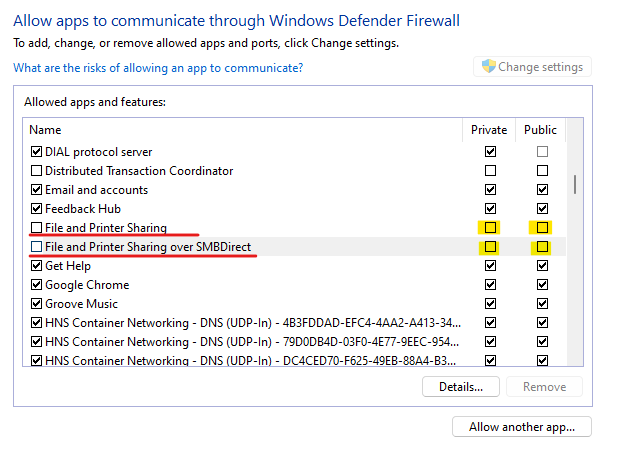- Subscribe to RSS Feed
- Mark Discussion as New
- Mark Discussion as Read
- Pin this Discussion for Current User
- Bookmark
- Subscribe
- Printer Friendly Page
- Mark as New
- Bookmark
- Subscribe
- Mute
- Subscribe to RSS Feed
- Permalink
- Report Inappropriate Content
Oct 20 2021 01:48 PM
I have a peer to peer network set up with Win 10 on all computers.
Computer #1 cannot access #2's shared folder going through the open file option on any program that I try. I also cannot save a file onto #2 computer using the save option in any program from #1.
If I open windows explorer in #1, I can open the file or copy/move any file to or from #2.
What am I missing?
I have computer #3 that has no problem opening or saving files from/to #2.
Thanks
- Mark as New
- Bookmark
- Subscribe
- Mute
- Subscribe to RSS Feed
- Permalink
- Report Inappropriate Content
Oct 20 2021 10:47 PM - edited Oct 20 2021 10:49 PM
Please make sure the network discovery option is enabled on computer #1.
It might be a configuration issue with firewall’s permission on computer #1, check the below services are allowed for private and public network.
-File and Printing Service
-File and Printing Service over SMBDirect
- Mark as New
- Bookmark
- Subscribe
- Mute
- Subscribe to RSS Feed
- Permalink
- Report Inappropriate Content
Oct 21 2021 12:55 PM
Network discovery is enabled for computer #1.
Where do I find the File and printing Service?
- Mark as New
- Bookmark
- Subscribe
- Mute
- Subscribe to RSS Feed
- Permalink
- Report Inappropriate Content
Oct 21 2021 01:00 PM - edited Oct 21 2021 01:01 PM
Hi @Bilbo22
You can find the File and Printing Service configuration in the Windows firewall.
- Search and launch windows firewall from the Start menu's search box, and select the Allow an app through Windows Firewall.
- From Windows Defender Firewall, identify File and Printing Service, File and Printing Service over SMBDirect, Allow for Private and Public network as exhibited in below screenshots.
- Mark as New
- Bookmark
- Subscribe
- Mute
- Subscribe to RSS Feed
- Permalink
- Report Inappropriate Content
Oct 21 2021 01:00 PM
Computer #1 can access and save files to computer #3.
- Mark as New
- Bookmark
- Subscribe
- Mute
- Subscribe to RSS Feed
- Permalink
- Report Inappropriate Content
Oct 21 2021 01:04 PM
Please try to access them through the IP e.g. \\192.168.1.10\
- Mark as New
- Bookmark
- Subscribe
- Mute
- Subscribe to RSS Feed
- Permalink
- Report Inappropriate Content
Oct 21 2021 01:06 PM
FIle and printer sharing is checked off in both private and public.
There is no option for SMB Direct. That line doesn't show up.
- Mark as New
- Bookmark
- Subscribe
- Mute
- Subscribe to RSS Feed
- Permalink
- Report Inappropriate Content
Oct 21 2021 01:11 PM
- Mark as New
- Bookmark
- Subscribe
- Mute
- Subscribe to RSS Feed
- Permalink
- Report Inappropriate Content
- Mark as New
- Bookmark
- Subscribe
- Mute
- Subscribe to RSS Feed
- Permalink
- Report Inappropriate Content
Oct 21 2021 01:15 PM
CMD > ipconfig /all
- Mark as New
- Bookmark
- Subscribe
- Mute
- Subscribe to RSS Feed
- Permalink
- Report Inappropriate Content
Oct 21 2021 01:25 PM
- Mark as New
- Bookmark
- Subscribe
- Mute
- Subscribe to RSS Feed
- Permalink
- Report Inappropriate Content
Oct 21 2021 01:35 PM - edited Oct 21 2021 01:42 PM
Please make sure:
- All computers are configured with a unique name (hostname)
- All computers are having unique IP
- Network discovery option is enabled on all computers
- File and Printing Service is allowed on all computers
- All computers are within a same Workgroup
If any of the above settings are not appropriate, you need to configure and restart the computer.
Troubleshooting:
- Run below commands on all computers in elevated (Run as Admin) cmd.
ipconfig /flushdns
ipconfig /renew - If not fixed, try to assign unique static (manually) IP on all computers, with the same subnet and gateway.
- Mark as New
- Bookmark
- Subscribe
- Mute
- Subscribe to RSS Feed
- Permalink
- Report Inappropriate Content
Oct 21 2021 01:46 PM
Network discovery is enabled on all.
File and printing service is allowed on all.
They all have the same subnet and gateway.
I'm still having the same issue.
- Mark as New
- Bookmark
- Subscribe
- Mute
- Subscribe to RSS Feed
- Permalink
- Report Inappropriate Content
Oct 21 2021 02:05 PM - edited Oct 21 2021 02:06 PM
- Please confirm, all computers are having the same version of Windows 10, go to Run, and type winver
- Run Windows Update on all computers to get the latest updates, security patches, and drivers.
- Mark as New
- Bookmark
- Subscribe
- Mute
- Subscribe to RSS Feed
- Permalink
- Report Inappropriate Content
Oct 21 2021 02:15 PM
All computers have the latest updates.
- Mark as New
- Bookmark
- Subscribe
- Mute
- Subscribe to RSS Feed
- Permalink
- Report Inappropriate Content
Oct 21 2021 03:12 PM
- Mark as New
- Bookmark
- Subscribe
- Mute
- Subscribe to RSS Feed
- Permalink
- Report Inappropriate Content
Oct 25 2021 08:18 AM
Hi @Bilbo22
Please go through the below article, I hope you will find it informative and useful.
http://woshub.com/network-computers-not-showing-windows-10/
- Mark as New
- Bookmark
- Subscribe
- Mute
- Subscribe to RSS Feed
- Permalink
- Report Inappropriate Content
Nov 02 2021 03:34 PM
@SalmanAhmedI went through the article and tried everything. I still cannot access my "server" computer through save or open on any program. Once again I can access it through file explorer.
- Mark as New
- Bookmark
- Subscribe
- Mute
- Subscribe to RSS Feed
- Permalink
- Report Inappropriate Content
Nov 03 2021 07:57 AM
Hi @Bilbo22,
- Please make sure your all computers are on the same subnet.
- If yes, assign a static IP address manually on all computers.
- Mark as New
- Bookmark
- Subscribe
- Mute
- Subscribe to RSS Feed
- Permalink
- Report Inappropriate Content
Nov 04 2021 01:33 PM
@SalmanAhmedAll 4 computers are on the same subnet and all 4 are using static Ip's.