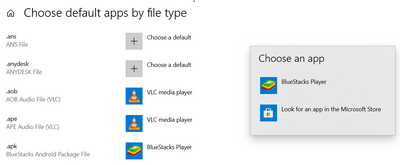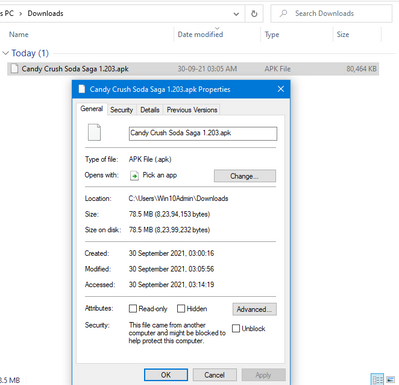- Home
- Windows
- Windows 10
- How to remove file association as Choose a default in Windows 10?
How to remove file association as Choose a default in Windows 10?
- Subscribe to RSS Feed
- Mark Discussion as New
- Mark Discussion as Read
- Pin this Discussion for Current User
- Bookmark
- Subscribe
- Printer Friendly Page
- Mark as New
- Bookmark
- Subscribe
- Mute
- Subscribe to RSS Feed
- Permalink
- Report Inappropriate Content
Sep 24 2021 10:22 AM
Hi,
I downloaded apk files in my computer. Later on I installed BlueStacks 5 in my computer.
Now apk files icon changed automatically. All apk icons is of BlueStack and it says, type of file as BlueStacks Android Package File.
I tried Settings > Apps > Default Apps > Choose default apps by file type as
But I couldn't find option. Please look it and let us know, how to resolve it.
With Regards
Nndn
- Labels:
-
Windows 10
- Mark as New
- Bookmark
- Subscribe
- Mute
- Subscribe to RSS Feed
- Permalink
- Report Inappropriate Content
Sep 24 2021 11:25 AM
Hello
Open the file explorer, select the file you want to set by default --to always open by > the application you specified.
Then right click ( context ) > select open with and the protocol will expand > where you will have to check always open with this application click OK and all icons will change.
Good luck, you are always welcome
- Mark as New
- Bookmark
- Subscribe
- Mute
- Subscribe to RSS Feed
- Permalink
- Report Inappropriate Content
Sep 24 2021 02:26 PM
@A1thank you replying for my question.
Apk is an android application file. I keep apk files in my computer. If required, I copy them to android phone and install. I never used any application in my Windows 10 PC for opening apk files.
That's why no appropriate application in the computer for apk files.
Since I installed BlueStack 5 in my computer, apk files automatically get associated with apk files and icon changed.
I am really sorry that I couldn't find steps you explained.
I opened File Explorer by Windows+E. I didn't find apk files. With Windows+E, I see This PC.
Pls let me know different way or elaborate steps you explained.
Best Regards
NndnG
- Mark as New
- Bookmark
- Subscribe
- Mute
- Subscribe to RSS Feed
- Permalink
- Report Inappropriate Content
Sep 24 2021 02:49 PM
I understand , I think you can change the default program to decompress APK files and this path
I meant .
- Mark as New
- Bookmark
- Subscribe
- Mute
- Subscribe to RSS Feed
- Permalink
- Report Inappropriate Content
Sep 24 2021 03:21 PM
- Mark as New
- Bookmark
- Subscribe
- Mute
- Subscribe to RSS Feed
- Permalink
- Report Inappropriate Content
Sep 29 2021 03:12 PM
@A1thank you for replying me back.
Before installing BlueStack, apk files were looking like this
After installing BlueStack, apk files look like
I want which is before installing BlueStack.
- Mark as New
- Bookmark
- Subscribe
- Mute
- Subscribe to RSS Feed
- Permalink
- Report Inappropriate Content
Sep 29 2021 03:53 PM
- Mark as New
- Bookmark
- Subscribe
- Mute
- Subscribe to RSS Feed
- Permalink
- Report Inappropriate Content
Feb 12 2023 11:30 PM
- Mark as New
- Bookmark
- Subscribe
- Mute
- Subscribe to RSS Feed
- Permalink
- Report Inappropriate Content
Mar 03 2024 03:23 PM
@NndnG sadly the only way i found was to uninstall bluestacks as a whole. I ran into the same issue trying to install other apk files. you can uninstall bluestacks by:
1. go to your computer settings and select apps
2. scroll through until you see three bluestacks things: player, bluestacks x, and info. delete them all. after apk files will install as normal.
- Mark as New
- Bookmark
- Subscribe
- Mute
- Subscribe to RSS Feed
- Permalink
- Report Inappropriate Content
Mar 05 2024 06:41 PM