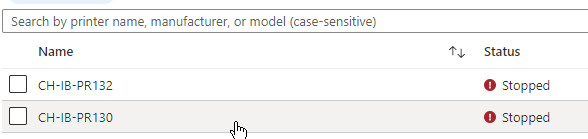- Home
- Windows
- Universal Print
- Re: Lexmark Printer Status "Stopped" in Azure vs. Online on the Device
Lexmark Printer Status "Stopped" in Azure vs. Online on the Device
- Subscribe to RSS Feed
- Mark Discussion as New
- Mark Discussion as Read
- Pin this Discussion for Current User
- Bookmark
- Subscribe
- Printer Friendly Page
- Mark as New
- Bookmark
- Subscribe
- Mute
- Subscribe to RSS Feed
- Permalink
- Report Inappropriate Content
Apr 13 2021 03:00 AM
We are just starting to try Universal Print. As we are using mostly Lexmark printers, I registered two of them (a small b/w printer and a large color mfp) to check out functionality. Registration for both devices worked flawlessly:
But when I check them in Azure, status for both printers is "Stopped":
Also, for those two printers, I cannot set Printer Defaults in the Printer Settings.
Funny enough, I was able to print from my Windows 10 client in between. At the moment, I cannot print again.
Firmware on both printers is 74.250
- Mark as New
- Bookmark
- Subscribe
- Mute
- Subscribe to RSS Feed
- Permalink
- Report Inappropriate Content
Apr 14 2021 11:44 AM
Thanks for reaching out and for the specifics you shared. It helped us troubleshoot what's going on.
The printer reported to Universal Print that it's "Stopped". It hasn't reported a reason (out of paper, ink, etc.) and it hasn't updated that state. If restarting the printer (to force a printer state update) doesn't help or if this keeps happening, please escalate to Lexmark. They may need to get some diagnostic info from the printer if they can't figure out what this is happening on their end.
- Mark as New
- Bookmark
- Subscribe
- Mute
- Subscribe to RSS Feed
- Permalink
- Report Inappropriate Content
Apr 14 2021 11:40 PM
Thanks for the answer. I will escalate via Lexmark and might get back here with either more questions or the solution.
It strikes me a bit strange, that two completely different printers (small b/w printer and large color mfp) have the same problem.
- Mark as New
- Bookmark
- Subscribe
- Mute
- Subscribe to RSS Feed
- Permalink
- Report Inappropriate Content
Apr 15 2021 09:20 AM
One thing I would add is, if working with Lexmark doesn't resolve this problem, please open a ticket with Microsoft Support by going to the "Support" section in the Universal Print portal and clicking "Request Support". Let the Support team know what you already did by that point and share the info you got from Lexmark.
I'm looking forward to finding out what the resolution is.
- Mark as New
- Bookmark
- Subscribe
- Mute
- Subscribe to RSS Feed
- Permalink
- Report Inappropriate Content
Apr 18 2021 09:40 PM
- Mark as New
- Bookmark
- Subscribe
- Mute
- Subscribe to RSS Feed
- Permalink
- Report Inappropriate Content
Sep 20 2021 05:51 AM
Solution:
This issue could be solved with either of the following options:
Option 1: Manually Install the updated CAs
1. Download MS_Azure_CAs.pem.
2. From the EWS, go to Security > Certificate Management > Management CA Certificates
3. Click on "Upload CA", choose MS_Azure_CAs.pem, and click "Save".
Option 2: Update firmware to 073.240 and re-register the device.
Starting 073.240, the list Root Certificate Authorities have been included to add the new set of CAs specified by Microsoft.
1. Upgrade the firmware to 073.240 or higher.
2. Re-register your device by going to Settings > Networks/Ports > Universal Print
- Mark as New
- Bookmark
- Subscribe
- Mute
- Subscribe to RSS Feed
- Permalink
- Report Inappropriate Content
Oct 30 2021 12:40 AM
@rom1lux I recommend keeping the Lexmark firmware up-to-date to ensure you benefit from all the updates.
+ @ericmccann from Lexmark.