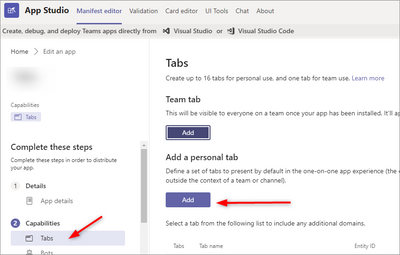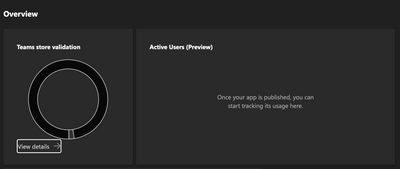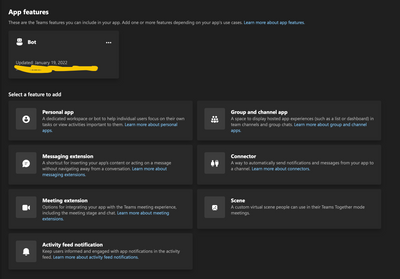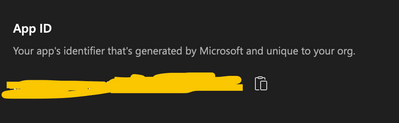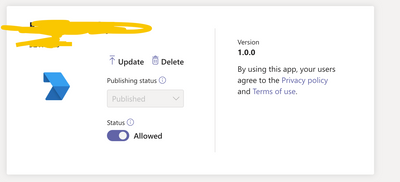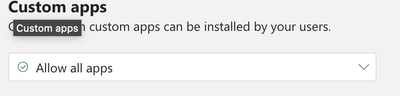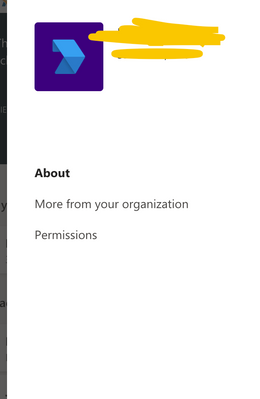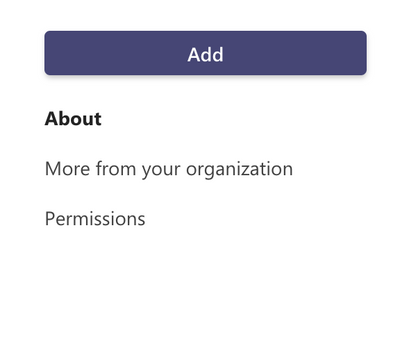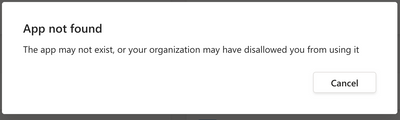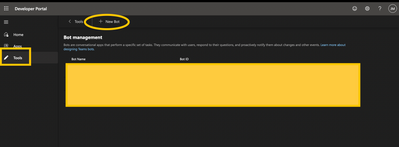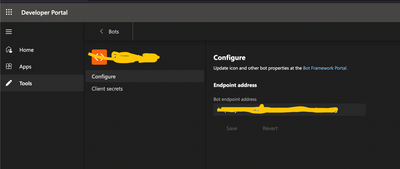- Home
- Microsoft Teams
- Teams Developer
- Missing "Add" button in custom app
Missing "Add" button in custom app
- Subscribe to RSS Feed
- Mark Discussion as New
- Mark Discussion as Read
- Pin this Discussion for Current User
- Bookmark
- Subscribe
- Printer Friendly Page
- Mark as New
- Bookmark
- Subscribe
- Mute
- Subscribe to RSS Feed
- Permalink
- Report Inappropriate Content
Nov 22 2021 01:02 AM
Hey,
I created a custom MS Teams app and tried to install it to MS Teams. After installing and clicking it, there is no "Add" button like there usually is.
The app policies are set correctly and it's not the first time we've done this.
Any idea why this could happen? Is it a permission issue or something with the App package?
Thank you :)
- Labels:
-
Custom App
-
Permissions
- Mark as New
- Bookmark
- Subscribe
- Mute
- Subscribe to RSS Feed
- Permalink
- Report Inappropriate Content
Dec 01 2021 01:16 AM
- Mark as New
- Bookmark
- Subscribe
- Mute
- Subscribe to RSS Feed
- Permalink
- Report Inappropriate Content
Dec 03 2021 09:00 AM
1.Log in to the Teams client with your Microsoft 365 development account.
2.Select Apps and choose Upload a custom app.
3.Select your app package .zip file. An install dialog displays. Screenshot showing an example of a Teams app install dialog.
4.Add your app to Teams.
https://docs.microsoft.com/en-us/microsoftteams/platform/concepts/deploy-and-publish/apps-upload
Could you please confirm if you are following these steps? Could you please share steps you followed so that we can repro it at our end.
- Mark as New
- Bookmark
- Subscribe
- Mute
- Subscribe to RSS Feed
- Permalink
- Report Inappropriate Content
Dec 05 2021 10:04 PM
- Mark as New
- Bookmark
- Subscribe
- Mute
- Subscribe to RSS Feed
- Permalink
- Report Inappropriate Content
Dec 07 2021 08:31 AM
@Sayali-MSFT - I am having the same issue as the original poster. I don't have a "Microsoft 365 development account," so I'm not sure if I can follow your suggested steps exactly. I've already uploaded the app to the Teams Admin center. When I log into the teams client, and go to Apps, I see the custom app I've uploaded into the Teams Admin center in the "Built for your org" section. When I click on the app to add it, there is no add button.
Similarly, in the "App Studio" app in the teams client, when I choose "Test and distribute" and click "Install," there is no install button, as pictured in the page you shared, https://microsoft.github.io/botframework-solutions/clients-and-channels/tutorials/enable-teams/3-ins...
I have run the Teams App Validator and the app passes.
- Mark as New
- Bookmark
- Subscribe
- Mute
- Subscribe to RSS Feed
- Permalink
- Report Inappropriate Content
Dec 12 2021 05:02 AM
Please check in Teams Admin center.
- Mark as New
- Bookmark
- Subscribe
- Mute
- Subscribe to RSS Feed
- Permalink
- Report Inappropriate Content
Dec 12 2021 03:18 PM
Solution@ChetanSharma-msft - Thank you for your response. I discovered the issue was that I needed to add a personal tab. Once I added a tab, I was able to install the app.
- Mark as New
- Bookmark
- Subscribe
- Mute
- Subscribe to RSS Feed
- Permalink
- Report Inappropriate Content
Jan 20 2022 09:12 AM - edited Jan 20 2022 09:17 AM
@ChetanSharma-msft
I also have this issue, however it's a bit different due to App Studio being deprecated.
I'm trying to add a custom app that should only be a chat bot --no need for a custom tab. As far as I know, I set it up correctly. I have tried both publishing to my organization and manually uploading the manifest. It passes validation:
I added the bot:
The app is linked to an AD app registration:
It's published and allowed in the admin center:
It's also enabled for my organization:
But there's no add button when I try to install the app:
- Mark as New
- Bookmark
- Subscribe
- Mute
- Subscribe to RSS Feed
- Permalink
- Report Inappropriate Content
Jan 20 2022 09:16 AM
When I try updating the app with a custom personal app, the add button appears:
But when I click "add", it shows the message "App Not Found":
- Mark as New
- Bookmark
- Subscribe
- Mute
- Subscribe to RSS Feed
- Permalink
- Report Inappropriate Content
Jan 20 2022 09:26 AM
- Mark as New
- Bookmark
- Subscribe
- Mute
- Subscribe to RSS Feed
- Permalink
- Report Inappropriate Content
Jan 21 2022 03:29 AM - edited Jan 21 2022 04:54 AM
Could you please elaborate on what is "webhook to a server less function" in terms of bot?
- Mark as New
- Bookmark
- Subscribe
- Mute
- Subscribe to RSS Feed
- Permalink
- Report Inappropriate Content
Jan 21 2022 10:31 AM
@Sayali-MSFT
When you create the bot from the teams development portal, you can configure a messaging endpoint, at least that's my interpretation of the UI.
All I am trying to do is have a bot send a user's chat message to a custom server (in this case a serverless endpoint). It shouldn't be that difficult.
Do you know if there is cohesive/up-to-date documentation on this anywhere? The help button within the Teams developer portal just directs me to Bing.
- Mark as New
- Bookmark
- Subscribe
- Mute
- Subscribe to RSS Feed
- Permalink
- Report Inappropriate Content
Jan 25 2022 02:45 AM - edited Jan 25 2022 04:46 AM
@jfmathews - Outgoing Webhooks provide a simple way to allow users to send messages to your web service without having to go through the full process of creating bots via the Microsoft Bot Framework.
Outgoing Webhooks post data from Teams to any chosen service capable of accepting a JSON payload.
Once an outgoing webhook is added to a team, it acts like bot, listening in channels for messages using @mention, sending notifications to external web services, and responding with rich messages that can include cards and images.
Ref Doc:-Create an Outgoing Webhook - Teams | Microsoft Docs
Sample Doc:-Microsoft-Teams-Samples/samples/outgoing-webhook/csharp at main · OfficeDev/Microsoft-Teams-Samples ...
- Mark as New
- Bookmark
- Subscribe
- Mute
- Subscribe to RSS Feed
- Permalink
- Report Inappropriate Content
Jan 25 2022 10:56 AM
@Sayali-MSFTOutgoing webhooks aren't quite what I'm looking for. As far as I can tell, they only work with using @mention and are only publishable to your organization.
We decided to use the VSCode Teams plugin to create our bot as it seems to be the most comprehensive way of achieving what we want. The reason we were trying to create a webhook within the Teams development portal is because we didn't need all the bells and whistles that the Teams plugin provides.
- Mark as New
- Bookmark
- Subscribe
- Mute
- Subscribe to RSS Feed
- Permalink
- Report Inappropriate Content
Jan 27 2022 01:38 AM
Or shall we close it?
Accepted Solutions
- Mark as New
- Bookmark
- Subscribe
- Mute
- Subscribe to RSS Feed
- Permalink
- Report Inappropriate Content
Dec 12 2021 03:18 PM
Solution@ChetanSharma-msft - Thank you for your response. I discovered the issue was that I needed to add a personal tab. Once I added a tab, I was able to install the app.