Turn on suggestions
Auto-suggest helps you quickly narrow down your search results by suggesting possible matches as you type.
- Home
- System Center
- System Center Blog
- Walkthrough: Managing RHEL on Azure with OMS
Walkthrough: Managing RHEL on Azure with OMS
- Subscribe to RSS Feed
- Mark as New
- Mark as Read
- Bookmark
- Subscribe
- Printer Friendly Page
- Report Inappropriate Content
Published
Feb 16 2019 03:22 AM
1,122
Views
Feb 16 2019
03:22 AM
Feb 16 2019
03:22 AM
First published on TECHNET on Mar 03, 2016
Recently we announced the p ublic availability of Red Hat Enterprise Linux (RHEL) server images in a majority of Microsoft Azure regions. With the capability to deploy a Red Hat supported Virtual Machine in Azure, you may have the question “What else can I do with my Azure Red Hat VM?”. Luckily Azure has a rich marketplace ecosystem that allows you to add resources from Microsoft and partner resources for powerful functionality. One of the latest first-party Azure resources is Log Analytics (OMS). Log Analytics (OMS) brings the incredible analytic power of Operations Management Suite to your Windows and Linux Azure VMs. With Linux , Log Analytics (OMS) allows you to collect Syslog events, Performance data, and Nagios/Zabbix alerts.
This blog post takes you step-by-step through provisioning a brand new Red Hat Enterprise Linux Server in Azure, provisioning a new Operations Management Suite workspace, and bringing your Red Hat server under management, all in less than 15 minutes.
The only requirement to follow this walkthrough is an Azure subscription. Thankfully, Azure offers a great trial and the Log Analytics (OMS) offering has free tier option with 500 MB daily upload and 7-day data retention.
Provisioning a RHEL VM in Azure is straightforward and follows the same steps for a provisioning a normal Azure Linux VM . Here is a quick summary of the steps:
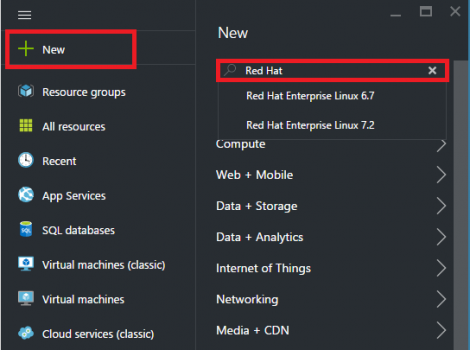
In Azure today, the offered Red Hat distributions are Red Hat Enterprise Linux 6.7 and Red Hat Enterprise Linux 7.2. For this guide, we are using Red Hat Enterprise Linux 7.2.
Your deployment of RedHat Enterprise Linux 7.2 has started!
Let's go ahead and provision a new Operations Management Suite Log Analytics workspace while our RHEL Virtual Machine is deployed into Azure.
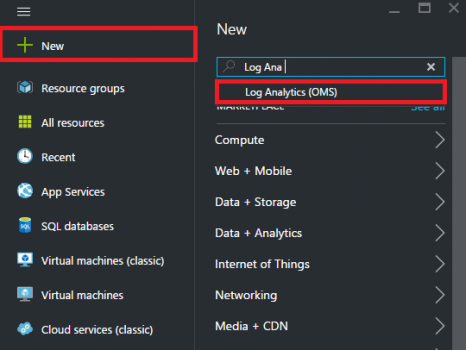

Now that we have provisioned the RHEL VM and the OMS Workspace we need to send our RHEL VM data into OMS.




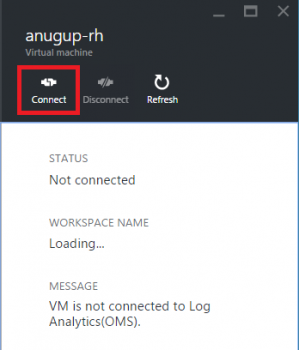
Now that your Red Hat Enterprise Linux Server is connected to OMS let’s take a look at the data in the OMS Portal.



To search Syslog data, enter the Search query “Type=Syslog” or select All Syslogs under Log Management saved queries


Performance monitoring with OMS gives you the same granular counters you get with the top Enterprise Monitoring Tool: System Center Operations Manager. These counters include data points about Logical Disk, Processor, Physical Disk, and Memory.
Performance data is broken into two main results. The first is a 30-minute aggregated log that lets you see the minimum, maximum, standard deviation.
The 30-minute performance log aggregation can be retrieved by searching Type=Perf

The second way you can view Performance is a standard visual view. Where the number of results are displayed a Metrics result also appears. By clicking on the Metrics result you get a graph view over time with the same “Type=Perf” query. By hovering over the result you can see exact values over a given time. These performance metrics are both Near Real Time with 10 second interval – that are updated live on the search screen.

As you can see spinning up a Red Hat Enterprise Linux Server Virtual Machine on Azure is simple, straightforward, and fast. In addition, the power of the Azure ecosystem allows us to add powerful Log Analytics to our servers within a matter of minutes, all with a couple of clicks.
Additionally, all the features on top of Operations Management Suite Log Analytics are now available for your Red Hat Virtual Machine, including alerting, exporting to excel, and custom dashboarding.
Let us know your new feature requests here: https://feedback.azure.com/forums/267889-operational-insights , and email any issues to scdata@microsoft.com
Recently we announced the p ublic availability of Red Hat Enterprise Linux (RHEL) server images in a majority of Microsoft Azure regions. With the capability to deploy a Red Hat supported Virtual Machine in Azure, you may have the question “What else can I do with my Azure Red Hat VM?”. Luckily Azure has a rich marketplace ecosystem that allows you to add resources from Microsoft and partner resources for powerful functionality. One of the latest first-party Azure resources is Log Analytics (OMS). Log Analytics (OMS) brings the incredible analytic power of Operations Management Suite to your Windows and Linux Azure VMs. With Linux , Log Analytics (OMS) allows you to collect Syslog events, Performance data, and Nagios/Zabbix alerts.
This blog post takes you step-by-step through provisioning a brand new Red Hat Enterprise Linux Server in Azure, provisioning a new Operations Management Suite workspace, and bringing your Red Hat server under management, all in less than 15 minutes.
Video Walkthrough
Requirements
The only requirement to follow this walkthrough is an Azure subscription. Thankfully, Azure offers a great trial and the Log Analytics (OMS) offering has free tier option with 500 MB daily upload and 7-day data retention.
Provision your Red Hat Enterprise Linux Server VM
Provisioning a RHEL VM in Azure is straightforward and follows the same steps for a provisioning a normal Azure Linux VM . Here is a quick summary of the steps:
- In the new Azure portal click the New tab and type "Red Hat" in the search bar
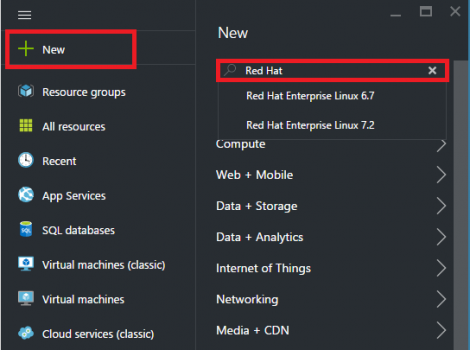
In Azure today, the offered Red Hat distributions are Red Hat Enterprise Linux 6.7 and Red Hat Enterprise Linux 7.2. For this guide, we are using Red Hat Enterprise Linux 7.2.
- Continue to the new pane and select the Red Hat Enterprise Linux 7.2 option and then review the agreement. For this guide, we are also going to use the Resource Manager deployment model
- Click on the Create button at the bottom of the screen
- On the next pane fill in the required settings Basics , Size , and Settings . I am using the default storage , network , monitoring , availability settings, a password for authentication, and using the VM size of A1 Standard .
- Double check the Summary pane, and click Ok.
Your deployment of RedHat Enterprise Linux 7.2 has started!
Creating an OMS Workspace
Let's go ahead and provision a new Operations Management Suite Log Analytics workspace while our RHEL Virtual Machine is deployed into Azure.
- Click the same New tab button, and search Log Analytics (OMS).
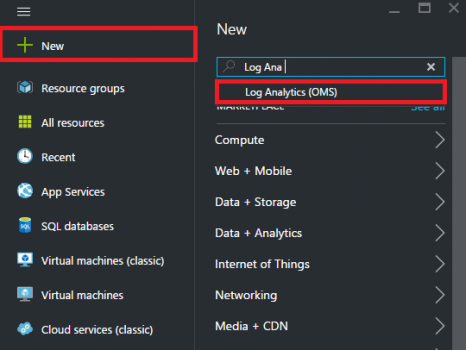
- On the next page click the Log Analytics (OMS) option and Create
- On the new pane under OMS Workspace enter the name for your workspace. This can be anything e.g. TestWorkspace, AzureIsAwesome, LogAnalyticsRule.
- While not necessary I recommend choosing the same Azure Subscription and Resource Group you used when provisioning the RHEL VM .
- Next select the region for OMS. Currently the options are East US or West Europe. Lastly ensure the Pin to dashboard option is checked for easy access.

- After verifying the correct settings click the Create button.
- You are now the proud owner of an Operations Management Suite workspace! Within a minute, your new workspace should pop up on your Azure dashboard.
Onboarding your RHEL Azure VM into OMS
Now that we have provisioned the RHEL VM and the OMS Workspace we need to send our RHEL VM data into OMS.
- On the Azure dashboard select the new Log Analytics (OMS) Workspace resource

- On the next screen you get an overview of the OMS workspace along with usage information. Click the blue button on the to access the Quick Start Menu

- On the Quick Start Menu click Azure virtual machines (VMs)

- On the next screen you can see all Windows and Linux Azure Virtual Machines you have access to with your linked Azure subscriptions. In the search bar, type the name of the provisioned Red Hat VM.

- Click the Red Hat VM and in the next pane click Connect .
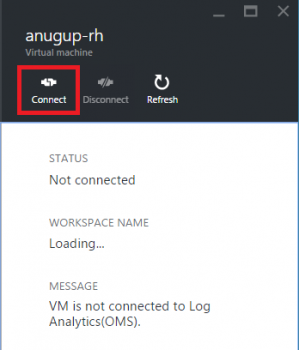
- That’s it! The Power of Log Analytics (OMS) is now being deployed to your Red Hat Enterprise Linux Server Virtual Machine!
Accessing your Red Hat Enterprise Linux data in the OMS Portal
Now that your Red Hat Enterprise Linux Server is connected to OMS let’s take a look at the data in the OMS Portal.
-
Go back to the Azure dashboard and select the same OMS workspace.
- You should now see the Virtual Machines number go from zero to one. After verifying the VM is connected select the OMS Portal tile.

- On the OMS Portal you also see the settings pane indicating 1 data source connected, along with Log Search, My Dashboard, and the Solutions Gallery.
- Click the Log Search tile to begin exploring your Red Hat Enterprise Linux Server data

- The search homepage gives you a selection of saved queries, as well as a search bar on top to let you explore every facet of data.

Syslog Data
To search Syslog data, enter the Search query “Type=Syslog” or select All Syslogs under Log Management saved queries


Performance Data
Performance monitoring with OMS gives you the same granular counters you get with the top Enterprise Monitoring Tool: System Center Operations Manager. These counters include data points about Logical Disk, Processor, Physical Disk, and Memory.
Performance data is broken into two main results. The first is a 30-minute aggregated log that lets you see the minimum, maximum, standard deviation.
The 30-minute performance log aggregation can be retrieved by searching Type=Perf

The second way you can view Performance is a standard visual view. Where the number of results are displayed a Metrics result also appears. By clicking on the Metrics result you get a graph view over time with the same “Type=Perf” query. By hovering over the result you can see exact values over a given time. These performance metrics are both Near Real Time with 10 second interval – that are updated live on the search screen.

Summary
As you can see spinning up a Red Hat Enterprise Linux Server Virtual Machine on Azure is simple, straightforward, and fast. In addition, the power of the Azure ecosystem allows us to add powerful Log Analytics to our servers within a matter of minutes, all with a couple of clicks.
Additionally, all the features on top of Operations Management Suite Log Analytics are now available for your Red Hat Virtual Machine, including alerting, exporting to excel, and custom dashboarding.
Let us know your new feature requests here: https://feedback.azure.com/forums/267889-operational-insights , and email any issues to scdata@microsoft.com
0
Likes
You must be a registered user to add a comment. If you've already registered, sign in. Otherwise, register and sign in.