- Home
- System Center
- System Center Blog
- Upgrading to SCSM 2012–First Hand Customer Experience
- Subscribe to RSS Feed
- Mark as New
- Mark as Read
- Bookmark
- Subscribe
- Printer Friendly Page
- Report Inappropriate Content
Fletcher Kelly (@fskelly), who works at one one of the early adopters customers for SCSM shares his upgrade experience and tips with us below. You’ll remember Fletcher from his earlier guest blog post on Setting up a Pre-Production Test Environment .
Thanks for sharing more of your experiences with us Fletcher! You can follow more of his experiences on his blog .
Fletcher is fully in production on SCSM 2012 now. One of the first customers to do so! Congrats!
===================================================================
So, my journey with System Centre Service Manager 2012 Beta has begun and so far I have indeed found some funnies.
I will be blogging about them, to make everyone else’s life a little bit easier and in the hope of better product adoption for this product. It is simply put a fantastic product.
Ok, so the first time I ran the upgrade (remember I have a pre-prod environment), so I was able to rollback and did not have to follow Disaster Recovery with the Failure. I will cover the Disaster Recovery steps that I will follow in Production if I have an issue.

So, like I was saying, I ran into a Reporting Services error when upgrading the Data Warehouse. So I rolled back to a previous state as I am using VMS. However, to resolve this particular issue, I ran the upgrade again. However, this time I opened the SQL Reporting Services webpage and allowed the reporting services webpage to load to completion before running the upgrade.
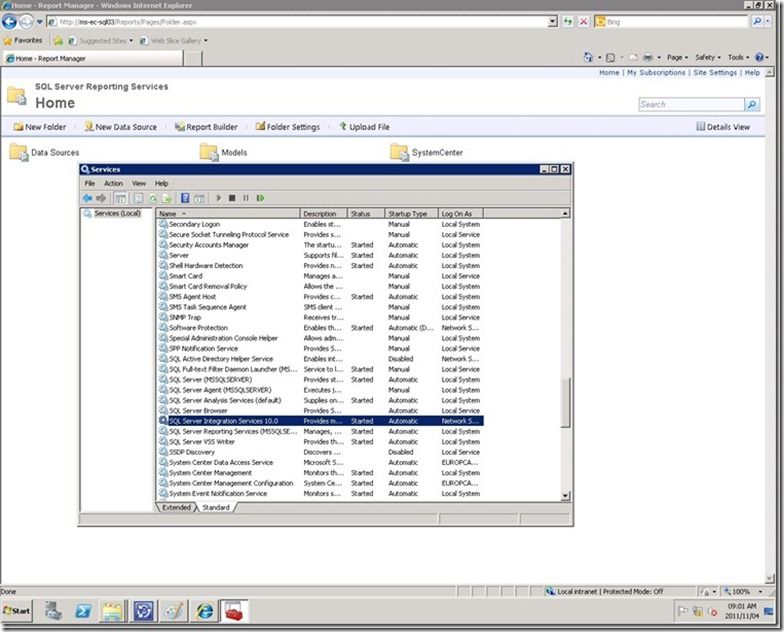
I suspect due to the limited specs on my virtual environment, the slow opening and hence communications with the Reporting Services caused my first failure. The second attempt was perfect.
I now had SCSM 2012 Beta Data Warehouse.
So, here is a breakdown of what I did.
1. Install Cumulative Update 2 for System Centre Service Manager 2010 SP1
2. Install Windows Server 2008 R2 Service Pack 1
3. Backup Encryption Key
4. Restart Server
5. Check the status of SQL Reporting Services (services.msc)
6. Check the status of Reporting Service (web site). First load of this website was VERY slow.
7. Disabled Data Warehouse Jobs http://technet.microsoft.com/en-za/library/hh495610(en-us).aspx
8. Waited 10 Minutes
9. Run the Upgrade
10. We have successfully upgraded the Data Warehouse Server.
11. The only thing I did differently this time, I left the reporting services website open the whole time of the upgrade process.
More to follow soon on the Management Server.
You must be a registered user to add a comment. If you've already registered, sign in. Otherwise, register and sign in.