- Home
- System Center
- System Center Blog
- Displaying non-Service Manager reports in Service Manager
- Subscribe to RSS Feed
- Mark as New
- Mark as Read
- Bookmark
- Subscribe
- Printer Friendly Page
- Report Inappropriate Content
We had a Live Meeting the other day with our TAP customers and this question came up:
Can I display some of my other business/IT reports in Service Manager?
Absolutely! That’s one of the many benefits of having the Service Manager reporting solution built on top of SQL Server Reporting Services.
This is fairly easy to do actually. The Reports workspace in Service Manager displays whatever folders and reports are contained in the System Center\Service Manager folder on the SQL Server Reporting Services server.

As you can see, we just replicate the hierarchy in Service Manager. Each folder in the Reports workspace corresponds to a folder on SQL Server Reporting Services. Each report in the folder in SQL Server Reporting Services is a list item in the main view area of Service Manager when you select a folder.
To add a non-Service Manager report to Service Manager you can simply add the Data Source required and the Report to the SQL Server Reporting Services somewhere under the System Center\Service Manager folder.
For example here, I’ve add a new Folder in System Center\Service Manager called ‘Financial Management’:
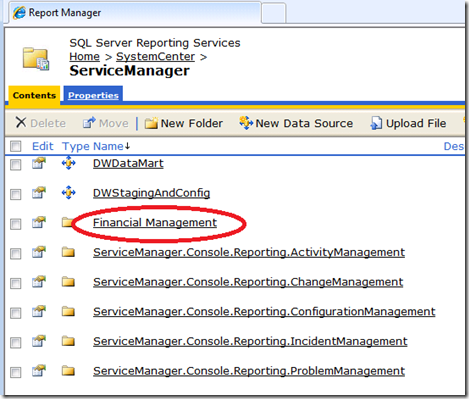
… and inside of that new folder, a new Data Source called ‘Financials’ that points to my database with financial data:

…. and a new Report that uses that Data Source called ‘Rate Card’:
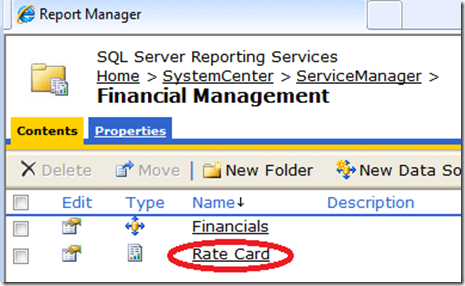
Now, open up the Service Manager console and there is my new non-Service Manager Financial Management folder and Rate Card report showing up in Service Manager:

… and I can run it from the Service Manager console just like any other report…

We’ll write a post in the future how you can combine data from multiple data sources including the data warehouse into a single report and then make that report available in the Service Manager console.
You must be a registered user to add a comment. If you've already registered, sign in. Otherwise, register and sign in.