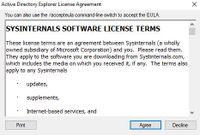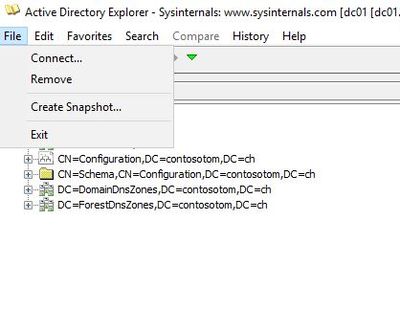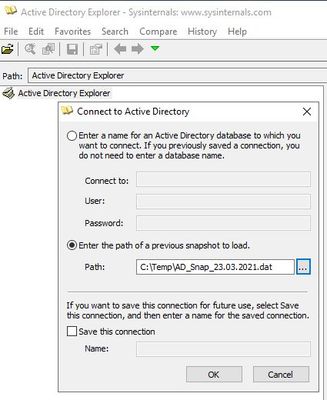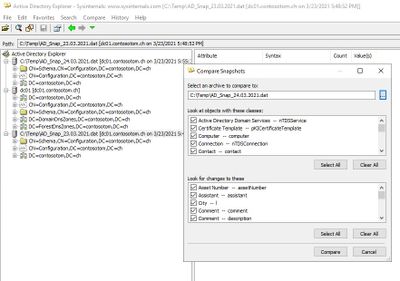- Home
- Windows
- Sysinternals
- Re: Create snapshots with Active Directory Explorer (AD Explorer) from Sysinternals
Create snapshots with Active Directory Explorer (AD Explorer) from Sysinternals
- Subscribe to RSS Feed
- Mark Discussion as New
- Mark Discussion as Read
- Pin this Discussion for Current User
- Bookmark
- Subscribe
- Printer Friendly Page
- Mark as New
- Bookmark
- Subscribe
- Mute
- Subscribe to RSS Feed
- Permalink
- Report Inappropriate Content
Mar 24 2021 06:22 AM - edited Aug 22 2023 07:40 AM
Hi Windows Active Directory Friends,
Wouldn't it be interesting to know what change there was in our Windows Active Directory? If there was a change, what exactly has changed since yesterday, for example? You can answer exactly such questions when you create snapshots with AD Explorer. You can then compare these snapshots.
(Attention, this snapshot is a kind of copy, but is not to be confused with a snapshot like you get from Hyper-V (for example) where you can go back to a previous state.)
How this works exactly, I will explain in this post. Let's go!
As a first step we organize the AD Explorer from Sysinternals. To do this, you can either navigate directly to the Live Internals page:
https://live.sysinternals.com/
or you go to the following URL:
https://docs.microsoft.com/en-us/sysinternals/downloads/adexplorer
I have stored the AD Explorer directly on my domain controller. This does not have to be the case, you can also store the AD Explorer on another system that is a member of the domain.
With a double click on the AD Explorer you get a first message. Confirm the EULA.
Now we need to establish a connection with the domain controller. Specify the name of the DC, the account of the domain administrator and the password click OK.
Now we are connected to the Active Directory. Navigate to File in the menu and select "Create Snapshot".
Give the snapshot a name and specify the location and click OK.
I placed the snapshot in the C:\Temp drive.
Navigate back to the menu on File and select "Connect". But now select the following:
"Enter the path of the previous snapshot to load" and navigate to the location of your snapshot.
The snapshot is now visible in AD Explorer.
Now let's imagine a leap in time. A day later, you create another snapshot, just as you created
the first one. Load the second Snapshot into the tool along with the first Snapshot.
Mark the first snapshot as in the picture above. Navigate to "Compare" in the menu and select "Compare Snapshot". At "Select an archive to compare to", find your second snapshot. Then click Compare.
Bingo! Now you know what has changed in Active Directory between one day.
With this great tool from Windows Sysinternals Suite you can super manage and monitor your Windows Active Directory. I hope I could give you a little idea how to use AD Explorer among other things.
Thank you and kind regards, Tom Wechsler
- Mark as New
- Bookmark
- Subscribe
- Mute
- Subscribe to RSS Feed
- Permalink
- Report Inappropriate Content
Mar 26 2021 07:28 PM
- Mark as New
- Bookmark
- Subscribe
- Mute
- Subscribe to RSS Feed
- Permalink
- Report Inappropriate Content
Mar 26 2021 10:59 PM
- Mark as New
- Bookmark
- Subscribe
- Mute
- Subscribe to RSS Feed
- Permalink
- Report Inappropriate Content
Apr 14 2021 02:42 AM
- Mark as New
- Bookmark
- Subscribe
- Mute
- Subscribe to RSS Feed
- Permalink
- Report Inappropriate Content
Mar 14 2022 04:21 PM
- Mark as New
- Bookmark
- Subscribe
- Mute
- Subscribe to RSS Feed
- Permalink
- Report Inappropriate Content
Mar 14 2022 10:09 PM