Turn on suggestions
Auto-suggest helps you quickly narrow down your search results by suggesting possible matches as you type.
- Home
- Surface Devices
- Surface IT Pro Blog
- An engineer’s tour of Surface Hub's user experiences
An engineer’s tour of Surface Hub's user experiences
- Subscribe to RSS Feed
- Mark as New
- Mark as Read
- Bookmark
- Subscribe
- Printer Friendly Page
- Report Inappropriate Content
Published
Jan 31 2019 03:00 PM
540
Views
Jan 31 2019
03:00 PM
Jan 31 2019
03:00 PM
First published on TECHNET on Mar 06, 2017
If you've been following the Microsoft Mechanics series on Surface Hub, we've so far featured detailed overviews from the Surface engineering team on the approach taken to hardware design as well as the security defense in depth strategies for this collaboration device.
Today, Principal engineer Nate Stott takes us on a comprehensive tour of Surface Hub user experiences.
Surface Hub is by design, an intelligent walk-up and use device. As Nate explains, our goal was to create an experience where Surface Hub comes to life as soon as you walk into the room. It uses a version of Windows highly optimized for group collaboration and the "Welcome" experience invites you to immediately interact and start collaborating.
Experiences from the Welcome screen include one-click meeting to join video teleconferences, where the team worked hand in hand with the Skype team to make joining a meeting a fluid one-touch experience, reducing time wasted on initiating online meetings. Further focus was placed on the experience of remote meeting participants to ensure that in-room and external participants can interact naturally despite locational divides. During meetings, eye-level placement of the Surface Hub cameras ensures a natural view of the room and automatically shift to display the best view of the presenter to all participants.
Collaboration is designed to be no harder than picking up pen and going to a whiteboard. Touch and pen are the primary interaction mechanisms and combined with a digital whiteboard, offer an interactive canvas for up to 3 users to work together at any one time. Furthermore, you can zoom in and out and even select and reorder items before saving and sharing the results of your session.

Because Surface Hub runs an optimized version of Windows, you can add Universal Windows Platform (UWP) apps for your business, such as Office Mobile apps. Additionally, wired and wireless projection capabilities allow you to quickly present from your personal devices. Users are able to easily connect their PC or Mac to present their own content or to run line of business apps such as Win32 apps. It is easy to connect your PC, Mac or Chromebook using DisplayPort, HDMI or Miracast and you can also connect your device via USB to enable touchback, which allows you to remote control your connected device from the Surface Hub.
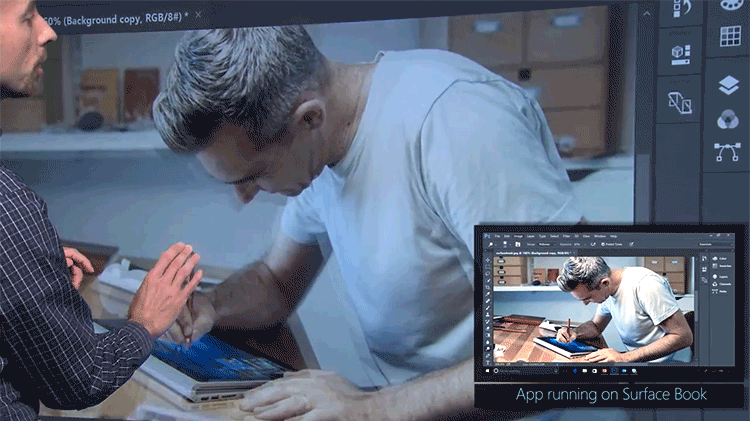
These are just some of the highlights and we hope that you get the chance to watch today's in-depth overview.
You can also learn more by referring to our user guide and for more in the series on Surface Hub design, experience and management, please subscribe to Microsoft Mechanics and follow us on @MSFTMechanics for more news and in-depth commentary.
If you've been following the Microsoft Mechanics series on Surface Hub, we've so far featured detailed overviews from the Surface engineering team on the approach taken to hardware design as well as the security defense in depth strategies for this collaboration device.
Today, Principal engineer Nate Stott takes us on a comprehensive tour of Surface Hub user experiences.
Rich and immersive experience
Surface Hub is by design, an intelligent walk-up and use device. As Nate explains, our goal was to create an experience where Surface Hub comes to life as soon as you walk into the room. It uses a version of Windows highly optimized for group collaboration and the "Welcome" experience invites you to immediately interact and start collaborating.
Experiences from the Welcome screen include one-click meeting to join video teleconferences, where the team worked hand in hand with the Skype team to make joining a meeting a fluid one-touch experience, reducing time wasted on initiating online meetings. Further focus was placed on the experience of remote meeting participants to ensure that in-room and external participants can interact naturally despite locational divides. During meetings, eye-level placement of the Surface Hub cameras ensures a natural view of the room and automatically shift to display the best view of the presenter to all participants.
Collaboration is designed to be no harder than picking up pen and going to a whiteboard. Touch and pen are the primary interaction mechanisms and combined with a digital whiteboard, offer an interactive canvas for up to 3 users to work together at any one time. Furthermore, you can zoom in and out and even select and reorder items before saving and sharing the results of your session.

Because Surface Hub runs an optimized version of Windows, you can add Universal Windows Platform (UWP) apps for your business, such as Office Mobile apps. Additionally, wired and wireless projection capabilities allow you to quickly present from your personal devices. Users are able to easily connect their PC or Mac to present their own content or to run line of business apps such as Win32 apps. It is easy to connect your PC, Mac or Chromebook using DisplayPort, HDMI or Miracast and you can also connect your device via USB to enable touchback, which allows you to remote control your connected device from the Surface Hub.
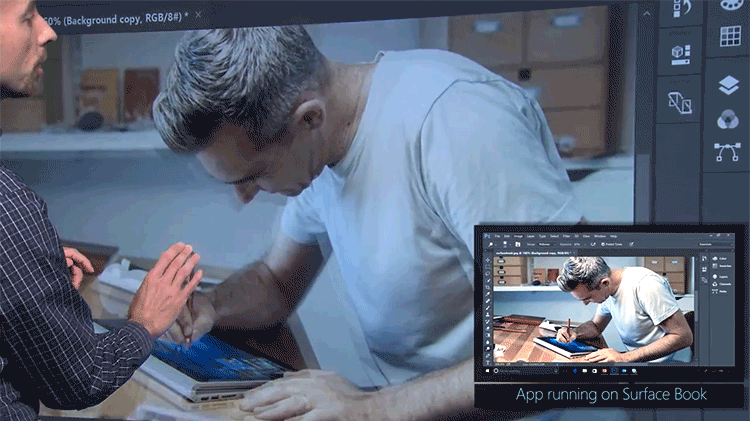
These are just some of the highlights and we hope that you get the chance to watch today's in-depth overview.
You can also learn more by referring to our user guide and for more in the series on Surface Hub design, experience and management, please subscribe to Microsoft Mechanics and follow us on @MSFTMechanics for more news and in-depth commentary.
0
Likes
You must be a registered user to add a comment. If you've already registered, sign in. Otherwise, register and sign in.