- Home
- Windows Server
- Storage at Microsoft
- Importing the DFS Replication Management Pack
- Subscribe to RSS Feed
- Mark as New
- Mark as Read
- Bookmark
- Subscribe
- Printer Friendly Page
- Report Inappropriate Content
My previous post explained how to install the DFS Replication management pack on the management server. The next step is to import the management pack using the Operations Manager console. This post explains how to import the management pack.
Before you import the DFS Replication management pack
Upgrades from the beta or other prerelease versions of the DFS Replication Management Pack are not supported. You must delete the beta or prerelease version of the management pack by using the Operations console before you install this version. When you delete a management pack, all the settings and thresholds that are associated with it are removed from Operations Manager 2007. Also, the .mp or .xml file for that management pack is deleted from the hard disk drive of the management server. If you do not have a prerelease or beta version of the DFS Replication management pack, feel free to skip this section.
Perform the following steps to remove an existing beta version of the management pack prior to installing this version:
-
Log on to the computer with an account that is a member of the Operations Manager Administrators role for the Operations Manager 2007 management group. -
In the Operations console, click Administration . -
In the Administration pane, click Management Packs . -
In the Management Packs pane, right-click Microsoft Windows DFS Replication , and then click Delete . -
Click Yes when you see the confirmation dialog.
After you remove the beta or prerelease version of the management pack, restart the Operations Manager health monitoring service on the monitored computers. This can be done by running the following commands on the monitored computers:
net stop HealthService
net start HealthService
After the health monitoring service has started, you are ready to import the new DFS Replication Management Pack and begin monitoring DFS Replication.
Importing the management pack
There are multiple options when it comes up to importing a management pack. These are explained in detail on TechNet. Broadly speaking, these options are:
- Import directly from the System Center Operations Manager 2007 Catalog by using the Operations console.
- Import from disk (local storage or a network file share) by using the Operations console.
- Use the Operations console to download a management pack from the catalog to import at a later time.
- Use an Internet browser to download a management pack from the catalog to import at a later time.
This blog post explains the second option for importing the management pack. As explained in the previous blog post, the DFS Replication management pack would be installed on the management server in the ‘System Center Management Packs’ folder under the Program Files directory. The detailed steps are given below:
-
Log on to the computer with an account that is a member of the Operations Manager Administrators role for the Operations Manager 2007 management group.
-
In the Operations console, click Administration .

-
Right-click the Management Packs node, and then click Import Management Packs .

-
The Import Management Packs wizard opens. Click Add , and then click Add from disk .
-
The Select Management Packs to import dialog box appears. If necessary, change to the directory that holds your management pack file. Click one or more management packs to import from that directory, and then click Open .
-
On the Select Management Packs page, the management packs that you selected for import are listed. An icon next to each management pack in the list indicates the status of the selection, as follows:
-
A green check mark indicates that the management pack can be imported. When all management packs in the list display this icon, click Import . -
A red error icon indicates that the management pack is dependent on one or more management packs that are not in the Import list and are not available in the catalog. To view the missing management packs, click Error in the Status column. To remove the management pack with the error from the Import list, right-click the management pack, and then click Remove .
-
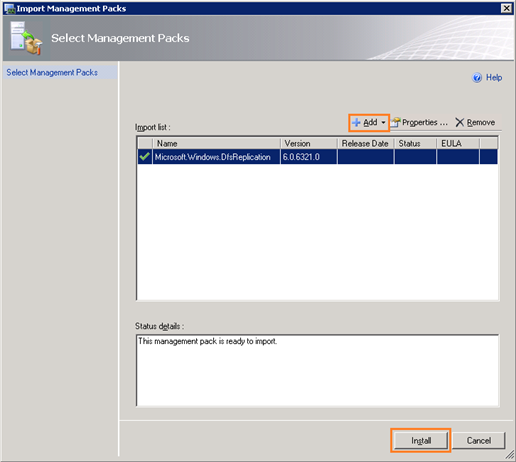
-
The Import Management Packs page appears and shows the progress for each management pack. Each management pack is downloaded to a temporary directory, imported to Operations Manager, and then deleted from the temporary directory. If there is a problem at any stage of the import process, select the management pack in the list to view the status details. Click Close .
After the management pack has been imported using the Import Management Pack wizard, you will notice that there is a new entry for the DFS Replication Management Pack as shown in the screenshot below.

You’re now ready to configure the management pack and setup customizations suitable for monitoring your environment. This will be covered in the next blog post.
-------
You must be a registered user to add a comment. If you've already registered, sign in. Otherwise, register and sign in.