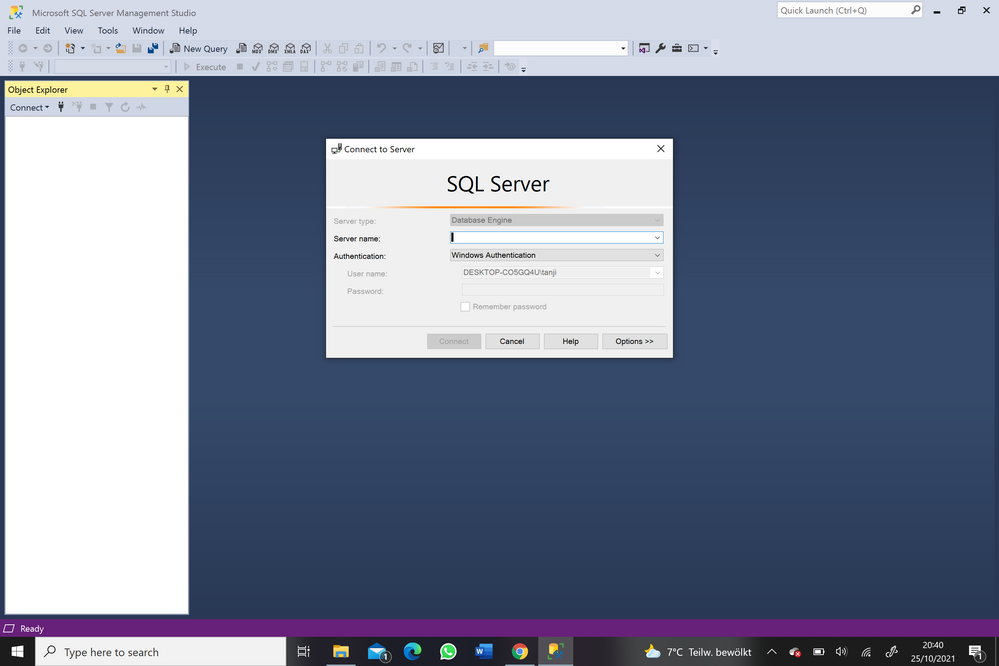- Home
- SQL Server
- SQL Server
- Re: #how to connect with the database server/ SQL Server Management Studio (SSMS) 18.10 /
#how to connect with the database server/ SQL Server Management Studio (SSMS) 18.10 /
- Subscribe to RSS Feed
- Mark Discussion as New
- Mark Discussion as Read
- Pin this Discussion for Current User
- Bookmark
- Subscribe
- Printer Friendly Page
- Mark as New
- Bookmark
- Subscribe
- Mute
- Subscribe to RSS Feed
- Permalink
- Report Inappropriate Content
Oct 25 2021 11:43 AM
- Mark as New
- Bookmark
- Subscribe
- Mute
- Subscribe to RSS Feed
- Permalink
- Report Inappropriate Content
Nov 05 2021 04:25 AM
1.Start SQL Server Management Studio. The first time you run SSMS, the Connect to Server window opens. If it doesn't open, you can open it manually by selecting Object Explorer > Connect > Database Engine.
2.The Connect to Server dialog box appears. Enter the following information
3.After you've completed all the fields, select Connect.
4.You can also modify additional connection options by selecting Options. Examples of connection options are the database you're connecting to, the connection timeout value, and the network protocol.
To verify that your SQL Server connection succeeded, expand and explore the objects within Object Explorer where the server name, the SQL Server version, and the username are displayed. These objects are different depending on the server type.
Create a database
Create a table in the new database
Insert rows into the new table
Query the table and view the results
Verify your connection properties by using the query window table
- Mark as New
- Bookmark
- Subscribe
- Mute
- Subscribe to RSS Feed
- Permalink
- Report Inappropriate Content
Nov 22 2021 08:54 PM