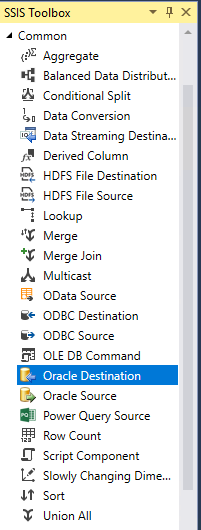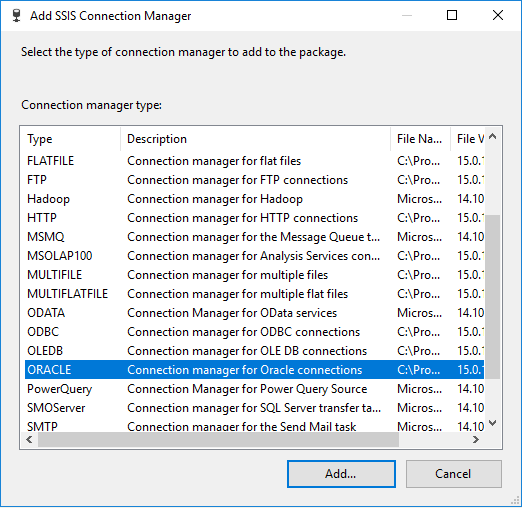- Home
- SQL Server
- SQL Server Integration Services (SSIS) Blog
- Microsoft Connector for Oracle is released for SQL Server 2019 Preview
- Subscribe to RSS Feed
- Mark as New
- Mark as Read
- Bookmark
- Subscribe
- Printer Friendly Page
- Report Inappropriate Content
Microsoft Connector for Oracle is the replacement of Attunity Oracle Connector starting from SQL Server 2019 and now it is released for preview. Microsoft Connector for Oracle provides compatibility with Attunity Oracle Connector in functionality and performance. Packages designed with Attunity Oracle Connector can run with Microsoft Connector for Oracle without any changes.
Microsoft Connector for Oracle is supported in:
- SQL Server 2019
User can download Microsoft Connector for Oracle V1.0 (SQL Server 2019) - Preview for executing Oracle packages in SQL Server 2019. For Microsoft Oracle Connector, Oracle client is not required.
- SQL Server Data Tools (SSDT)
Microsoft Connector for Oracle has is shipped in SSDT for VS 2017 since version 15.9.0, as well as in SSIS projects for VS 2019. Users do not need extra installation of Oracle connector when designing packages targeting SQL Server 2019.
Using Oracle Connector in SQL Server Data Tools (SSDT) 15.9.x for VS 2017 or SSIS Projects for VS 2019
Microsoft Connector for Oracle has been shipped in SSDT for VS 2017 since 15.9.0 and SSIS Projects for VS 2019. User can use Microsoft Connector for Oracle to design packages targeting to SQL Server 2019 and pre-2019.
Design new SSIS packages
Open SSDT 15.9.x, Oracle components can be found in SSIS Toolbox, under Common Category.
And in Connection Managers, Oracle connection manager is displayed with type “ORACLE”.
Microsoft Connector for Oracle provides similar user experience with Attunity Oracle Connector. User can design new packages based on previous experience.
In design time, no matter which SQL Server version the project is targeting, no extra dependency is required to be installed. If user wants to use TNS service name in tnsnames.ora for connecting to Oracle Server, there are a few ways to achieve this:
- Install Oracle client and create tnsnames.ora in network\admin under Oracle client path. This is exactly the same with Attunity Oracle connector.
- Create tnsnames.ora under any local directory and add a TNS_ADMIN system environment variable which value is the tnsnames.ora directory path.
- Create tnsnames.ora under any local directory and set the direct path to OracleHome property in Oracle connection manager advanced editor.
Open and Execute existing SSIS packages
Existing SSIS packages which have been designed with Attunity Oracle Connector will be automatically upgraded to use Microsoft Connector for Oracle. The icons will be changed as well.
After successfully opening existing packages, users can redesign or execute package, or change the target SQL Server version for the project.
Execute SSIS packages
Execute packages targeting SQL Server 2019
If the project is targeting SQL Server 2019, there is no extra dependency for execution. Oracle client is not required. User can directly execute and debug package.
Execute package targeting Pre-SQL Server 2019
If the project is targeting Pre-SQL Server 2019, corresponding Attunity Oracle Connector and Oracle client are required to be installed on the SSDT machine for package execution.
Attunity Oracle Connector download links:
- Microsoft Connector Version 5.0 for Oracle by Attunity targeting SQL Server 2017
- Microsoft Connector Version 4.0 for Oracle by Attunity targeting SQL Server 2016
- Microsoft Connector Version 3.0 for Oracle by Attunity targeting SQL Server 2014
- Microsoft Connector Version 2.0 for Oracle by Attunity targeting SQL Server 2012
The required Attunity Oracle Connector and Oracle client platform version depends on project debug config, as the picture shown.
If Run64BitRuntime is set to True, x64 version Attunity Oracle Connector and Oracle client are required to be installed.
If Run64BitRuntime is set to False, x32 version Attunity Oracle Connector and Oracle client are required to be installed.
Some FAQs:
- Exception from HRESULT: 0xC0011001 when opening existing package
It is a known issue in SSDT 15.9.0 and 15.9.1, when package uses features like Expressions in the connection manager. User can remove Expressions as a workaround. The issue will be fixed in next SSDT release (15.9.2).
- Cannot connect to Oracle Server
When using TNS service name in tnsnames.ora, user may encounter this error if the environment is not set right. There are few ways to fix:
- Add TNS_ADMIN to system environment variable, which value is the path of tnsnames.ora file.
- Set OracleHome and OracleHome64 in Oracle connection manager to tnsnames.ora path in x86 and x64 Oracle client respectively.
- Use format [//]host[:port][/service_name] in the TNS service name field in connection manager to connect instead.
- Exception deserializing the package "Value does not fall with the expected Range" when running package
This will happen in package execution if package is targeted to pre-SQL Server 2019, and corresponding Attunity Oracle Connector is not installed. Just install the corresponding Attunity connector to mitigate the error.
- « Previous
-
- 1
- 2
- 3
- Next »
You must be a registered user to add a comment. If you've already registered, sign in. Otherwise, register and sign in.