- Home
- SQL Server
- SQL Server Integration Services (SSIS) Blog
- Enabling Human Workflow – Part 3: Configuring Email Notification
- Subscribe to RSS Feed
- Mark as New
- Mark as Read
- Bookmark
- Subscribe
- Printer Friendly Page
- Report Inappropriate Content
(this post was contributed by Brian Barnett, Senior Software Engineer on the MDS Team)
In Part 1 you made the necessary model changes. In Part 2 you made the security changes to give the new groups the required security access and permissions . In this post we will continue with Step 7, configuring MDS to send out email notifications.
Step 7: Configure MDS to send email notifications
Select Start | Programs |Microsoft SQL Server 2008 R2 | Master Data Services | Configuration Manager

Select Databases in the left panel. Then select Create Profile…

On the Create Database Mail Profile and Account screen fill in the information based on your environment. The Profile name and the Account name are simply suggestions but you are free to enter different names if you choose.
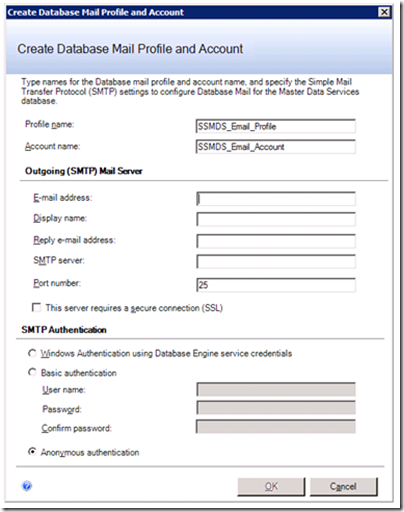
Once the screen is completed click the OK button. Then click the Apply button. Database Mail should be set up and ready to use.
If desired, you can test it out in SQL Server Management Studio. Expand Management then right-click Database Mail . Select Send Test E-Mail…

In Part 4 we will create the business rules that drive the human workflow.
You must be a registered user to add a comment. If you've already registered, sign in. Otherwise, register and sign in.