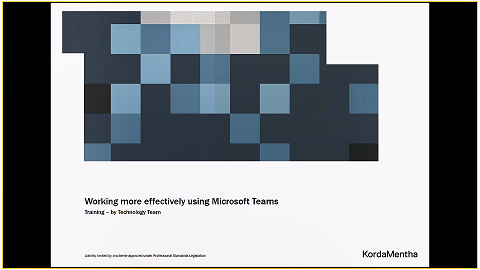- Home
- Skype for Business
- Skype for Business Users
- Re: How do I only record my shared desktop screen and not the video feed from other participants?
How do I only record my shared desktop screen and not the video feed from other participants?
- Subscribe to RSS Feed
- Mark Discussion as New
- Mark Discussion as Read
- Pin this Discussion for Current User
- Bookmark
- Subscribe
- Printer Friendly Page
- Mark as New
- Bookmark
- Subscribe
- Mute
- Subscribe to RSS Feed
- Permalink
- Report Inappropriate Content
Oct 30 2017 06:29 PM
Hi guys
Hopefully I am explaining this right, but when I record a Skype for business meeting, the output looks like the one below.
I only want to capture the audio and shared desktop (presentation only). I don't want to have the persons image or video feed on the left.
How do I only record the presentation and audio? Is there a way to do this?
Thanks
Damien
- Labels:
-
Conferencing-Meeting Join
- Mark as New
- Bookmark
- Subscribe
- Mute
- Subscribe to RSS Feed
- Permalink
- Report Inappropriate Content
Oct 31 2017 06:19 AM - edited Oct 31 2017 06:25 AM
Do you have a second monitor to drag the elements to that you don't want recorded?
Otherwise, presenting your desktop, will share - therefore record - everything on it.
If you're doing a PowerPoint presentation, choosing the "share PowerPoint files" option will limit the viewer and the recording to only the slides (even if you minimise it in your view or move it around, the other people will still see only the slides).
Or if it's not slides, have you tried sharing a window to share just a specific application you're showing to people?
- Mark as New
- Bookmark
- Subscribe
- Mute
- Subscribe to RSS Feed
- Permalink
- Report Inappropriate Content
Oct 31 2017 08:20 AM
If the presentation is in PowerPoint, consider PowerPoint Narration feature
- Mark as New
- Bookmark
- Subscribe
- Mute
- Subscribe to RSS Feed
- Permalink
- Report Inappropriate Content
Oct 31 2017 11:01 PM - edited Oct 31 2017 11:12 PM
Thanks for your response and suggestion.
I don't have a second screen, I am doing the presentation solely from a laptop.
My presentation consists of:
1. Starting with PowerPoint slides
2. Switching to Microsoft Teams application to demo the product
3. Return to the slide show to wrap up the presentation.
Given I have a combination of your suggestions below, do you have any thoughts on how the output video can remove that self view?
Many thanks for your time and effort on this!
- Mark as New
- Bookmark
- Subscribe
- Mute
- Subscribe to RSS Feed
- Permalink
- Report Inappropriate Content
Oct 31 2017 11:02 PM
I just haven't had any luck working out if that is possible as yet!
- Mark as New
- Bookmark
- Subscribe
- Mute
- Subscribe to RSS Feed
- Permalink
- Report Inappropriate Content
Oct 31 2017 11:06 PM
The only option then is to - like you do now - present your desktop, but keep things you want not seen closed or minimised.
Or, share a window - select the app you want. When finished, close it. Then repeat for the other apps. None of the attendees will then see anything else that may pop up on your own screen.
The only small issue there - which can be avoided if you explain what's going to happen - is the presentation closing, and reopening as you stop and start sharing the different apps.
That's all I can think of really.
- Mark as New
- Bookmark
- Subscribe
- Mute
- Subscribe to RSS Feed
- Permalink
- Report Inappropriate Content
Oct 31 2017 11:14 PM
I appreciate your input Shane. Thanks for this.
I wish Microsoft would just have an option to let me record my shared desktop without having the presenters/speakers view avatar on the left of the Skype recording.
Maybe one for a future release?
- Mark as New
- Bookmark
- Subscribe
- Mute
- Subscribe to RSS Feed
- Permalink
- Report Inappropriate Content
Oct 31 2017 11:18 PM
can that be controlled by the different view options? gallery etc? sorry, not logged in at the moment! :)
we're all dual monitor snobs here so anything we don't want in the recording we just drag over to the other one. apologies if i'm a bit confused.
- Mark as New
- Bookmark
- Subscribe
- Mute
- Subscribe to RSS Feed
- Permalink
- Report Inappropriate Content
Nov 02 2017 11:01 PM - edited Nov 02 2017 11:05 PM
SolutionHi Shane
The issue was happening on my laptop screen when presenting, but I have found a way to get my solution.
By setting all participants as Attendees and also disabling their video feeds, I have found that when I record the meeting it only shows the shared screen I am presenting.
I did notice that when someone had typed out a question, it appeared on the side of the video, but the way to fix that for me might be to disable IM and let people ask questions via audio.
Either way I have my solution which I had to trial and error to get!
Thanks again for all your input!
- Mark as New
- Bookmark
- Subscribe
- Mute
- Subscribe to RSS Feed
- Permalink
- Report Inappropriate Content
May 02 2019 02:48 AM
@Damien Rosario your capture sometime working, sometime does working. anyway S4B will close, MS not support. you should use MS Team, it's better. :)
- Mark as New
- Bookmark
- Subscribe
- Mute
- Subscribe to RSS Feed
- Permalink
- Report Inappropriate Content
May 02 2019 02:48 AM
@Damien Rosario your capture sometime working, sometime does not working. anyway S4B will close, MS not support. you should use MS Team, it's better. :)
- Mark as New
- Bookmark
- Subscribe
- Mute
- Subscribe to RSS Feed
- Permalink
- Report Inappropriate Content
May 02 2019 10:59 PM
Haha yes very true. We are going Teams once the conferencing hardware vendors catch up to it and then SfB is gone.
Good times ahead!
Cheers
Damien
- Mark as New
- Bookmark
- Subscribe
- Mute
- Subscribe to RSS Feed
- Permalink
- Report Inappropriate Content
Jun 04 2020 04:13 AM
Hi, Damien. I think joyoshare screen recorder can work well on you cause it enables you to grab recording area freely with/without audio. I used to use it to record my PowerPoint presentation. You could give it a shot. @Damien Rosario
- Mark as New
- Bookmark
- Subscribe
- Mute
- Subscribe to RSS Feed
- Permalink
- Report Inappropriate Content
Jun 04 2020 04:47 PM
Thanks for your contributions, @LiamA165.
Since that time I've also found a recording option in PowerPoint as well and as you say some other options like Joyoshare. Now I use solely Teams which is awesome.
Have a great weekend ahead!
Cheers
Damien
Accepted Solutions
- Mark as New
- Bookmark
- Subscribe
- Mute
- Subscribe to RSS Feed
- Permalink
- Report Inappropriate Content
Nov 02 2017 11:01 PM - edited Nov 02 2017 11:05 PM
SolutionHi Shane
The issue was happening on my laptop screen when presenting, but I have found a way to get my solution.
By setting all participants as Attendees and also disabling their video feeds, I have found that when I record the meeting it only shows the shared screen I am presenting.
I did notice that when someone had typed out a question, it appeared on the side of the video, but the way to fix that for me might be to disable IM and let people ask questions via audio.
Either way I have my solution which I had to trial and error to get!
Thanks again for all your input!