- Home
- Content Management
- Discussions
- UPDATE: Create Office 365 Groups with team sites from SharePoint home moving beyond First Release
UPDATE: Create Office 365 Groups with team sites from SharePoint home moving beyond First Release
- Subscribe to RSS Feed
- Mark Discussion as New
- Mark Discussion as Read
- Pin this Discussion for Current User
- Bookmark
- Subscribe
- Printer Friendly Page
- Mark as New
- Bookmark
- Subscribe
- Mute
- Subscribe to RSS Feed
- Permalink
- Report Inappropriate Content
Feb 23 2017 10:06 AM
We recently completed the worldwide rollout for Office 365 Groups getting full-powered SharePoint team sites at the end of January 2017. Our next step is to now bring the ability to create SharePoint team sites connected to Office 365 Groups from SharePoint home beyond First Release. This next phase of rollout will begin today, and is expected to reach all customers worldwide over the next month. We also wanted to share some of the additional capabilities we’ve added to group-connected team sites since we first began roll out to First Release.
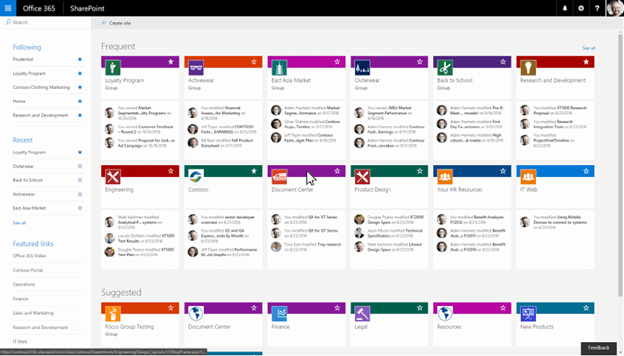
No matter where you create an Office 365 Group from – whether SharePoint, Outlook, Microsoft Teams, Yammer, or elsewhere – you consistently get the full collaborative power of a connected SharePoint Online team site among the other services groups provides (shared inbox, shared calendar, Planner plan, team notebook, and more).
This move beyond First Release includes the capabilities described in our November blog post:
- Fast creation of sites connected to Office 365 Groups from the SharePoint home page
- Editable team site home pages that look great at your desk and on your phone
- Modern creation panels for new libraries and lists
- In-place navigation editing
- Site settings panels for editing site information and site permissions
- Modern page creation in classic sites
- Admin controls for team site creation
The site permissions panel listed above has been enhanced to include options for adding members to the site’s Office 365 Group or simply sharing only the team site without providing access to other group resources.
The panel is intended to provide simple permissions management, but also includes a link to ‘Advanced permission settings’ for site owners that have a need to do things like add custom SharePoint permissions & mappings.
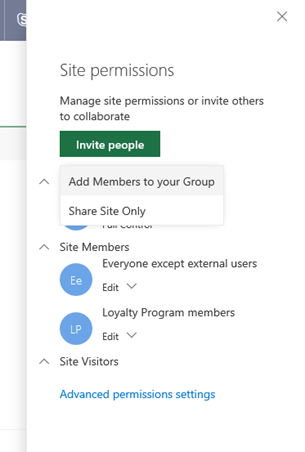
Note this panel also allows you to add users or groups to the ‘Site Visitors’ permissions group, so it is easy to provide read-only access to the site. All you need to do is add a new person or group via the ‘Invite people’ button, and then change their permission level to ‘Read’. The user or group’s permission level determines which permission group they appear under – those with ‘Read’ permission will appear in the ‘Site Visitors’ category.

Managing group-connected team sites
Since new team sites are connected to Office 365 Groups, managing them involves possible interactions with Office 365 Group settings in addition to those provided by SharePoint. Examples include settings that apply to groups such as whether group creation is allowed in the tenant, which users are permitted to create groups, usage guidelines URL or group classification labels. Once the group-connected site is created, management of the site is likewise split between Azure Active Directory (AAD) PowerShell cmdlets and the SharePoint Online Management Shell. Anything dealing with creation, deletion, un-delete (restore) or membership happens through AAD. SharePoint-specific management, such as storage quota and link sharing policies, take place using the SharePoint management tools.
For governing modern site creation, this support page details the administrative controls, but is useful to summarize the relationship between a group’s policy settings and how the SharePoint ‘Create site’ experience behaves. By default, if group creation is enabled in the tenant, the ‘Create site’ command will appear on SharePoint home, and if a user is permitted to create groups they will get the site creation experience. If the user is *not* permitted to create groups, they will get the classic self service provisioning experience that results in the creation of a subsite. The table below describes how the combination of group and site creation settings work together:
* The current user is considered to have group creation permissions if the AAD property EnableGroupCreation is true, or it is false but the user is a member of the security group assigned to the GroupCreationAllowedId AAD property.
** Site creation is enabled via SharePoint Admin Center under Site creation settings:
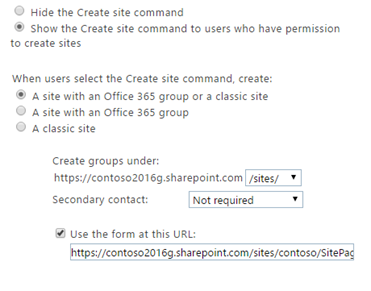
In addition to managing site creation, we are also enabling the SharePoint Online PowerShell cmdlets to administer modern, group-connected site collections. This means that modern team site collections can now be enumerated with the Get-SPOSite cmdlet with the following example:
Get-SPOSite -Template GROUP#0 -IncludePersonalSite:$false
Most parameters for these site collections can also be set using the Set-SPOSite cmdlet, with the exception of those that would result in breaking connection with their corresponding Office 365 Group (e.g. you cannot set the Owner property using this cmdlet – you would need to set the Group’s owners via AAD). Please refer to the respective documentation for each of the above cmdlets for additional details. For more information on using PowerShell to manage Office 365 Groups, this article may be helpful as well.
What else is new?
In addition to the above, this phase of the rollout includes a couple of previously unannounced capabilities.
The first is a group membership management experience that lives in SharePoint itself. Now, when you click on the member count of the group in the site header, you will be presented with a new group membership panel that allows you to add members and change their roles between owners and members, or remove them outright. Users will no longer need to jump to Outlook to manage the group’s membership.

The second is Content Type Hub syndication – modern sites can now consume content types that have been published from a central content type hub. We heard feedback that this is an important feature to enable, and we are including it in this rollout.
As noted above, this rollout will take place over the course of a few weeks. We are very excited for you to take advantage of modern, connected team sites and look forward to any feedback or questions you may have. As always, please ask in a reply to this thread.
Thanks,
Tejas
- Labels:
-
Permissions
-
PowerShell
-
SharePoint Online
- Mark as New
- Bookmark
- Subscribe
- Mute
- Subscribe to RSS Feed
- Permalink
- Report Inappropriate Content
Jul 13 2017 08:40 AM
Has there been any additional info released on this? Or did I miss it on the roadmap?
Thanks
- Mark as New
- Bookmark
- Subscribe
- Mute
- Subscribe to RSS Feed
- Permalink
- Report Inappropriate Content
Sep 20 2017 07:15 AM
@Tejas Mehtaanother vote for making making Contributors the default for the "members" bucket. People are usually overwhelmed with creating lists / views etc. and I believe it doesn't add anything.
For all the group connected sites we have we already set all member groups to contribute (no additional group).
My vote goes for making Contributor default and creating another - empty - group "Full members" or whatever with member permission. This group could then be filled with Power users who want to create a list or view for other users to enjoy.
- Mark as New
- Bookmark
- Subscribe
- Mute
- Subscribe to RSS Feed
- Permalink
- Report Inappropriate Content
Nov 06 2017 01:25 PM
Hi Tejas,
Great article. We are trying to automate site provisioning process, so we are creating Office 35 groups using SPO Powershell. I want to apply a custom template to the modern site created along with the Office 365 group. Even though the code does not throw any exception and uploading, activating the solution and applying web template works, the actual template of the site is still unchanged after the successful execution of the code.
Does the modern site associated with the Office 365 group has no ability to apply custom template for the site?
Thanks in advance!
- Mark as New
- Bookmark
- Subscribe
- Mute
- Subscribe to RSS Feed
- Permalink
- Report Inappropriate Content
Nov 15 2017 02:05 PM
Hi @Sucheta Patil - you can do some degree of customization on modern sites using PnP PowerShell (check out: https://msdn.microsoft.com/en-us/pnp_articles/modern-experience-customizations) - but we also announced - and will start rolling out next month - support for site scripts and site designs (check out this Ignite talk for more details: https://techcommunity.microsoft.com/t5/Microsoft-Ignite-Content-2017/Using-custom-themes-and-designs...). Thanks!
- Mark as New
- Bookmark
- Subscribe
- Mute
- Subscribe to RSS Feed
- Permalink
- Report Inappropriate Content
Nov 29 2017 10:44 AM
Is it possible to create a group for subsite of sharepoint?
- Mark as New
- Bookmark
- Subscribe
- Mute
- Subscribe to RSS Feed
- Permalink
- Report Inappropriate Content
Nov 29 2017 10:47 AM
No. A Group is always connected to a site collection.
- Mark as New
- Bookmark
- Subscribe
- Mute
- Subscribe to RSS Feed
- Permalink
- Report Inappropriate Content
Dec 01 2017 09:20 PM
Sean,
We can create Team and Communication Sites, but there is no option to create sub-sites in the "New Experience". Are we missing something?
Mark
- Mark as New
- Bookmark
- Subscribe
- Mute
- Subscribe to RSS Feed
- Permalink
- Report Inappropriate Content
Dec 02 2017 08:14 AM
Hi @Mark Gable.
To create subsites, you should go first to the site where you want to create a subsite.
Then click Settings (i.e. cogwheel)->Site contents.
Now, inside Site contents, click New subsite.
Hope it helps...
- Mark as New
- Bookmark
- Subscribe
- Mute
- Subscribe to RSS Feed
- Permalink
- Report Inappropriate Content
Dec 02 2017 07:59 PM
@Salvatore Biscari - Only options are
Collaboration
-Team site (classic experience)
-Blog
-Project Site
Enterprise
-Document Center
-Records Center
-Basic Search Center
-Visio Process Repository
Duet Enterprise
-SAP Workflow Site
- Mark as New
- Bookmark
- Subscribe
- Mute
- Subscribe to RSS Feed
- Permalink
- Report Inappropriate Content
Dec 03 2017 02:52 AM
Every Modern Team Site (i.e. connected with a Group) is a root site of a site collection.
If I understand well, you want to create a subsite that looks like a Modern Team Site.
This is not possible OOTB, but you can "mimic" to some degree the look of a Modern Team Site.
This has been discussed in several threads: please do a search.
- Mark as New
- Bookmark
- Subscribe
- Mute
- Subscribe to RSS Feed
- Permalink
- Report Inappropriate Content
Dec 04 2017 08:47 AM
Don't create subsites in "Modern" unless you have no choice. Hub Sites will be here "soon" and generally fit all scenarios better.
- Mark as New
- Bookmark
- Subscribe
- Mute
- Subscribe to RSS Feed
- Permalink
- Report Inappropriate Content
Dec 04 2017 09:02 AM
That's right - thanks @Salvatore Biscari - but @Soonho Kim note that the subsite can either inherit the parent site's group permissions (default) or be set up w/ unique permissions.
- Mark as New
- Bookmark
- Subscribe
- Mute
- Subscribe to RSS Feed
- Permalink
- Report Inappropriate Content
Dec 04 2017 09:07 AM
That's right @Salvatore Biscari, @Mark Gable - we haven't updated the sub site creation experience yet so currently your only choices there are "classic" templates (yes, we are working on this - more to share in the new year). As Salvatore notes, most of the modern team site elements are available in the classic team site (modern site contents, document library, site pages w/ client-side web parts, etc.) - and the site by default will inherit permissions of the modern parent site's group.
- Mark as New
- Bookmark
- Subscribe
- Mute
- Subscribe to RSS Feed
- Permalink
- Report Inappropriate Content
Jan 03 2018 05:53 AM
Yes!
This is very frustrating as the SP Global Admin to have no visibility into the sites that are created with Groups. People reach out for support, but I cannot even see these sites exist, let alone be able to go in and support them.
Is there any way to add the same top-level admin visibility that we get through the SP Admin site?
I have to be an Exchange/Outlook admin to have visibility into Groups (beyond the fact that they exist), so I cannot even see who owns these sites.
If site creation is done by default with Groups, and the creation of Groups being so ubiquitous and easy (we found a Group that was inadvertently created when sharing something in PowerBI!), we need to have some stronger management tools available in the SharePoint Admin side to properly provide oversight at the tenant level.
- Mark as New
- Bookmark
- Subscribe
- Mute
- Subscribe to RSS Feed
- Permalink
- Report Inappropriate Content
Jan 04 2018 10:26 PM
the new SharePoint Admin Center solves that problem by showing all SP Site Collection, including those created by groups.
- Mark as New
- Bookmark
- Subscribe
- Mute
- Subscribe to RSS Feed
- Permalink
- Report Inappropriate Content
Jan 08 2018 08:39 AM
Thanks Ivan!
I went and looked through some of the posts about the new Admin Center and it looks like I have a couple months until I might start to see it.
But great that it is close. I will be eager to have a little easier visibility into those sites.
-kathy
- Mark as New
- Bookmark
- Subscribe
- Mute
- Subscribe to RSS Feed
- Permalink
- Report Inappropriate Content
Jan 11 2018 03:56 AM
In the meanwhile, you can always use PowerShell.
See for example https://www.spums.be/list-all-office-groups-with-the-owners-and-members-using-powershell/
- « Previous
- Next »
