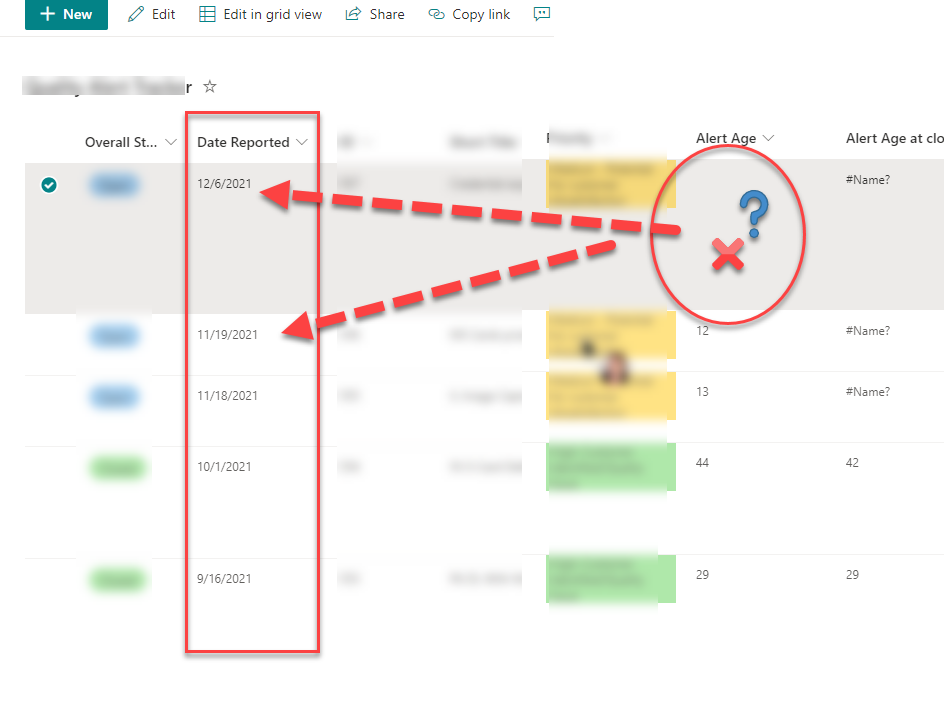- Home
- Content Management
- Discussions
- SPO Calculated Column not updating date
SPO Calculated Column not updating date
- Subscribe to RSS Feed
- Mark Discussion as New
- Mark Discussion as Read
- Pin this Discussion for Current User
- Bookmark
- Subscribe
- Printer Friendly Page
- Mark as New
- Bookmark
- Subscribe
- Mute
- Subscribe to RSS Feed
- Permalink
- Report Inappropriate Content
Dec 10 2021 12:02 PM
Hello, I am in SharePoint Online and I have a modern Lists list.
I have a calculated column "Alert Age" which uses the Calculated column of number.
=TEXT(DATEDIF([Date Reported],TODAY(),"d"),"#")
The issue is that some of the columns are not being automatically updated. Some are not being displayed.
Below shows the date of 11/19/2021 (this has been created presumably on that date or around it so it is not something that was updated "minutes ago") show the Alert Age of 12, which is not true, it is closer to 30. The date of 09/16/2021 shows 29 days which is also incorrect as it is more than a few months old and not 29 days.
I don't know if I should open a ticket with Microsoft. I don't know that there is anything that I can do in my environment as a calculated column is running presumably at midnight to update with "Today" yet the date, when entered or updated, should reflect the correct date.
The other issue is IF we have to go in and edit the date reported, even to copy and paste, is that something that SHOULD be done!? And if so, done multiple times if this happens again?
We want to get analytical data off of this and possibly create Power Automate flows to ensure that if it has been a month to alert someone or take action or update a field, etc.
Thank you!
Matt
- Labels:
-
Lists
-
Microsoft Lists
-
SharePoint Online
- Mark as New
- Bookmark
- Subscribe
- Mute
- Subscribe to RSS Feed
- Permalink
- Report Inappropriate Content
Dec 12 2021 07:37 AM
@Matthew Carter Calculated column values are calculated & updated only when:
- A new item is created
- An existing item is updated
- Calculated column formula is updated
So, using Today() in formula does not update the value on daily basis.
Check this thread for more information: Count not updating in calculated column
Please click Mark as Best Response & Like if my post helped you to solve your issue. This will help others to find the correct solution easily. It also closes the item. If the post was useful in other ways, please consider giving it Like.
- Mark as New
- Bookmark
- Subscribe
- Mute
- Subscribe to RSS Feed
- Permalink
- Report Inappropriate Content
Mar 23 2023 12:48 PM
@ganeshsanap solution is not working for me
- Mark as New
- Bookmark
- Subscribe
- Mute
- Subscribe to RSS Feed
- Permalink
- Report Inappropriate Content
Mar 24 2023 12:34 AM
@sahilpathania Can you start a new discussion and provide more details about your requirements.
Also, include the formula you have tried in your discussion/question.
Please consider giving a Like if my post helped you in any way. For SharePoint/Power Platform blogs, visit: Ganesh Sanap Blogs