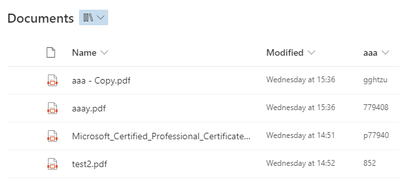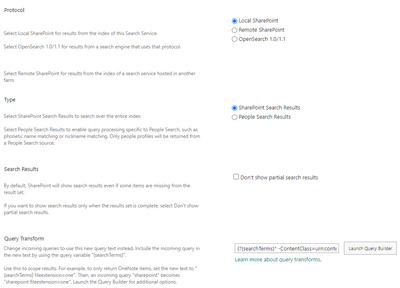- Home
- Content Management
- Discussions
- SharePoint Search - how to add '*' character to search??
SharePoint Search - how to add '*' character to search??
- Subscribe to RSS Feed
- Mark Discussion as New
- Mark Discussion as Read
- Pin this Discussion for Current User
- Bookmark
- Subscribe
- Printer Friendly Page
- Mark as New
- Bookmark
- Subscribe
- Mute
- Subscribe to RSS Feed
- Permalink
- Report Inappropriate Content
Mar 26 2023 04:24 AM
SP search is so so so frustrating.
For example, I have a doc lib with the following documents:
So, I want to search that doc lib by metadata "aaa".
So, I write term "77" in the search box. During the typing a dropdown shows with 1 document...
But, when you press Enter, search finds no documents.
So, I have to write "77*" in the search to actually find the document.
This is so illogical and it is impossible to explain to an average customer. It is extremely frustrating.
How can I add achieve the search functioning with the "*" character all the time?
I have tried to create new Result source and set it as default. I created new query rule for that new source, but I am missing something because it is not working...
This is the link I tried:
Result source:
Query rule:
What exactly I need to do to have a search that will search SP document library in a way that user writes a search term and the search will find all document (in that doc lib) that CONTAIN that search term?
i.e. how can I add * character to every search???
- Labels:
-
Admin
-
Document Library
-
SharePoint Online
- Mark as New
- Bookmark
- Subscribe
- Mute
- Subscribe to RSS Feed
- Permalink
- Report Inappropriate Content
Mar 27 2023 07:23 AM - edited Mar 27 2023 07:25 AM
@MarioZagreb SharePoint search is pretty straightforward. It will search the title, metadata and text for EXACTLY the string you enter. If you enter ABC in the search box, it will search for that string EXACTLY, discounting certain characters like space, dash and underscore. If your documents only contain ABCD or ABCF or ABC1, those do not match so will not return. If you want to find ALL variants that start with ABC, then you have to add *. This is normal search functionality - nothing different from Google or any other search function.
So in your screenshot below, I would expect search to return "aaa - copy.pdf" but not necessarily expect to see "aaay.pdf" unless you add *.
Also, when testing stuff like you're doing below, remember that search is based on an index crawl. If you add a document NOW and immediately search for it, it, probably won't appear in the results as the crawl hasn't had time to index the document - which may explain why your document didn't show up as you expected. Give it a few minutes, sometimes as much as 30-60 minutes for it to respond properly, particularly if you are expecting search to return results based on document contents.
Generally speaking, I would NOT recommend messing with default functionality. This is DEFINETLY an area of "Law of unintended results". You're using fairly simple search terms in a small, contained test environment. But think bigger. Once there are 1,000 documents in the library, maybe your users don't want EVERY document with every variant of the word "engineer" (engineering, engineered, engineers, engineerified, etc.). Or if they do, then they can add a *. If you re-write search for them, you are removing that element of choice. This could go very wrong.
Lastly, if you're specifically focused on metadata, maybe try filter instead? Then you find all the values want. You can even add columns to the filter pane to make filtering multiple columns even easier.
- Mark as New
- Bookmark
- Subscribe
- Mute
- Subscribe to RSS Feed
- Permalink
- Report Inappropriate Content
Mar 27 2023 08:02 AM - edited Mar 27 2023 08:04 AM
Thanks @Rachel Davis for the answer.
Yes, I know how the SP search works, and it is just wrong, because...
I do have doc lib with (more than) 1000 documents and users do want every document with every variant.
So, users want that, I need to deliver.
The worst thing is that, when you start typing the phrase, you get dropdown which shows you your documents, but when you hit enter, you get nothing. Why is there a difference between dropdown and actual search results? This is the question I have to answer every single day. It just isn't logical.
Your line here:
"This is normal search functionality - nothing different from Google or any other search function"
just isn't true. If you type letter "f" in google, first result is facebook. So, how did google offer you facebook (and 24150000000 other results) if I only typed f?