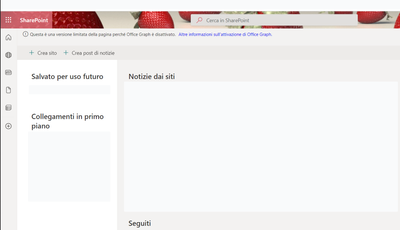- Home
- Content Management
- Discussions
- SharePoint Online - Office Graph error message
SharePoint Online - Office Graph error message
- Subscribe to RSS Feed
- Mark Discussion as New
- Mark Discussion as Read
- Pin this Discussion for Current User
- Bookmark
- Subscribe
- Printer Friendly Page
- Mark as New
- Bookmark
- Subscribe
- Mute
- Subscribe to RSS Feed
- Permalink
- Report Inappropriate Content
Jul 27 2022 06:59 AM
Hello Everyone,
a user from our company have a problem at the sharePoint start site.
She get the following error Message: "this is a limited version of the page because Office Graph is disabled. More information about activating Office Graph"
The User cant see all information at the start site like other users... for example recently sites are not there.
Does anyone of you know, what the problem here is or knows a solution to solve this?
- Labels:
-
Office Graph
-
SharePoint Online
- Mark as New
- Bookmark
- Subscribe
- Mute
- Subscribe to RSS Feed
- Permalink
- Report Inappropriate Content
Jul 27 2022 10:37 AM
@Silas_Muth If it is just disabled for one user it can be re-enabled by that user by signing into the Microsoft 365 portal in their browser (https://www.office.com), clicking the menu button at the top left corner, selecting Delve and then going to settings.
When you click it. choose Feature settings. Make sure that Show documents in Delve and in the Discover view in OneDrive for Business is enabled then click OK.
- Mark as New
- Bookmark
- Subscribe
- Mute
- Subscribe to RSS Feed
- Permalink
- Report Inappropriate Content
Jul 27 2022 10:59 PM
I tried this with the user before i post this and we activated the function "Show documents in Delve and in the Discover view in OneDrive for Business".
But the Problem is still there
- Mark as New
- Bookmark
- Subscribe
- Mute
- Subscribe to RSS Feed
- Permalink
- Report Inappropriate Content
Mar 07 2023 12:55 AM
Solutionafter a long time and remain persistent, the MS Support told me a solution for this problem.
You have to go to the SharePoint Admin Center -> more functions -> User profiles -> Manage User profiles -> search for the user name -> edit my profil
And now you can activate the check box (OfficeGraphEnabled) at the bottom of the site.
- Mark as New
- Bookmark
- Subscribe
- Mute
- Subscribe to RSS Feed
- Permalink
- Report Inappropriate Content
Mar 15 2023 02:12 AM
Accepted Solutions
- Mark as New
- Bookmark
- Subscribe
- Mute
- Subscribe to RSS Feed
- Permalink
- Report Inappropriate Content
Mar 07 2023 12:55 AM
Solutionafter a long time and remain persistent, the MS Support told me a solution for this problem.
You have to go to the SharePoint Admin Center -> more functions -> User profiles -> Manage User profiles -> search for the user name -> edit my profil
And now you can activate the check box (OfficeGraphEnabled) at the bottom of the site.