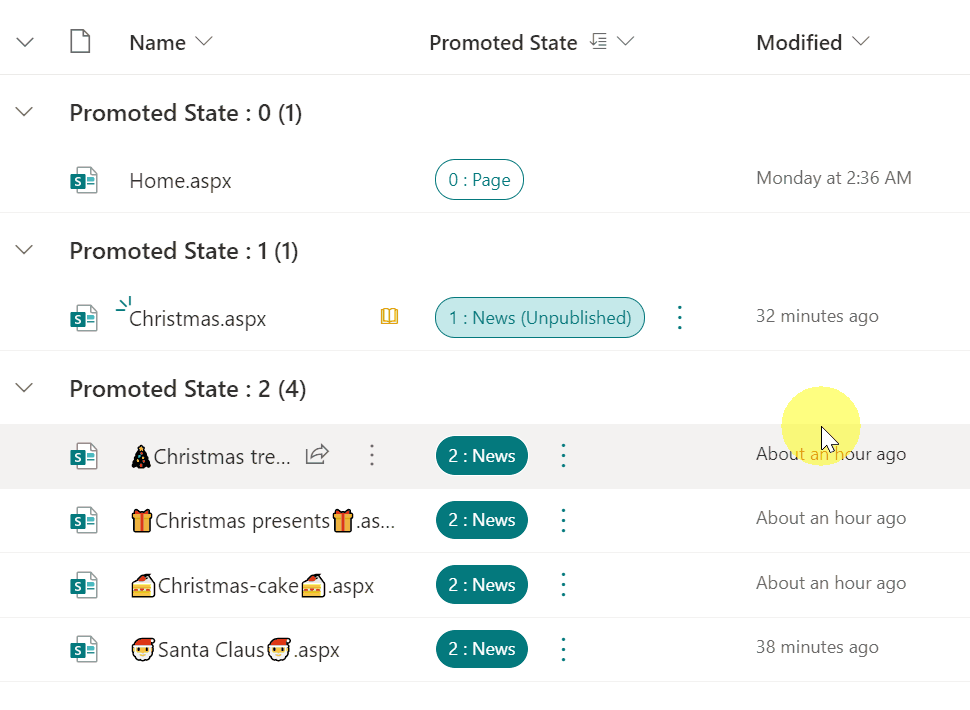- Home
- Content Management
- Discussions
- Re: SharePoint news post still appears even after the news page has been deleted
SharePoint news post still appears even after the news page has been deleted
- Subscribe to RSS Feed
- Mark Discussion as New
- Mark Discussion as Read
- Pin this Discussion for Current User
- Bookmark
- Subscribe
- Printer Friendly Page
- Mark as New
- Bookmark
- Subscribe
- Mute
- Subscribe to RSS Feed
- Permalink
- Report Inappropriate Content
Apr 21 2022 09:10 AM
Hey all,
We are using SPO with modern pages. We have a news feed that contains articles that have been posted. We've deleted one of the articles and emptied out the recycle bin as well. Problem is that the news post still shows in the feed and when you click on it, you get a 404 error because the page is gone.
Has this happened to anybody else? I've opened up a support ticket and they told me to recreate the page with the same name, then delete it again, which I did but that didn't seem to work. Other sites have mentioned that this is a bug, and so did the support engineer but there doesn't seem to be a fix. The support engineer did tell me that it should finally disappear after a few weeks but it hasn't been that long yet.
- Labels:
-
SharePoint Online
- Mark as New
- Bookmark
- Subscribe
- Mute
- Subscribe to RSS Feed
- Permalink
- Report Inappropriate Content
Apr 21 2022 09:42 AM - edited Apr 21 2022 10:22 AM
@CaptainReboot news pages should not be deleted as this doesn't remove them from the news web part. This is particularly noticeable when you have a news web part on a hub site and are publishing news from there and from associated sites. Instead of deleting news pages you should demote them from a Promoted State of 2 (published news page) to a Promoted State of 0 (normal page). That will remove them from the news web part. If you really need to delete the page you can now do so.
Normally the Promoted State column in the site pages library is read-only. But you can overcome this on a site by editing the Promoting State column and changing the default value from 0 to 2 then saving it. Then do it again and change the default value back to 0 and Save. If you now look at the site pages library in grid view you will see that you can change Promoted State.
So restore the deleted page and do the above process to make the Promoted State column editable. Then demote the news story and you will find it will have been removed from the news web part.
Rob
Los Gallardos
Intranet, SharePoint and Power Platform Manager (and classic 1967 Morris Traveller driver)
- Mark as New
- Bookmark
- Subscribe
- Mute
- Subscribe to RSS Feed
- Permalink
- Report Inappropriate Content
Sep 13 2022 10:42 AM
- Mark as New
- Bookmark
- Subscribe
- Mute
- Subscribe to RSS Feed
- Permalink
- Report Inappropriate Content
Sep 13 2022 11:39 PM
Solution@brewsa @CaptainReboot You can also use SharePoint JSON formatting to demote news pages in SharePoint.
Check the column formatting sample for same: Demote News to Site Page
Please click Mark as Best Response & Like if my post helped you to solve your issue. This will help others to find the correct solution easily. It also closes the item. If the post was useful in other ways, please consider giving it Like.
- Mark as New
- Bookmark
- Subscribe
- Mute
- Subscribe to RSS Feed
- Permalink
- Report Inappropriate Content
Feb 14 2023 08:28 AM - edited Feb 14 2023 08:30 AM
I also cannot change the Promoted State as it is read-only.
However, you can go into your Site Pages library and choose COPY TO from the 3 dot menu and it'll create a copy and add a 1 to the end of the file name.
Just delete the original doc and rename the new one by removing the 1.
You now have a copy of the original page on the same URL, and it's no longer a news post.
I think this design is intentional.
- Mark as New
- Bookmark
- Subscribe
- Mute
- Subscribe to RSS Feed
- Permalink
- Report Inappropriate Content
Feb 27 2023 06:47 AM - edited Feb 27 2023 06:48 AM
genius! They've removed the Edit option on the Promoted State Column on our Tenant, your json solution gets around the problem for demoting pages - thank you for sharing!
- Mark as New
- Bookmark
- Subscribe
- Mute
- Subscribe to RSS Feed
- Permalink
- Report Inappropriate Content
Feb 27 2023 07:17 AM
@Sood_Uk You're welcome, glad it helped you!
Please click Mark as Best Response & Like if my post helped you to solve your issue. This will help others to find the correct solution easily. It also closes the item. If the post was useful in other ways, please consider giving it Like.
For SharePoint/Power Platform blogs, visit: Ganesh Sanap Blogs
- Mark as New
- Bookmark
- Subscribe
- Mute
- Subscribe to RSS Feed
- Permalink
- Report Inappropriate Content
May 12 2023 11:10 AM
- Mark as New
- Bookmark
- Subscribe
- Mute
- Subscribe to RSS Feed
- Permalink
- Report Inappropriate Content
Jul 06 2023 04:02 AM
I just would like to warn you and all before doing that (I don't think that anyone can as Microsoft blocked that option recently). This workaround might corrupt entire site, templates specifically, as their promoted scores won't be working properly after you publish them. You will need to go to page lists, unpublish, change promoted score, publish again... it's time-consuming and in bigger environments might be hard to achieve if you publish a lot.
Hence, there is no way to unpublish such news.
Accepted Solutions
- Mark as New
- Bookmark
- Subscribe
- Mute
- Subscribe to RSS Feed
- Permalink
- Report Inappropriate Content
Sep 13 2022 11:39 PM
Solution@brewsa @CaptainReboot You can also use SharePoint JSON formatting to demote news pages in SharePoint.
Check the column formatting sample for same: Demote News to Site Page
Please click Mark as Best Response & Like if my post helped you to solve your issue. This will help others to find the correct solution easily. It also closes the item. If the post was useful in other ways, please consider giving it Like.