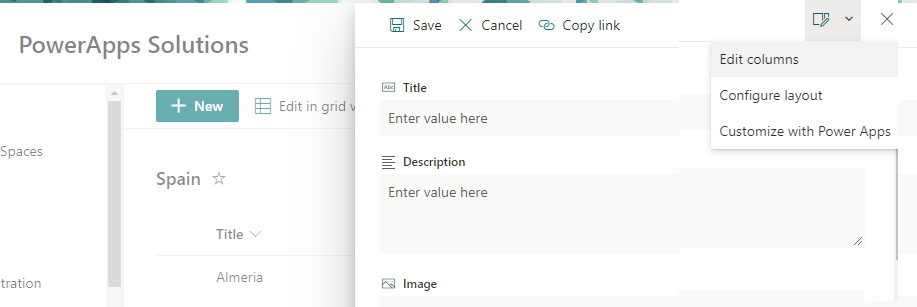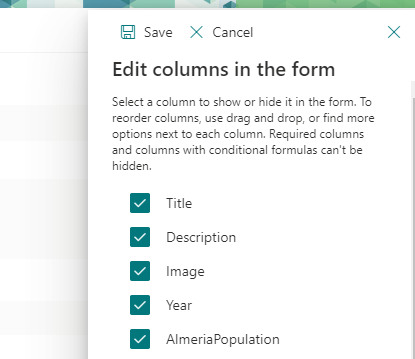- Home
- Content Management
- Discussions
- Re: Sharepoint List reordering issue
Sharepoint List reordering issue
- Subscribe to RSS Feed
- Mark Discussion as New
- Mark Discussion as Read
- Pin this Discussion for Current User
- Bookmark
- Subscribe
- Printer Friendly Page
- Mark as New
- Bookmark
- Subscribe
- Mute
- Subscribe to RSS Feed
- Permalink
- Report Inappropriate Content
Aug 24 2021 04:14 PM - edited Aug 24 2021 04:40 PM
Hi all,
I'm having an issue with a list I am trying to format. It has around 100 fields. When I view it in Sharepoint, it appears correctly, with the columns in the correct order. When I export the list to Excel, it appears identically.
However when someone clicks "New", to create a new entry in the list, the fields are in a completely different order (they appear to be in the order I created them in). I can drag and drop, or manually "Move Up" or "Move Down" each item, but when I click "Save" it doesn't appear to save them. The fields remain in the wrong order in the "New item" view, and exiting and re-entering this view doesn't help.
Does anyone know what might be causing this issue? It makes data entry effectively impossible and highly error prone, as my users have to scroll up and down the list constantly.
Cheers.
Rob.
EDIT: It appears that if I click New to create a new item in the list, then edit the columns in the form from the item, then save the item and open it, it will SOMETIMES remember the fact that I've made these changes and permanently save them. Keen to know if there is a better solution than this though.
- Labels:
-
Lists
- Mark as New
- Bookmark
- Subscribe
- Mute
- Subscribe to RSS Feed
- Permalink
- Report Inappropriate Content
Aug 25 2021 05:01 AM
@RobBirnie in the list click +New and then click the pen & paper icon in the top right and select Edit columns. You can then drag columns to re-order them and de-select any that you don't want the user to see when they are adding the new item.
But... a health warning: I believe there is a column number limit after which this option won't be available and the adding or editing of items will revert to classic mode for the form. It has happened on one of my list forms. Trouble is I don't know what the maximum number of columns is before that happens.
Rob
Los Gallardos
Intranet, SharePoint and Power Platform Manager (and classic 1967 Morris Traveller driver)