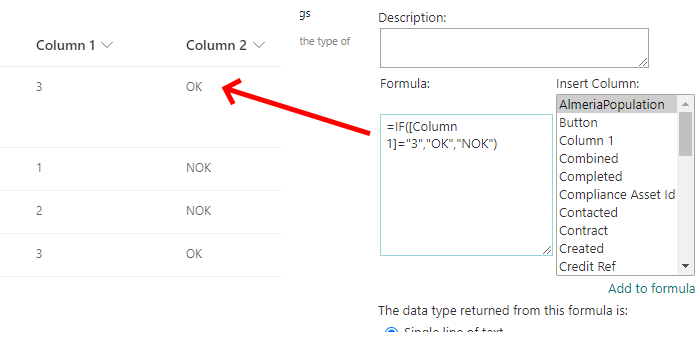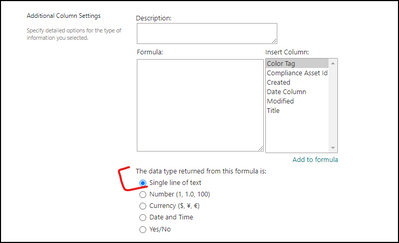- Home
- Content Management
- Discussions
- Sharepoint list, Calculated Column, IF syntax error
Sharepoint list, Calculated Column, IF syntax error
- Subscribe to RSS Feed
- Mark Discussion as New
- Mark Discussion as Read
- Pin this Discussion for Current User
- Bookmark
- Subscribe
- Printer Friendly Page
- Mark as New
- Bookmark
- Subscribe
- Mute
- Subscribe to RSS Feed
- Permalink
- Report Inappropriate Content
Sep 22 2021 06:59 AM
Hi all,
I have the following problem:
I have a SharePoint list with different columns.
Column 1 = single choice column with drop-down and values 1, 2, 3
Now I want to create a Column 2 = calculated column
The formula looks like this
=IF([Column 1] = 3; "OK"; "NOK")
After the confirmation, I get a message of a syntax error.
I don't know where the error should be, since the formula is quite simple.
Do you have a hint?
Thank you in advance,
best regards
Dimitrij
- Labels:
-
Lists
-
SharePoint Online
- Mark as New
- Bookmark
- Subscribe
- Mute
- Subscribe to RSS Feed
- Permalink
- Report Inappropriate Content
Sep 22 2021 07:08 AM
Solution@Dimitrij_P it needs to be =if([Column 1]="3","OK","NOK")
Rob
Los Gallardos
Intranet, SharePoint and Power Platform Manager (and classic 1967 Morris Traveller driver)
- Mark as New
- Bookmark
- Subscribe
- Mute
- Subscribe to RSS Feed
- Permalink
- Report Inappropriate Content
Sep 22 2021 07:18 AM
thank you for your quick reply!
I've tried your solution, unfortunately, it doesn't help. Still get the syntax error.
Dimitrij
- Mark as New
- Bookmark
- Subscribe
- Mute
- Subscribe to RSS Feed
- Permalink
- Report Inappropriate Content
Sep 22 2021 07:18 AM - edited Sep 22 2021 07:21 AM
It works perfectly for me, so what is the formula you have used?
- Mark as New
- Bookmark
- Subscribe
- Mute
- Subscribe to RSS Feed
- Permalink
- Report Inappropriate Content
Sep 22 2021 07:20 AM
=if([Column 1]="3","OK","NOK")
- Mark as New
- Bookmark
- Subscribe
- Mute
- Subscribe to RSS Feed
- Permalink
- Report Inappropriate Content
Sep 22 2021 07:26 AM
@Dimitrij_P are you sure? This is my list and the formula which gives exactly what you wanted:
Rob
Los Gallardos
Intranet, SharePoint and Power Platform Manager (and classic 1967 Morris Traveller driver)
- Mark as New
- Bookmark
- Subscribe
- Mute
- Subscribe to RSS Feed
- Permalink
- Report Inappropriate Content
Sep 22 2021 08:44 AM
now it works - very strange - I've not changed anything.
However, it works - so thank you very much for your suppot!
Best Regards
Dimitrij
- Mark as New
- Bookmark
- Subscribe
- Mute
- Subscribe to RSS Feed
- Permalink
- Report Inappropriate Content
May 13 2022 11:34 AM
I've the same problem. I tried replacing ; by , I tried with another browsers. :(
- Mark as New
- Bookmark
- Subscribe
- Mute
- Subscribe to RSS Feed
- Permalink
- Report Inappropriate Content
Jul 06 2022 06:19 PM
Hello all just wanted to throw in my comments that I think sometimes the formula required a semicolon and sometimes it requires a comma, based on the default language of your environment. In my case the default environment was French and requires a semicolon. I believe other sites have other default languages, so their formulas required commas. This is really painful to troubleshoot and documentation seems pretty lacking in this regard from what I can tell.
- Mark as New
- Bookmark
- Subscribe
- Mute
- Subscribe to RSS Feed
- Permalink
- Report Inappropriate Content
Jul 21 2022 08:54 AM
- Mark as New
- Bookmark
- Subscribe
- Mute
- Subscribe to RSS Feed
- Permalink
- Report Inappropriate Content
Aug 29 2022 05:37 AM
- Mark as New
- Bookmark
- Subscribe
- Mute
- Subscribe to RSS Feed
- Permalink
- Report Inappropriate Content
May 31 2023 05:26 AM
- Mark as New
- Bookmark
- Subscribe
- Mute
- Subscribe to RSS Feed
- Permalink
- Report Inappropriate Content
Sep 13 2023 05:02 AM - edited Sep 13 2023 05:04 AM
Hello there, could you please give me a help hand here?
I dont know where is the issue, its little more complikcated formula..
Its all about one collumn, basically there are few conditions
If the number in collumn 1 is > 6950000 then in new calculated collumn should be 40% and etc.
- Mark as New
- Bookmark
- Subscribe
- Mute
- Subscribe to RSS Feed
- Permalink
- Report Inappropriate Content
Sep 13 2023 05:30 AM
Hi, try this
=IF([column1]<6950000, "0%", IF(AND([column1]>=6950000,[column1]<7050000), "40%", IF(AND([column1]>=7050000,[column1]<7150000), "50%", IF(AND([column1]>=7150000,[column1]<7200000), "60%", IF(AND([column1]>=7200000,[column1]<7250000), "70%", IF(AND([column1]>=7250000,[column1]<7350000), "80%", IF(AND([column1]>=7350000,[column1]<7500000), "90%", IF([column1]>=7500000, "100%")))))))))
- Mark as New
- Bookmark
- Subscribe
- Mute
- Subscribe to RSS Feed
- Permalink
- Report Inappropriate Content
Sep 13 2023 10:47 PM
@tomas_12 If your column1 is of type "Number", use formula like below for your calculated column:
=IF([column1]<6950000,"0%",IF(AND([column1]>=6950000,[column1]<7050000),"40%",IF(AND([column1]>=7050000,[column1]<7150000),"50%",IF(AND([column1]>=7150000, [column1]<7200000),"60%",IF(AND([column1]>=7200000, [column1]<7250000),"70%",IF(AND([column1]>=7250000, [column1]<7350000),"80%",IF(AND([column1]>=7350000, [column1]<7500000),"90%",IF([column1]>=7500000,"100%",""))))))))
Note:
- Sometimes comma( , ) does not work in formula (it is based on language or regional settings on your site). So in that case use semicolon( ; ) instead of comma( , ).
- Use correct display name of your SharePoint columns in above formula.
- Wrap column names inside [] if your column name has space in it. For example: [My Column Name].
Please consider giving a Like if my post helped you in any way.
- Mark as New
- Bookmark
- Subscribe
- Mute
- Subscribe to RSS Feed
- Permalink
- Report Inappropriate Content
Sep 13 2023 11:18 PM
@ganeshsanap
Hello,
sadly I tried your formula with right collumn name, but didnt work :\
About using ";" instead of "," - not sure if this is the case, other callculated collumns are with "," too.
"Sorry, something went wrong
But thanks for your help, if you have anything else in mind, I will be greatful
- Mark as New
- Bookmark
- Subscribe
- Mute
- Subscribe to RSS Feed
- Permalink
- Report Inappropriate Content
Sep 14 2023 12:09 AM
@tomas_12 What is the column/data type of your column 1?
Also, make sure you are returning the calculated column as single line of text here:
Please consider giving a Like if my post helped you in any way.
- Mark as New
- Bookmark
- Subscribe
- Mute
- Subscribe to RSS Feed
- Permalink
- Report Inappropriate Content
Sep 14 2023 12:32 AM
Collumn 1 is a calculated collumn, that adds up 3 different numbers together
collumn1 = collumnA+collumnB+collumnC (all numbers)
and its Currency format
2nd - Made sure that i want value to return as single line text, but didnt work too :\
- Mark as New
- Bookmark
- Subscribe
- Mute
- Subscribe to RSS Feed
- Permalink
- Report Inappropriate Content
Sep 14 2023 01:08 AM - edited Sep 14 2023 01:39 AM
It's always difficult to try to help from a distance. It seems like you have a chain of formulas and some of them are complex.
In such a case, I try to follow these steps:
- Simplify complex formulas to one or two conditions.
Starting with a simpler version of the formula can help isolate the issue. If the simplified formula works, then you can gradually add more conditions to identify at what point it breaks. - Replace the calculated values step by step with hard values.
Replacing calculated values with hard-coded values can help determine if the issue is with the calculations or with the formula structure itself. - When all the calculated values have been replaced and the final simplified formula still doesn't work, I check the data types of each column to make sure I have the right format.
Checking the data types of each column involved in the formula is crucial, as mismatched data types can lead to errors. - Finally (especially in Sharepoint) I play around with "," ";", etc.
SharePoint can be sensitive to the use of commas and semicolons, especially if the environment is set to a language other than English (like German, Hindi, Bangla, Tamil, Marathi, Punjabi, etc.)
If you haven't tried these steps yet, please do - it will get you to the root cause in 95% of cases.
Regards and good luck
Dimitrij
Accepted Solutions
- Mark as New
- Bookmark
- Subscribe
- Mute
- Subscribe to RSS Feed
- Permalink
- Report Inappropriate Content
Sep 22 2021 07:08 AM
Solution@Dimitrij_P it needs to be =if([Column 1]="3","OK","NOK")
Rob
Los Gallardos
Intranet, SharePoint and Power Platform Manager (and classic 1967 Morris Traveller driver)