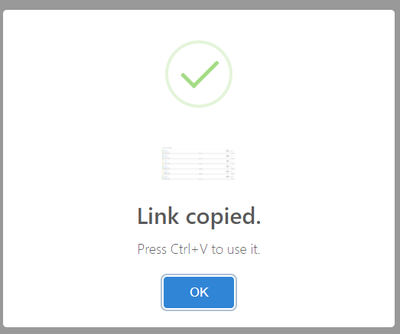- Home
- Content Management
- Discussions
- SharePoint - Copy Link link problems - superfluous URL elements - links don't work (or time out)
SharePoint - Copy Link link problems - superfluous URL elements - links don't work (or time out)
- Subscribe to RSS Feed
- Mark Discussion as New
- Mark Discussion as Read
- Pin this Discussion for Current User
- Bookmark
- Subscribe
- Printer Friendly Page
- Mark as New
- Bookmark
- Subscribe
- Mute
- Subscribe to RSS Feed
- Permalink
- Report Inappropriate Content
Sep 18 2018 05:41 PM
We are experiencing constant issues and user feedback with the SharePoint Online 'copy link' option. The link URL is not working or opening documents.
Our workaround fix is to remove the superfluous URL elements, but we're wondering why they are there anyway.
In SharePoint 2013 if you used either right-click copy shortcut or send a link to a document, the link was 'clean', for example:
http://team./sites/sitename/libraryname/documentname.docx
In SharePoint Online, the URL looks like this (superfluous elements bolded):
https://tenant.sharepoint.com/:x:/r/sites/sitename/libraryname/documentname.docx?d=w084bf0a0ab994fab98aab9721ed988ba&csf=1&e=TeXuCH
We are getting fairly constant feedback that these links do not work; instead, the browser opens with the link in the URL address bar, but nothing happens.
If we remove the superfluous link elements, the link works perfectly, for example:
https://tenant.sharepoint.com/sites/sitename/libraryname/documentname.docx
Does anyone know (a) why the 'copy link' URLs include the superfluous elements and (b) how to remove them? Thanks
- Labels:
-
Document Library
-
SharePoint Online
- Mark as New
- Bookmark
- Subscribe
- Mute
- Subscribe to RSS Feed
- Permalink
- Report Inappropriate Content
Oct 01 2018 11:14 AM
Hi @Andrew Warland,
I'm sorry to hear you are having issues! What type of sharing link are you getting in SPO? Thanks!
Stephen Rice
OneDrive Program Manager II
- Mark as New
- Bookmark
- Subscribe
- Mute
- Subscribe to RSS Feed
- Permalink
- Report Inappropriate Content
Oct 01 2018 02:40 PM
Our default 'Copy Link' option (right click - Copy Link, or select the item - Copy Link on menu bar) for SharePoint and OneDrive creates hyperlinks that look like this:
https://tenant.sharepoint.com/:x:/r/sites/sitename/libraryname/documentname.docx?d=w084bf0a0ab994fab98aab9721ed988ba&csf=1&e=TeXuCH
These links, when sent by email or embedded in email or document content as a link, do not open the document and eventually time out.
If we remove the elements marked in bold, the links work perfectly.
Any idea why our links have these additional elements?
Thanks
Andrew
- Mark as New
- Bookmark
- Subscribe
- Mute
- Subscribe to RSS Feed
- Permalink
- Report Inappropriate Content
Nov 20 2018 07:45 AM
I have developed an SPFx extension to solve this problem. The extension can be easily deployed. Please find more details on this in my blog post. Hope this helps.
- Mark as New
- Bookmark
- Subscribe
- Mute
- Subscribe to RSS Feed
- Permalink
- Report Inappropriate Content
Nov 26 2018 05:07 PM
We resolved this by accident more than anything else and the answer had nothing to do with SharePoint. What we noticed was that many of our users were being directed to the 'top' level of our SharePoint tenant when they clicked on a link.
Quite separately (we thought), a number of our users were having issues with having to log on all the time to SharePoint. It was only when someone reported both issues we realised they were connected.
The problem, as it turned out, was with their accounts settings on their new Windows 10 devices. When they were assigned the new devices, sometimes with but sometimes not with their user name/email address, the original account settings on their devices were not connecting with their daily Windows log ons. As a result, they had to log on all the time AND the links bounced them to the top of SharePoint.
The fix was to ask users affected to go to 'Manage your account', then click on the 'Work or school' option on the left.
- If there was no colored Windows icon, they had to click on the '+ Connect' option and register, then re-start.
- If there was a colored Windows icon with their (or in some cases, someone else's) email address, they had to click that icon, then 'Disconnect', restart their machine and click on the +Connect to relink their profile with the device account settings. We discovered a very large number of devices had the name of the person who had set up the machine as the 'account' on the machine.
Thankfully all the 'SharePoint' tickets for link issues and constant log ons have now ceased.