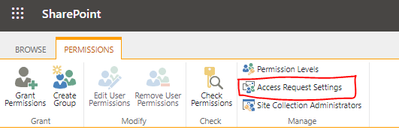- Home
- Content Management
- Discussions
- SharePoint Access Requests Settings - Where are they?
SharePoint Access Requests Settings - Where are they?
- Subscribe to RSS Feed
- Mark Discussion as New
- Mark Discussion as Read
- Pin this Discussion for Current User
- Bookmark
- Subscribe
- Printer Friendly Page
- Mark as New
- Bookmark
- Subscribe
- Mute
- Subscribe to RSS Feed
- Permalink
- Report Inappropriate Content
Mar 29 2021 08:06 PM
Hi,
We want to turn off external users requesting access to our SharePoint site. I've seen several articles (e.g. https://support.microsoft.com/en-us/office/set-up-and-manage-access-requests-94b26e0b-2822-49d4-929a...) saying to "Go to Settings > Site Permissions." but there is no such option in the SharePoint admin center under "Settings".
Has this moved or been removed?
Or am I looking in the wrong place?
Thanks!
- Labels:
-
Admin
-
SharePoint Online
- Mark as New
- Bookmark
- Subscribe
- Mute
- Subscribe to RSS Feed
- Permalink
- Report Inappropriate Content
Mar 30 2021 12:56 AM
SolutionThis setting is not in SharePoint admin center, you can find this setting on individual SharePoint site (collection).
Go to Settings --> Site permissions
Under Site Sharing, click Change how members can share
Alternatively you can also find these settings under Advanced permissions settings (<siteUrl>/_layouts/15/user.aspx) - Classic experience way:
Please click Mark as Best Response & Like if my post helped you to solve your issue. This will help others to find the correct solution easily. It also closes the item. If the post was useful in other ways, please consider giving it Like.
Accepted Solutions
- Mark as New
- Bookmark
- Subscribe
- Mute
- Subscribe to RSS Feed
- Permalink
- Report Inappropriate Content
Mar 30 2021 12:56 AM
SolutionThis setting is not in SharePoint admin center, you can find this setting on individual SharePoint site (collection).
Go to Settings --> Site permissions
Under Site Sharing, click Change how members can share
Alternatively you can also find these settings under Advanced permissions settings (<siteUrl>/_layouts/15/user.aspx) - Classic experience way:
Please click Mark as Best Response & Like if my post helped you to solve your issue. This will help others to find the correct solution easily. It also closes the item. If the post was useful in other ways, please consider giving it Like.