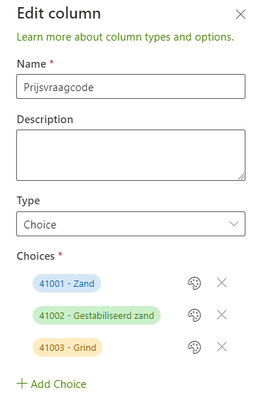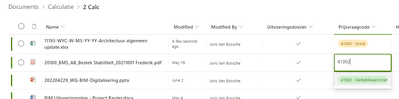- Home
- Content Management
- Discussions
- Search in a choice column when filling in
Search in a choice column when filling in
- Subscribe to RSS Feed
- Mark Discussion as New
- Mark Discussion as Read
- Pin this Discussion for Current User
- Bookmark
- Subscribe
- Printer Friendly Page
- Mark as New
- Bookmark
- Subscribe
- Mute
- Subscribe to RSS Feed
- Permalink
- Report Inappropriate Content
Aug 05 2022 06:02 AM
Hi,
I've created a choice column with currently 3 options. In my end result there will be a lot more choices.
When I fill in the value for one row, I can now select from those 3 choices, but you'll see that there is a 'type to filter' option:
As long as you type something that begins with something from your choices, you'll get a result:
But as you type something else, for example 'grind' with is a part of one of my choices, there is no result:
So is there a way to type/search for a part of your choices?
- Labels:
-
SharePoint Online
- Mark as New
- Bookmark
- Subscribe
- Mute
- Subscribe to RSS Feed
- Permalink
- Report Inappropriate Content
Aug 05 2022 06:21 AM - edited Aug 05 2022 06:23 AM
@JorisVanBossche This is default behavior in SharePoint, search in choice column options works with StartsWith search and it does not allow Contains search.
You can change this behavior for list forms by customizing the form using Power Apps. But unfortunately there is no OOTB way to change this behavior in Grid views (quick edit) in SharePoint list.
Please click Mark as Best Response & Like if my post helped you to solve your issue. This will help others to find the correct solution easily. It also closes the item. If the post was useful in other ways, please consider giving it Like.
- Mark as New
- Bookmark
- Subscribe
- Mute
- Subscribe to RSS Feed
- Permalink
- Report Inappropriate Content
Aug 05 2022 06:43 AM
- Mark as New
- Bookmark
- Subscribe
- Mute
- Subscribe to RSS Feed
- Permalink
- Report Inappropriate Content
Aug 05 2022 09:50 AM
@JorisVanBossche No. * wild card search works with search box in top navigation for list items but not for choice column options.
Please click Mark as Best Response & Like if my post helped you to solve your issue. This will help others to find the correct solution easily. It also closes the item. If the post was useful in other ways, please consider giving it Like.