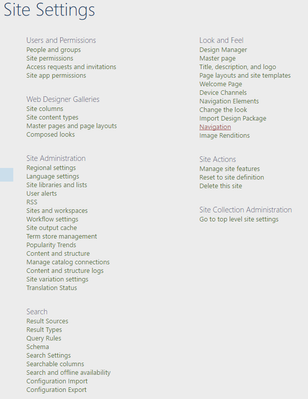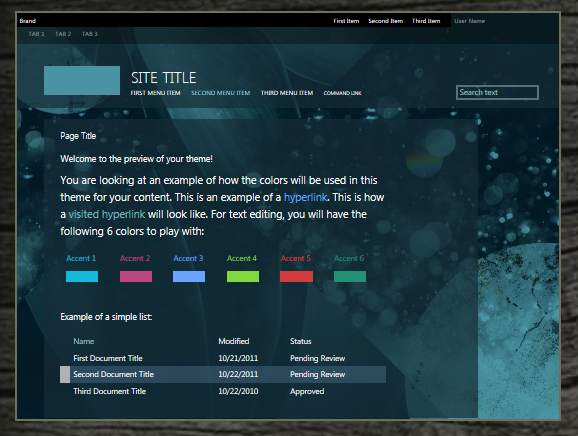- Home
- Content Management
- Discussions
- Re: Removing the Quick Launch & Keeping the Global Navigation Bar in SP Online to max Screen Rea
Removing the Quick Launch & Keeping the Global Navigation Bar in SP Online to max Screen Real Estate
- Subscribe to RSS Feed
- Mark Discussion as New
- Mark Discussion as Read
- Pin this Discussion for Current User
- Bookmark
- Subscribe
- Printer Friendly Page
May 16 2017 09:22 AM
- Mark as New
- Bookmark
- Subscribe
- Mute
- Subscribe to RSS Feed
- Permalink
- Report Inappropriate Content
May 16 2017 09:22 AM
Hi SharePoint Experts,
I am a business guy that is trying to develop my department's SharePoint Online site. I understand the benefits, and know the basics of the "Quick Launch menu" links (navigation specific to the site) and top "Navigation Menu Bar" links (global navigation visible across all site pages).
I want to keep my Navigation Menu Bar across the top (which I built like a "mega menu," to enable users to jump from site to site). However, on some of my SPO sub sites, I want the ability to completely hide the left side Quick Launch in an effort to maximize my page's horizontal real estate.
If I go to Site Settings --> Navigation Elements --> Uncheck the box for "Enable Quick Launch"......then it removes all of the quick launch links on the sub site with the exception of Site Contents. And given that site contents still shows (despite disabling quick launch), my overall page layout did not shift to the left to cover where the Quick Launch used to be.
Note, I am doing this all out-of-the-box. I am not a code writer and would HUGELY appreciate if you could provide a recommendation for me to 1) completely hide the Quick Launch, 2) have my site layout shift left and use the full horizontal screen, and 3) allow for my Global Navigation Launch to be unaffected.
Thank you in advance!
Doug Doerhoff
- Labels:
-
2016
-
Developer
-
SharePoint Online
-
Usage
- Mark as New
- Bookmark
- Subscribe
- Mute
- Subscribe to RSS Feed
- Permalink
- Report Inappropriate Content
May 16 2017 10:07 AM
Hi,
we have mutiple option to impement the Global Navigation
1) You can use Global Navigation Under (Site Setting--> Navigation Setting)
2) Term Store, (Follow this linke https://support.microsoft.com/en-us/help/3144166/implement-global-navigation-across-multiple-site-co...
Follow Steps to Configure Global Navigation
1) Go to Perent Site
2) Go to Site setting --> Navigation Setting
3) under Navigation Setting Select Structural Navigation
4) Check box on "Show Subsites"
5) Check the Attachment for more information
6) Click ok
7) Now Go To SubSite and follow Step 2
8) This time you have to Select "Display the same navigation items as the parent site" Under Global Navigation (This will maintain Same Navigation what we have in Parent Site
Let me know if this will helps or not.
Best
Sunit Patil
Skype ID: Sunitonline
- Mark as New
- Bookmark
- Subscribe
- Mute
- Subscribe to RSS Feed
- Permalink
- Report Inappropriate Content
May 16 2017 10:21 AM
Hi @Sunit Patil,
Thanks for the quick response. Are the instructions you provided pertinent to Office 365? Ex. I do not have what you call as "Navigation Settings".....instead I have "Navigation Elements" within my site settings.
Also, my Global Navigation is working fine, I just want to hide the Quick Launch on some pages to expand the horizontal site layout.
Thanks,
Doug
- Mark as New
- Bookmark
- Subscribe
- Mute
- Subscribe to RSS Feed
- Permalink
- Report Inappropriate Content
May 16 2017 10:36 AM
Yes this Office 365 SharePoint Steps looks like you dont have permission ask your admin for Site Collection administrator access or if you think you have admin access check for "SharePoint Server Enterprise Site features" is activated or not.
Best
Sunit Patil
- Mark as New
- Bookmark
- Subscribe
- Mute
- Subscribe to RSS Feed
- Permalink
- Report Inappropriate Content
May 16 2017 10:37 AM
Have you tried to "Change the Look"? Some pages disable the quick launch & only leave the top menu. Site Settings > Change the Look.
- Mark as New
- Bookmark
- Subscribe
- Mute
- Subscribe to RSS Feed
- Permalink
- Report Inappropriate Content
May 16 2017 12:29 PM
Hi @Sunit Patil,
My "SharePoint Server Enterprise Site features" was not activated, so i went ahead and activated it. However I still do not see the addtional site settings options that you had in your screenshot. Should I activate anything else or log out / log back into Office 365?
Thanks,
Doug
- Mark as New
- Bookmark
- Subscribe
- Mute
- Subscribe to RSS Feed
- Permalink
- Report Inappropriate Content
May 16 2017 01:14 PM
- Mark as New
- Bookmark
- Subscribe
- Mute
- Subscribe to RSS Feed
- Permalink
- Report Inappropriate Content
May 16 2017 01:26 PM
Hi @Ahewaz Pardhan,
Yes, I saw that when changing from Oslo to Norway the quick lauch disappears off the left side of the screen. However it is misleading because the Quick Launch on the left replaces the Global Navigation Menu across the top. This is something wierd to me as being the default, because I'd prefer to keep the Global navigation menu as is regardless of the quick launch so that it cascades across all subsites.
-Doug
- Mark as New
- Bookmark
- Subscribe
- Mute
- Subscribe to RSS Feed
- Permalink
- Report Inappropriate Content
May 16 2017 06:19 PM
Best
Sunit Patil
- Mark as New
- Bookmark
- Subscribe
- Mute
- Subscribe to RSS Feed
- Permalink
- Report Inappropriate Content
May 17 2017 07:20 AM
- Mark as New
- Bookmark
- Subscribe
- Mute
- Subscribe to RSS Feed
- Permalink
- Report Inappropriate Content
May 18 2017 09:29 AM
Hi Dougls,
You need to activate Site Publishing Feature to see that option
following is the link to activate that feature
Best
Sunit Patil
- Mark as New
- Bookmark
- Subscribe
- Mute
- Subscribe to RSS Feed
- Permalink
- Report Inappropriate Content
May 18 2017 09:04 PM - edited May 18 2017 09:05 PM
Please follow my blog using this URL http://www.c-sharpcorner.com/blogs/navigation-terms-in-sharepoint
Regards
Vinod
Sharepoint developer
- Mark as New
- Bookmark
- Subscribe
- Mute
- Subscribe to RSS Feed
- Permalink
- Report Inappropriate Content
Nov 28 2017 09:51 AM
I have tried to do this a million times and it will not work. Don't you have to activate SharePoint Server Publishing first? I have tried this, but cannot.
- Mark as New
- Bookmark
- Subscribe
- Mute
- Subscribe to RSS Feed
- Permalink
- Report Inappropriate Content
Nov 28 2017 09:54 AM
- Mark as New
- Bookmark
- Subscribe
- Mute
- Subscribe to RSS Feed
- Permalink
- Report Inappropriate Content
Nov 28 2017 10:03 AM
Navigate to site settings -> Under look and feel -> click Navigation.
Navigation not visible. I am building a communication site.
- Mark as New
- Bookmark
- Subscribe
- Mute
- Subscribe to RSS Feed
- Permalink
- Report Inappropriate Content
May 16 2018 11:20 AM
Below setting worked for me for removing Quick link left Navigation Sidebar.
1. Goto:
| Site Setting-> Navigation ->Select Managed Navigation under Globar and Current Navigation |
2. Create Term Set if asked: Managed Navigation: Term Set
- Mark as New
- Bookmark
- Subscribe
- Mute
- Subscribe to RSS Feed
- Permalink
- Report Inappropriate Content
Jun 09 2018 04:21 AM
- Mark as New
- Bookmark
- Subscribe
- Mute
- Subscribe to RSS Feed
- Permalink
- Report Inappropriate Content
Jan 09 2019 06:59 AM
This did not work - it still leaves the "Site Content" on the left and so you are still remaining with that consuming white space on the left side of the page. It really seems the only option is to have a developer use CSS etc like some other posts have explained. That's pretty disheartening that something so easy, that clearly lots of folks want to do, should be so non-intuitive and can't be done with a few clicks.
- Mark as New
- Bookmark
- Subscribe
- Mute
- Subscribe to RSS Feed
- Permalink
- Report Inappropriate Content
Mar 05 2019 06:02 AM
Hi Sunil
I have similar problem in my sharepoint site.I have changed the master page of a site collection for branding.i want the same header and footer across all subsites.so in the setting i have checked the option"reset all subsites to inheret the same master page setting from parent". This includes the site navigation(quick lunch bar),which should be there in the main site.but I dont want that quick lunch bar in the subsites.
As I am resetting the sites to inherit ,the quick lunch bar also coming,which i dont want.
could you please help me on this .It's urgent.
Thanks in advance
- Mark as New
- Bookmark
- Subscribe
- Mute
- Subscribe to RSS Feed
- Permalink
- Report Inappropriate Content
Mar 07 2019 11:15 AM
Add a Web Part at the bottom of the page with code to suppress the side Nav box (works for SharePoint 2013 and 2016):
<style type="text/css">
#sideNavBox {DISPLAY: none}
#contentBox {MARGIN-LEFT: 5px}
</style>
The script above can be easily added directly to a Script Editor Web Part on the page you want to supress the Navigation. You can adjust the margin as desired.
However, my preference is to add it to a script file and upload the script file to a library. I give it a .js file extension. Then I can call it from a Content Editor Web Part from any page on the Site. Be sure and test the link with the Content Editor Web Part before saving.
If you have the proper rights, you can also create a custom Web Part called Quick Launch Remover (with this simple code) and make it available to all your sites.