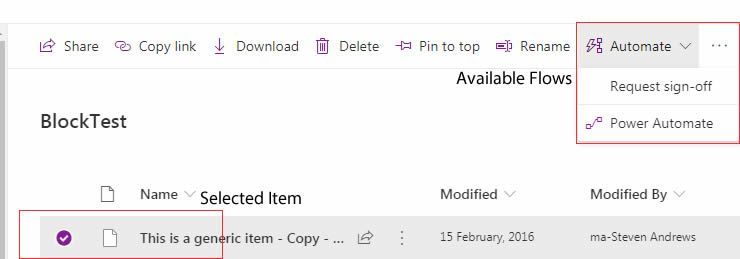- Home
- Content Management
- Discussions
- Re: recreating sharepoint approver workflow in sharepoint online
recreating sharepoint approver workflow in sharepoint online
- Subscribe to RSS Feed
- Mark Discussion as New
- Mark Discussion as Read
- Pin this Discussion for Current User
- Bookmark
- Subscribe
- Printer Friendly Page
- Mark as New
- Bookmark
- Subscribe
- Mute
- Subscribe to RSS Feed
- Permalink
- Report Inappropriate Content
Aug 03 2020 04:24 AM
I have migrated one sharepoint 2010 library to sharepoint online.
I want to re-write approver workflow of sharepoint 2010 in sharepoint online.
my existing approver workflow is manual workflow where user start workflow manually and add approvers manually, how I can achieve this functionality in sharepoint online using MS flow?
- Mark as New
- Bookmark
- Subscribe
- Mute
- Subscribe to RSS Feed
- Permalink
- Report Inappropriate Content
Aug 03 2020 06:21 AM
You would use Power Automate (previously called Flow) for this. You can generate the workflow template from within your specific list or library via Automate --> Power Automate -> Create a Flow.
This will then render the right most panel with various workflow templates. Scrolling down to one called "Complete a custom action for the selected item" will generate the right SharePoint actions in the Workflow, from which you can add your approval logic.
To kick it off, your user would need to select the specific item and then access the Workflow via the same Automate menu item.
Hope that helps
Steven
- Mark as New
- Bookmark
- Subscribe
- Mute
- Subscribe to RSS Feed
- Permalink
- Report Inappropriate Content
Aug 03 2020 07:31 AM
thanks for reply!
but how to select particular Item and pass that item only for MS flow,
I am not able to find any option to pass any particular selected item to MS flow
- Mark as New
- Bookmark
- Subscribe
- Mute
- Subscribe to RSS Feed
- Permalink
- Report Inappropriate Content
Aug 03 2020 07:43 AM
That's what generating the workflow in this fashion will set-up for you. The first two steps will poll the library and then get the specific file details. Check the screenshot below. You'd add your approval logic after these steps using the information gathered by the second step "Get file Properties"
Thus, so long as you have the item you want approved actively selected in the library when you activate the Flow, the configuration below ensures that it is seen in any steps you set up afterwards.
- Mark as New
- Bookmark
- Subscribe
- Mute
- Subscribe to RSS Feed
- Permalink
- Report Inappropriate Content
Aug 04 2020 05:40 AM
I have created MS flow as suggested but in my library, when I selected one item, I am not able to find way to run MS Flow manually for that item, how to run flow Manually for any given item.
- Mark as New
- Bookmark
- Subscribe
- Mute
- Subscribe to RSS Feed
- Permalink
- Report Inappropriate Content
Aug 06 2020 03:46 AM
Try having the item selected, this is critical. Once it has been, use the Automate Button and your Flow should be there. Have a look at the Screenshot below for a more visual idea on where to look.