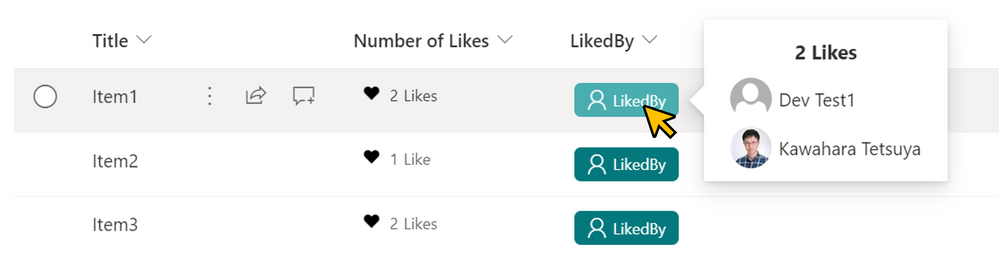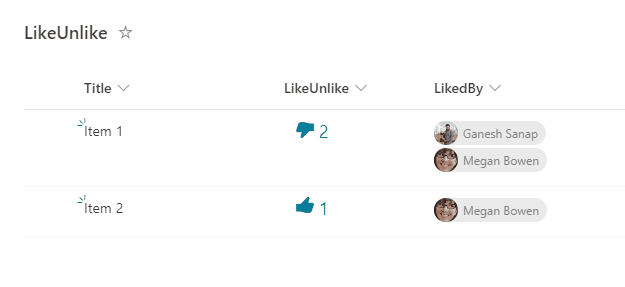- Home
- Content Management
- Discussions
- Re: Ratings feature weirdness and inconsistency (My Lists vs. SharePoint lists)
Ratings feature weirdness and inconsistency (My Lists vs. SharePoint lists)
- Subscribe to RSS Feed
- Mark Discussion as New
- Mark Discussion as Read
- Pin this Discussion for Current User
- Bookmark
- Subscribe
- Printer Friendly Page
- Mark as New
- Bookmark
- Subscribe
- Mute
- Subscribe to RSS Feed
- Permalink
- Report Inappropriate Content
Jan 20 2023 06:06 AM
I've discovered some differences in how Ratings works between personal ("My Lists") lists and listed created in SharePoint sites.
Here's the scenario with a personal list:
- I create a list in My Lists and enable Ratings, selecting "Likes"
- The "Number of Likes" column is created (as expected) as well as a "Liked By" column
- The "Liked By" column appears when opening the "Show/hide columns" panel, and it's checked, but it's NOT visible in the list view; going to the classic "Edit view" interface, the checkbox for that column is checked, but grayed out, so it's not possible to deselect it.
- If I create a new list FROM that list, the "Liked By" column IS visible in the "All items" view of that new list. If I hide or remove it from that view, there is no way to bring it back.
Now, in SharePoint, it's much simpler. That "Liked By" column just isn't visible at all in any interface. I know it's there, but it's completely hidden with (apparently) no way to make it visible.
The takeaway here is that there will be some scenarios where the owner of a list might WANT to make that column visible. For now, that can ONLY be done with a personal list, and ONLY by enabling ratings, then making a new list FROM that existing list. There is no way (that I've found yet) to remove the "hidden" flag from that column via Powershell or another interface.
I think it would make a LOT of sense to incorporate another radio button in the Ratings setting to show the Liked By column (e.g.: "Show Liked By column: ( ) Show ( ) Hide").
- Labels:
-
Lists
-
Microsoft Lists
- Mark as New
- Bookmark
- Subscribe
- Mute
- Subscribe to RSS Feed
- Permalink
- Report Inappropriate Content
Jan 20 2023 06:16 AM
@Chad_V_Kealey You can show the name of users who liked the list item using JSON formatting.
Check and try this JSON formatting sample by: Liked By Users
Please click Mark as Best Response & Like if my post helped you to solve your issue. This will help others to find the correct solution easily. It also closes the item. If the post was useful in other ways, please consider giving it Like.
- Mark as New
- Bookmark
- Subscribe
- Mute
- Subscribe to RSS Feed
- Permalink
- Report Inappropriate Content
Jan 20 2023 06:20 AM
@Chad_V_Kealey You can also create your own like/unlike button using SharePoint JSON formatting.
Check this JSON formatting sample: Like/Unlike List Item
Please click Mark as Best Response & Like if my post helped you to solve your issue. This will help others to find the correct solution easily. It also closes the item. If the post was useful in other ways, please consider giving it Like.
- Mark as New
- Bookmark
- Subscribe
- Mute
- Subscribe to RSS Feed
- Permalink
- Report Inappropriate Content
Jan 20 2023 06:52 AM
- Mark as New
- Bookmark
- Subscribe
- Mute
- Subscribe to RSS Feed
- Permalink
- Report Inappropriate Content
Jan 22 2023 10:40 PM
@Chad_V_Kealey I agree with your points. It should be consistent in SharePoint as well as Microsoft Lists.
Here are my suggestions:
- Report this behavior to Microsoft support directly, follow: Get M365 support - online support
- If you want any additional feature/functionality, submit feedback/idea at: SharePoint feedback portal
Please click Mark as Best Response & Like if my post helped you to solve your issue. This will help others to find the correct solution easily. It also closes the item. If the post was useful in other ways, please consider giving it Like.