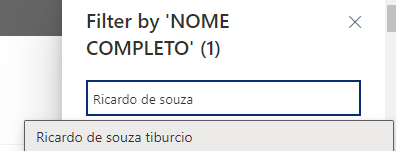- Home
- Content Management
- Discussions
- "Filter by" on Sharepoint brings zero results but item is on the list (when theres a space at end)
"Filter by" on Sharepoint brings zero results but item is on the list (when theres a space at end)
- Subscribe to RSS Feed
- Mark Discussion as New
- Mark Discussion as Read
- Pin this Discussion for Current User
- Bookmark
- Subscribe
- Printer Friendly Page
- Mark as New
- Bookmark
- Subscribe
- Mute
- Subscribe to RSS Feed
- Permalink
- Report Inappropriate Content
Apr 26 2023 05:56 AM - edited Apr 26 2023 06:23 AM
Hello,
One thing that's really a bummer when using the "Filter By" on a sharepoint list column is that it only filters for exact string matches.
So for example, if a have a column for NAME, and i am trying to filter for JOHN, i will have to manually select every JOHN for my list.
The worst about this is when for example the name you are trying to filter had been typed with a space at the end, for example "JOHN "....In that case, sharepoint will show the name JOHN on the dropdown list to be filtered for, but when you apply the filter, the list will not include that existing result.
Here below is an example of what i am talking about:
I have an column named NOME COMPLETO (which means full name) and i am trying to filter for an specific entry "Ricardo de souza tiburcio". The item appears on the list when no filter is applied (see below):
Since the item exists, the filter dropdown on the column NOME COMPLETO recognizes the item and shows it as possible to be filtered for (see below).
But in the column NOME COMPLETO the item was actually included with an space at the end ("Ricardo de souza tiburcio "). So when i click to apply the filter for this name, the list shows zero results, making it seems like the item does not exist
This brings quite headaches trying to explain to people that its actually a programming mistake on sharepoint, and makes mandatory for me to review every new item on my lists and make sure that people are not including spaces at the end of items in any free text string column, otherwise people will not be able to find the item afterwards. Since i am not the one that includes the items but still is my job to make sure the list remains functional, this gives me a lot of wasted extra work to care for.
Does anyone have a way to work around this, or anyone have any information regarding microsoft updating this mistake? This seems to be really really simple for microsoft to adjust in order to let this problem hang in there for years in a roll
Appreciate any replies, thanks
- Labels:
-
Custom Filters
-
Filters
-
Lists
- Mark as New
- Bookmark
- Subscribe
- Mute
- Subscribe to RSS Feed
- Permalink
- Report Inappropriate Content
May 26 2023 04:37 AM
up
- Mark as New
- Bookmark
- Subscribe
- Mute
- Subscribe to RSS Feed
- Permalink
- Report Inappropriate Content
May 26 2023 05:31 AM
@ViniRamosSilva since it is Text column so space is allowed, either when user enter data probably you can put validation check( Validation settings- =ISERROR(FIND(" ",[column Name]))) for space. This will stop user to put unnecessary extra space at the end or before.