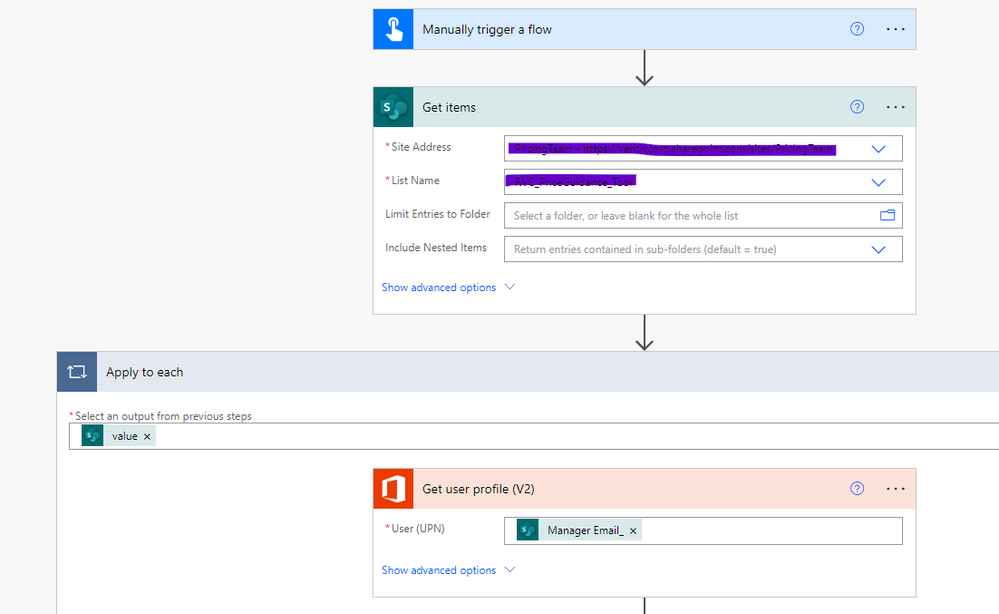- Home
- Content Management
- Discussions
- Populate a Name/Group column from a single line text column
Populate a Name/Group column from a single line text column
- Subscribe to RSS Feed
- Mark Discussion as New
- Mark Discussion as Read
- Pin this Discussion for Current User
- Bookmark
- Subscribe
- Printer Friendly Page
- Mark as New
- Bookmark
- Subscribe
- Mute
- Subscribe to RSS Feed
- Permalink
- Report Inappropriate Content
May 06 2023 03:44 PM
I have a sharepoint list of ~20k items. One of the columns has email ids imported from excel and appears as single line text format. I need to setup filters in views where [Email column]=[Me].
When i tested it with ~200 data point i just created a column with type Name/Group and copy pasted the emails. It automatically picked the emails from organization database. Now when i am trying to do this with ~20k items, the system hangs.
Till now i have tried powerautomate. It showed error in the email id field which i filtered out . Then it ran successfully but did not update any item. I also tried exporting to MS access but copy pasting doesn't work there. Runnig a query to populate the fields resulting in type mismatch error. How do i make it work?
- Labels:
-
Microsoft Lists
-
SharePoint Online
- Mark as New
- Bookmark
- Subscribe
- Mute
- Subscribe to RSS Feed
- Permalink
- Report Inappropriate Content
May 10 2023 10:52 AM
1. Use PowerShell: You can use PowerShell to update the email column for all the items in the list. You can use the PnP PowerShell module or the SharePoint Online Management Shell to connect to your SharePoint site and then use PowerShell commands to update the email column. For example:
```
# Connect to the SharePoint site
Connect-PnPOnline -Url https://contoso.sharepoint.com/sites/MySite
# Get the list
$list = Get-PnPList -Identity "My List"
# Get all items in the list
$items = Get-PnPListItem -List $list
# Loop through each item and update the email column
foreach ($item in $items) {
$item["Email"] = "email address removed for privacy reasons"
$item.Update()
}
```
2. Use Excel: If you're comfortable working with Excel, you can export the list data to Excel and then update the email column using Excel formulas or VBA macros. Once you've updated the email column, you can import the data back into the SharePoint list.
3. Use a third-party tool: There are several third-party tools available that can help you update large SharePoint lists. Some of these tools allow you to bulk update items, while others provide a user-friendly interface for updating list data.
Before making any updates to your SharePoint list, make sure to test the changes in a development or test environment to avoid any issues with production data. Additionally, you may want to consider breaking the updates into smaller batches to improve performance and reduce the risk of timeouts or errors.