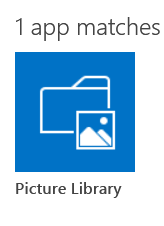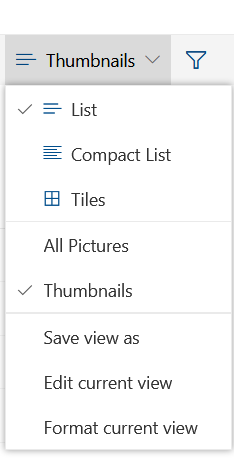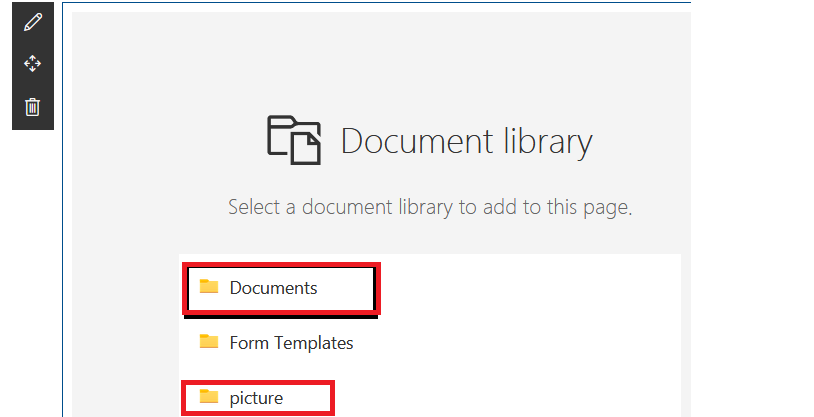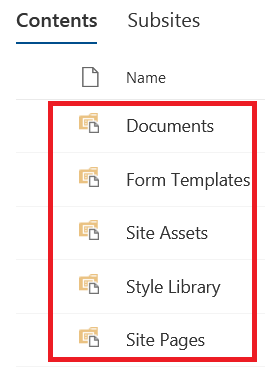- Home
- Content Management
- Discussions
- Re: Picture Library Vs Document Library, are there any real differences
Picture Library Vs Document Library, are there any real differences
- Subscribe to RSS Feed
- Mark Discussion as New
- Mark Discussion as Read
- Pin this Discussion for Current User
- Bookmark
- Subscribe
- Printer Friendly Page
- Mark as New
- Bookmark
- Subscribe
- Mute
- Subscribe to RSS Feed
- Permalink
- Report Inappropriate Content
Jul 08 2019 03:43 AM - edited Jul 08 2019 03:45 AM
We have a modern team site collection, and we want to add a library to store our company pictures such as event pictures, social pictures, etc. Inside our modern team site, we have 2 main templates we can use to manage pictures:-
1. Document library
2. Picture Library
Based on my search i found that both offer these 4 similar functionalities:-
1. Allow us to have minor/major & approval.
2. Offer these list views rendering:-
3. Will work with these modern web parts:-
- Document library web part
- Image Gallery web part:-
4. Show a slider if we click on an image
But i found the following main differences.
Document library
1. It is been more widely used, for example when we create a new modern team or modern communication site we will get all the built-in libraries as document libraries
2. Inside communication modern sites,we do not have the option to add Picture library. so can i say Picture library is somehow obsolete (at-least compared to document libraries)
Picture library
1. The main features are that it provide some content types and columns which are beneficial for pictures such as the "Picture Size" , which will show the dimension of the pictures:-
So not sure for us should we use Picture or Document library? based on my research Picture libraries provides a ready-made content types for pictures, but document libraries seem to be more widely used, keeping in mind that modern communication sites does not provide (by default) the option to add Picture libraries. finally i want to avoid adding a document library and add the picture content types to them. i am trying to compare the built-in Picture and Document libraries.
Thanks in advance for any help.
- Labels:
-
Document Library
-
files
-
Lists
-
SharePoint Online
- Mark as New
- Bookmark
- Subscribe
- Mute
- Subscribe to RSS Feed
- Permalink
- Report Inappropriate Content
Jul 08 2019 08:23 AM
@john john do use document library to store documents like word/excel/powerpoint/pdf etc. and picture library for storing picture, because apart from the content type, the picture library also provide renditions.
This also allows us to optimize images for mobile devices and can help to improve the user experience of website by optimizing images. Using Image Renditions we can have original (large) images stored in website and then define a number of scaled variants to be used throughout the website.
In most cases while writing any blog posts or adding any announcements item, user want fixed size images. We can achieve this using Image Renditions capabilities.
- Mark as New
- Bookmark
- Subscribe
- Mute
- Subscribe to RSS Feed
- Permalink
- Report Inappropriate Content
Jul 08 2019 08:27 AM
@Shijuraj wrote:@john john do use document library to store documents like word/excel/powerpoint/pdf etc. and picture library for storing picture, because apart from the content type, the picture library also provide renditions.
This also allows us to optimize images for mobile devices and can help to improve the user experience of website by optimizing images. Using Image Renditions we can have original (large) images stored in website and then define a number of scaled variants to be used throughout the website.
In most cases while writing any blog posts or adding any announcements item, user want fixed size images. We can achieve this using Image Renditions capabilities.
@Shijuraj i think your points were valid when using sharepoint on-premises and classic online sites, with modern sites and modern experience, these features no more have any impact.. also why any new communication modern site, will not have any app for "Picture library".. i think since MS no more relying/investing on different libraries tramples such as Asset libs and Picture libs?
- Mark as New
- Bookmark
- Subscribe
- Mute
- Subscribe to RSS Feed
- Permalink
- Report Inappropriate Content
Jan 13 2021 11:51 AM - edited Jan 13 2021 12:30 PM
@john john Document libraries seem much better.
I want an image library in a team, so I created a webpage in its site using the image gallery web part, uploading images for a specific topic. This automated creation of a folder buried a few down in the site assets folder. Then I added a second image gallery web part to the same page for another topic. Uploading new images there does NOT create a new folder in assets! It lumps all in the first library, so all images become a complete jumble and unsearchable. Then I tried to use the web part with images in a document library. Select the images from the document library that you want to view together and they don't move into site assets. They stay in their original library locations. You can only add files of the image file type, but otherwise the image gallery web part just gives you a full screen slideshow of collected images in you site from anywhere.
Then I looked at the OTB metadata/category/column options - hunting for that image size mention...NOPE! I compared the global image gallery columns to those in a basic document library and there was ZERO difference. There was not an image dimensions column (hidden, like thumbnail). I confirmed it is a global automated metadata field for the image content type (see in the info pane of any image).
I would agree there is no support or growth in the image library arena...unless you count backwards! The fact that automated image libraries are buried folders deep in site assets makes them worse. When you want to add a stored image to new page you have to dig deep in non-obvious folders in site assets to find the library and image. Making a new root library for images is more straight forward and less clicking. I wish Microsoft would stick to guns on flat filing (or limit to one deep). If they keep this directory stuff up (like is done in teams), we are likely entering data management hellscape 13.0.
I would love to be able to sort images in a library using Microsoft's automatic image recognition tags and filters like size (basic google image search)....Where is that!?! There is a read only automated tag field that is so general its useless and most images get no tag. Images and video account for 60% of most businesses files these days!
I would end that what is developed is the ability to view any fil in a library full screen and there is a menu at the top that will allow you to open and edit or scroll through the library. It will give you a read only view of the current and past versions for any file type office can open. When you scroll it checks the application and previews like in file explorer...so it is not fast to load. The image gallery web-part is instant as you scroll, so it has utility if you never want people to edit or reuse only.