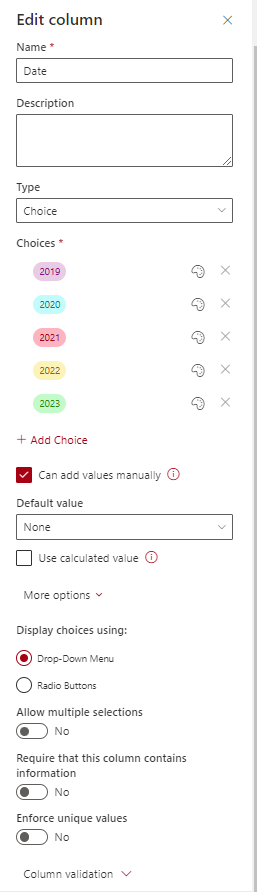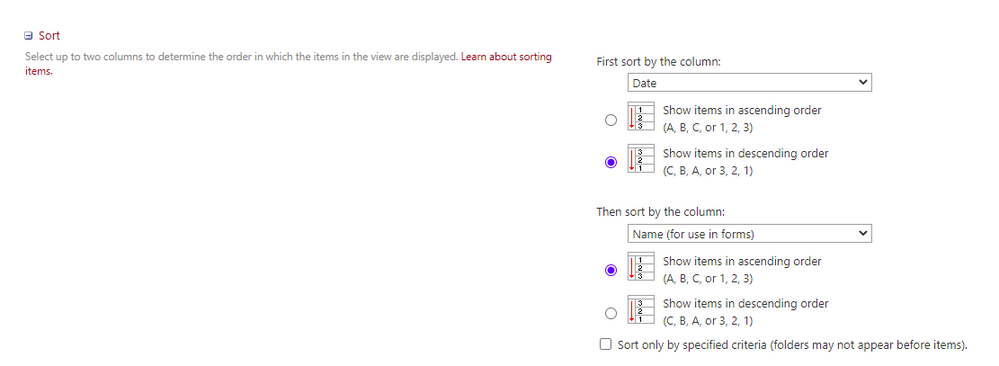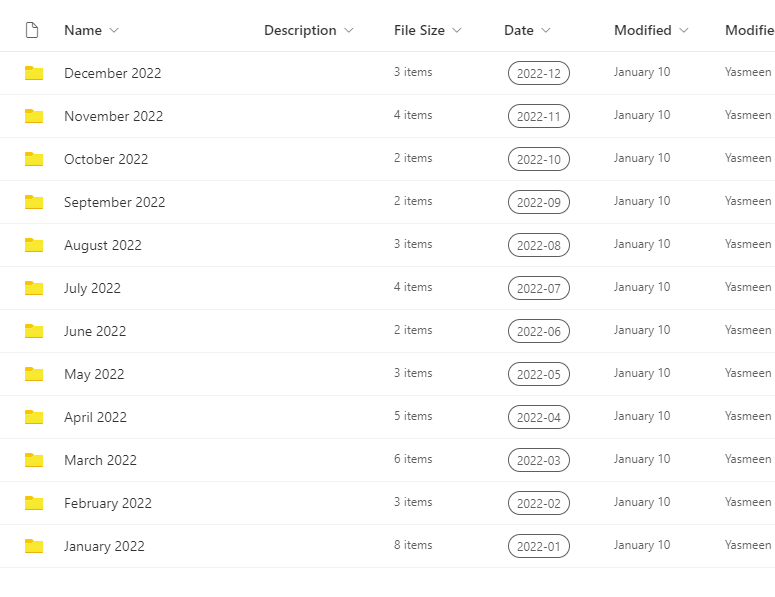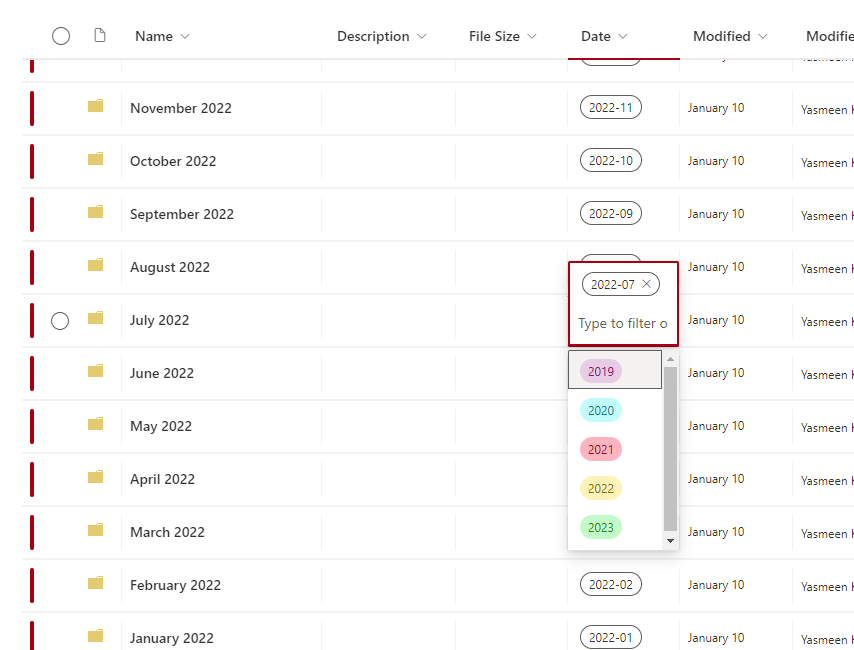- Home
- Content Management
- Discussions
- Re: Per-location view settings don't work at the folder level in Document Library
Per-location view settings don't work at the folder level in Document Library
- Subscribe to RSS Feed
- Mark Discussion as New
- Mark Discussion as Read
- Pin this Discussion for Current User
- Bookmark
- Subscribe
- Printer Friendly Page
- Mark as New
- Bookmark
- Subscribe
- Mute
- Subscribe to RSS Feed
- Permalink
- Report Inappropriate Content
Nov 02 2022 01:36 PM
Hello,
I'm trying to set up per-location view settings for nested folders in a Document Library. I used the following articles as a guide:
How to create different Views for different folders
However, it's not working. The setup I'm looking for is:
Document Library
View 1 only:
→ Top Folder 1
→ Top Folder 2
→ Top Folder 3
View 2 only (within Folder 1):
↳ Sub Folder 1a
↳ Sub Folder 1b
↳ Sub Folder 1c
Here are links to screen captures from SharePoint.
Image 1 - Settings : Per-Location View Settings - For View 1: All Documents
Image 2 - Settings : Per-Location View Settings - For View 2: Year In Descending Order
What am I missing?
Thanks,
Yasmeen
- Labels:
-
Document Library
-
SharePoint Online
- Mark as New
- Bookmark
- Subscribe
- Mute
- Subscribe to RSS Feed
- Permalink
- Report Inappropriate Content
Mar 14 2023 08:56 AM
Hi Yasmeen!
Have you found a solution to this? I've been running into the same issue for a while now, and none of the guides I've found (incl. some of the ones you've mentioned) seem to help.
Best
- Mark as New
- Bookmark
- Subscribe
- Mute
- Subscribe to RSS Feed
- Permalink
- Report Inappropriate Content
Mar 16 2023 10:53 AM
I got a response to this issue when I reposted it on the MS answer/question board, though I didn't find it helpful:
I found a workaround that solved for what I needed. Let me know if you're interested.
- Mark as New
- Bookmark
- Subscribe
- Mute
- Subscribe to RSS Feed
- Permalink
- Report Inappropriate Content
Mar 20 2023 04:57 AM
I would definitely be interested! :)
- Mark as New
- Bookmark
- Subscribe
- Mute
- Subscribe to RSS Feed
- Permalink
- Report Inappropriate Content
Apr 24 2023 11:05 AM - edited Apr 24 2023 11:07 AM
Sorry I missed seeing your follow-up messages.
My workaround addressed my goal of - depending on if you're in the top folder or sub-folders - ensuring the Document Library sorts in alphabetical ascending order (A to Z) and/or in chronological descending date order (3, 2, 1) with the latest dated folder appearing at the top, rather than sorting to the bottom.
1. I found online a brief mention in an archived post that in order to sort dates so that the latest appears on top, to create a new column with Choice Type and then plug in the dates (number values):
2. Then go to Edit View > First sort by the column: "Date" [choice number value column you just created] in descending order (C, B, A, or 3, 2, 1).
3. Then sort by the column: "Name" in ascending order (A, B, C, or 1, 2, 3):
Now the Document Library knows that sorting with the date is the first priority but if the date column is left empty, to then sort by name in ascending alphabetical order.
Therefore when you go into the Document Library, the top folders sort in alphabetical order by name b/c the Date column is left empty at this top level:
When you click into a sub-folder, since the date number values are plugged into the choice column, the Document Library knows to sort by the Date column first in descending order (3, 2, 1 - biggest number value first) than sort by name column if applicable:
When I initially created the choice column, I plugged in year number values as shown in the first screen-capture b/c they were used for another top folder. But when I'm in a sub-folder I use the Edit in grid view to quickly plug in the year number values rather than wasting time or having too many choices appear in the drop down menu which is annoying for other users to navigate in the future:
This is how I set up Document Libraries to sort by either a date number value or by name in alphabetical order, but if you have other data you want to sort by first, you can still use a choice column and figure out how it will read and sort the values. For example you can just plug in 1, 2, 3, 4, 5... and have the document library sort by that series. It worked for me b/c the date number values are listed back to front. Just keep in mind SharePoint document libraries only allow you to sort views by a maximum of two columns.
Let me know if this was helpful and solved for your sorting issues.
Yasmeen