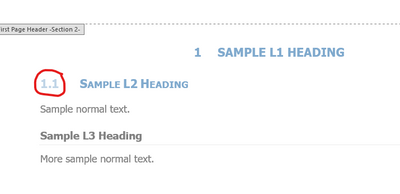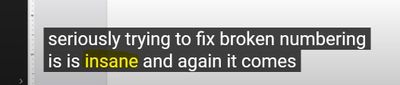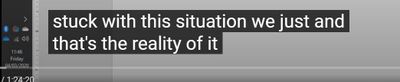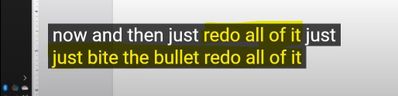- Home
- Content Management
- Discussions
- Numbering and bullets in Word docs keep disappearing
Numbering and bullets in Word docs keep disappearing
- Subscribe to RSS Feed
- Mark Discussion as New
- Mark Discussion as Read
- Pin this Discussion for Current User
- Bookmark
- Subscribe
- Printer Friendly Page
- Mark as New
- Bookmark
- Subscribe
- Mute
- Subscribe to RSS Feed
- Permalink
- Report Inappropriate Content
Mar 01 2021 10:45 PM
When working as a team on Word files within SharePoint, I constantly have problems with things like heading numbering disappearing (or changing from numbers to bullets), bullets going missing or bullets turning into numbers. From what I can see, the custom list styles in the documents go missing. Other formatting things happen, like table column widths messing up. I can fix it all, PDF it, save and close, and when I open the Word doc again it's all gone haywire once more.
I was always approaching this from a Word bug perspective, but maybe it's something I'm doing wrong in regard to SharePoint. Essentially, this is my workflow:
1. Create Word template.
2. Create documents from Word template (bid response schedules, one for each).
3. Upload all files to SharePoint.
At this point, the template resides on my computer, in my OneDrive folder. As I understand it, this shouldn't be an issue because unless people play around with what template the document is linked to, it shouldn't change. However, often I found that the template had reverted back to "Normal". So, I started saving the template in a location on SharePoint (along with the documents) and making sure it was linked to it.
When the document styles go haywire, to fix it all I need to do is link back to the template and update the styles. I have a macro that has the location of the template hard coded, and it links the document to the template, updates the styles, then turns off the checkbox again. (Note: I always make sure the "update styles from template" is kept off). Whether the template is on my computer or on SharePoint, once the styles start messing up they will continue to keep messing up, so putting the template on SharePoint doesn't seem to have fixed it.
I'm outlining this process because all the forum posts I've found seem to treat SharePoint more as a space where templates are uploaded and people use the "New" button to create and then save documents straight into SharePoint from Templates that are uploaded into the site library. This is obviously not how we are using it: these Teams sites are created per project, we do our submission and then move on. I'm the only one creating documents and other people contribute to them.
Is there something I'm doing fundamentally wrong and that's why these issues happen? If not, has anyone seen this issue and worked out what causes it?
- Labels:
-
Document Library
-
files
-
SharePoint Online
- Mark as New
- Bookmark
- Subscribe
- Mute
- Subscribe to RSS Feed
- Permalink
- Report Inappropriate Content
Oct 18 2022 02:05 PM
- Mark as New
- Bookmark
- Subscribe
- Mute
- Subscribe to RSS Feed
- Permalink
- Report Inappropriate Content
Oct 18 2022 03:00 PM
@nikkipike , I hope you're right! I just checked and everyone in my organization is now on 2209, which appears to have been released in September. I can say that I had the phantom list numbering issue as recently as last week (before I verified everyone being on the same version today). Would be great if the issue is magically resolved, but seems a little hopeful.
Something tells me this has to be an issue with the way we are all setting up custom List Styles though - a murky topic that I still am not sure I fully understand - or at least some interaction between List Styles and the track changes/coauthoring issues where we all seem to see this happening. Whether or not that is the issue, I'd love for Microsoft devs to spend some time improving that (and table styles!!). Seems like there are a lot of invisible dependencies that I don't really understand.
I still don't have a solution, but I think the silver lining is that since @AndrewB_33335 's second post, when there were 900 views, we now have this thread up to 14.1k views, so this issue is at least gaining traction. Keep it active and maybe it will eventually get the attention of somebody who knows what is going on.
I did notice a random thing, not sure if its related or not, but when I click into a header in some of my templates, the Level 2 numbering gets like a transparent look to it, and that is the numbering level that I most often see this issue with (although sometimes all the list numbering disappears from all levels...?).
I generally just click that number and hit CTRL+spacebar to clear formatting and it often fixes itself. I'm thinking it's probably a separate issue, but figured I'd throw it out there to give Microsoft's support algorithm something to chew on!
- Mark as New
- Bookmark
- Subscribe
- Mute
- Subscribe to RSS Feed
- Permalink
- Report Inappropriate Content
Oct 18 2022 03:31 PM
@nikkipike @AndrewB_33334 nikkipike, thanks for the info. I looked at the release notes and Version 2208 September 13 says they've fixed an issue in Word where header styles were disappearing when co-authoring. I'm not sure this addresses the issue, since they only mention header styles. I've seen it occurring with other styles I've built in my template associated with a custom multilevel list.
Release notes for Current Channel releases - Office release notes | Microsoft Learn
- Mark as New
- Bookmark
- Subscribe
- Mute
- Subscribe to RSS Feed
- Permalink
- Report Inappropriate Content
Oct 18 2022 04:01 PM
Out of curiosity do all of you use custom list styles where each level is associated with a specific style? Is everyone using the default Heading 1, 2, etc.(modified or not)? Or has anyone seen this issue when associating custom heading styles with lists too (assuming that's even possible)? What about additional formatting on the list level numbering (e.g., bold, color, kerning, etc.)?
Just trying to brainstorm whether there could be some simpler issue at play.
I've also noticed this issue occurs sometimes when I have a heading within a building block content control - I may need to do some testing to verify the order, but I'm pretty sure when I select a building block that adds a heading, the number first shows up as a bullet, then when I exit the control, if I go and click another heading number it refreshes the one just added to the correct number/style... I'm grasping at straws here, but just trying to understand the order in which the document processes these things to see if we can figure out when this is happening. Not that I'm a programmer or anything... Haha
- Mark as New
- Bookmark
- Subscribe
- Mute
- Subscribe to RSS Feed
- Permalink
- Report Inappropriate Content
Oct 18 2022 04:04 PM - edited Oct 18 2022 04:05 PM
@cdarrow Same as you, only saw reference to "headers" which made me think it's to do with actual headers/header style rather than "Heading". And this happens to anything that is part of a list style anyway, not just headings. I use custom list styles, and have had it happen to both the built in (Heading 1 etc, and List Bullet etc) as well as custom styles. Doesn't seem to make any difference. I also tried using the built in lists rather than custom list styles and it eventually happens with those too.
- Mark as New
- Bookmark
- Subscribe
- Mute
- Subscribe to RSS Feed
- Permalink
- Report Inappropriate Content
Oct 18 2022 04:18 PM
- Mark as New
- Bookmark
- Subscribe
- Mute
- Subscribe to RSS Feed
- Permalink
- Report Inappropriate Content
Oct 19 2022 07:33 AM
Just recording my company's experience with this problem.
On seemingly random occasions, our bullets and heading styles lose their front part (the bullets and numbers). I developed the company template from scratch, so I know the nitty gritty details. We use a multilevel list, tied into built in styles (Heading 1, 2, 3, and 4) with auto numbering (V.0, V.X, V.X.Y, V.X.Y.Z). Our bulleted styles are custom styles.
The problem has been troubleshot down to it being only an issue when a member of our international team gets into the document. They have a different IT department that sets up their computers, and I know they use a newer version of MS Word (we are all generally on MS Word 2016, they have the autosave feature, so I know it's a newer edition). We've sent them in to try to figure out the configuration issue. I believe, for our company, the fix will come when we can get all the computers that access the files to be as similar as we can get them. Same version of word (all the US based team), no issue. Send it to the international team-broken file with no headings and bullets. More than trying to adjust things within Word (configuring the template, file, your individual word settings, etc.), I would attempt to focus on the computers at large that access the file.
Would love a fix from Microsoft-sincerely, a representative for a ~500 person company
- Mark as New
- Bookmark
- Subscribe
- Mute
- Subscribe to RSS Feed
- Permalink
- Report Inappropriate Content
Oct 21 2022 08:41 AM
@DougRad Interesting that you were able to narrow it down to specific users! I'm thinking I may need to meet with the couple of suspects I have in my org. to see if I can find the variable. I know it isn't a version issue, as I've confirmed everyone in my (relatively small) org. is on the exact same version/build of O365 Business. I think I'm in @nikkipike 's corner now, that it could be a "Word Online" vs. "Desktop Version" issue. Nothing else seems to make sense.
I spent an hour and a half the other night watching an online training by a "Microsoft Certified Trainer" and "Office Specialized Master" to see if it was possible there was some aspect of list styles that I was missing that could be contributing. I can't say I learned anything that I didn't already know, but thought he provided some interesting/funny/demoralizing context on the biggest problems with List Styles/Multi-level Lists.
Some key takeaways from a Microsoft Certified Trainer on the topic:
Goes on to talk about how there are billions of existing word documents and if they "fixed" lists, it could break all existing documents:
His advice for addressing any numbering/list issues in a template:
![]() I may actually take his advice when I have some time and just try fully redeveloping them... seems like he has little hope for there being a quick fix.
I may actually take his advice when I have some time and just try fully redeveloping them... seems like he has little hope for there being a quick fix.
Happy Friday!
- Mark as New
- Bookmark
- Subscribe
- Mute
- Subscribe to RSS Feed
- Permalink
- Report Inappropriate Content
Oct 24 2022 07:37 AM
- Mark as New
- Bookmark
- Subscribe
- Mute
- Subscribe to RSS Feed
- Permalink
- Report Inappropriate Content
Oct 26 2022 12:39 PM
- Mark as New
- Bookmark
- Subscribe
- Mute
- Subscribe to RSS Feed
- Permalink
- Report Inappropriate Content
Oct 27 2022 04:38 AM
The Microsoft numbering issue seems to be partly fixed in the 2208 release. For our clients the issue seems to be less frequent but still occurring.
One of the issues a few clients have noticed is that after resetting the paragraph styles most paragraphs are back to what they should be. However on a random set of paragraphs the actual outline number has the format changed eg the number is italic in some case or blue text in other cases. This is due to some random font formatting being applied to the paragraph mark only. By selecting the paragraph mark and pressing Ctrl+Spacebar this corrects the issue with the outline number in the selected paragraph. To stop this happening I have updated the outline numbering schemes in the templates so I have hard coded the correct font formatting of the actual outline number (eg set the font, font type (regular or bold), font size and font colour). I'm hoping this with disguise this random issue and make the users a bit more confident.
I have also spoken to some of my legal clients who do not seem to be having any of these issues. However they don't use SharePoint (all their files are stored in iManage)!
- Mark as New
- Bookmark
- Subscribe
- Mute
- Subscribe to RSS Feed
- Permalink
- Report Inappropriate Content
Oct 27 2022 07:31 AM - edited Oct 27 2022 07:32 AM
@nikkipike - out of curiosity, since making this change (assigning formatting directly to the numbering scheme in the list style), have you noticed that when you save as pdf (assuming you ever do that), the numbering converts to a bitmap image in the pdf, which in turn, gets a downsampled/compressed/blurry appearance? Just the number, not the whole heading. I have font formatting on both the heading styles and the numbering scheme and one or the other seems to be causing this problem for me. I can identify when this is going to happen by clicking in the header, and that will cause the numbering on affected headings to display somewhat transparent. Then I just go to that heading level and do the Ctrl+spacebar trick and it fixes the issue. I can't figure out if this issue is from some issue with the style linked to that level, or with the formatting applied to the numbering itself (but I suspect the latter, given that only the number is affected). I think I initially set mine up this way in an attempt to address the same problem you and @Thetravis12 are describing, but eventually decided to just go through, locate all of the random italic markers, highlighted, and changed those italicized paragraph markers to "Normal" style. Have not had the italic numbering issue since, but seem to have this new issue with pdf-ing to bitmap images.
- Mark as New
- Bookmark
- Subscribe
- Mute
- Subscribe to RSS Feed
- Permalink
- Report Inappropriate Content
Oct 27 2022 07:36 AM
- Mark as New
- Bookmark
- Subscribe
- Mute
- Subscribe to RSS Feed
- Permalink
- Report Inappropriate Content
Oct 27 2022 07:59 AM
- Mark as New
- Bookmark
- Subscribe
- Mute
- Subscribe to RSS Feed
- Permalink
- Report Inappropriate Content
Oct 27 2022 08:16 AM
FYI everyone, I've been sleeping around with some other threads and found a similar discussion on the Community forum (too many MS forums!!) that has a bunch of Word MVPs on it confirming what @nikkipike first reported here - this is a known issue that MS is working on, and thinks they at least partially fixed in recent updates (definitely not fully, since I've had the issue since).
Best practices for living with this issue while they work on it appear to be
#1 trying to prevent people from using Word Online (although there appears to be no way to programmatically restrict this, or as I say, no way of idiot-proofing!),
#2 avoid modifying linked headings while coauthoring with tracked changes on.
#3 use a macro or otherwise train people how to reapply styles from template.
#4 When all else fails (and likely will), Drink. ![]()
- Mark as New
- Bookmark
- Subscribe
- Mute
- Subscribe to RSS Feed
- Permalink
- Report Inappropriate Content
Nov 11 2022 07:14 AM
Well, my colleague and I updated to the latest version of Word (2210, Build 15726.20174) and saw no improvement in behavior. As soon as he entered the document and began making changes to the headings and bulleted lists, we saw indentations, numberings, table captions, cross-references seem to change at random. I confirmed again that he and I were both pathed to the same template and that "Automatically Update Document Styles" was unchecked in the Templates and Add-ins dialog box.
I wrote a macro to re-attach the template, override the document styles, and then toggle that checkbox off again. That partially improved matters, but the list styles don't seem to overwrite completely. I added content to the macro to individually overwrite each list style, and confirmed that it does work when the working file is stored locally on my machine, but it does not work when the file is stored on SharePoint. I get an error that the macro can't find the file, which I suspect is due to the file having a web address for a path (e.g., https://.....documentname.docx). So, my next attempt will be to write some code to sequentially select all instances of the heading styles, 1-9, all the custom bulleted list styles, and all the custom numbered list styles, and reapply both the list style and the paragraph style to each element.
This is obviously a band-aid on a bullet hole. SharePoint is specifically meant for this sort of multi-user collaboration, yet it fails catastrophically when multiple users collaborate in a document! When something is this broken in the software, what's the mechanism for raising it to Microsoft's attention?
- Mark as New
- Bookmark
- Subscribe
- Mute
- Subscribe to RSS Feed
- Permalink
- Report Inappropriate Content
Nov 11 2022 07:37 AM
I always create a set of new paragraph styles for list numbers and bullets and then I then list together in an outline number list. I think make sure the Styles pane is updated to list the styles they should be using. This way the reset styles works as expected.
Not sure this is of any help.
- Mark as New
- Bookmark
- Subscribe
- Mute
- Subscribe to RSS Feed
- Permalink
- Report Inappropriate Content
Jan 18 2023 07:56 PM
HOWEVER I went into the style manager, scrolled down to my lists, and there it was in the list! It appears that Word reads it from the drop down though as the macro referenced it and it gave an error. Once I manually relinked the template and refreshed the styles, the list style appeared in the drop down again and the macro worked.
I rewrote the macro so that it will try to get the starting number from the document title, refresh the styles, then put that number in which achieves the same result, but these workarounds are getting ridiculous. This is the first time the list style not only cleared the reference to the styles linked to it, but disappeared completely.
- Mark as New
- Bookmark
- Subscribe
- Mute
- Subscribe to RSS Feed
- Permalink
- Report Inappropriate Content
Jan 18 2023 09:15 PM
- Mark as New
- Bookmark
- Subscribe
- Mute
- Subscribe to RSS Feed
- Permalink
- Report Inappropriate Content
Jun 14 2023 09:35 AM
Someone in our organization identified the following work around. It can be used periodically to prevent problems. It seems to work, but I have not done any controlled testing.
Clear the Microsoft Office cache by deleting all files in the following directory:
%LOCALAPPDATA%\Microsoft\Office\16.0\OfficeFileCache\0
For me, this folder has only one folder, also named "0" (zero), which holds more folders and all the cache files. I have not cleared the MS Office cache in several months and the folder currently contains over 355,000 files and uses over 10 GB of storage. The most recent cache folder is 3 GB and has 64,000 files. Another folder has almost 250,000 files and uses 8 GB of storage. All the other folders are between 1 KB and 2-3 MB. Almost all the cache files have date modified timestamps from within the past 2 weeks.
This seems like way too many files for Word to manage without problems.