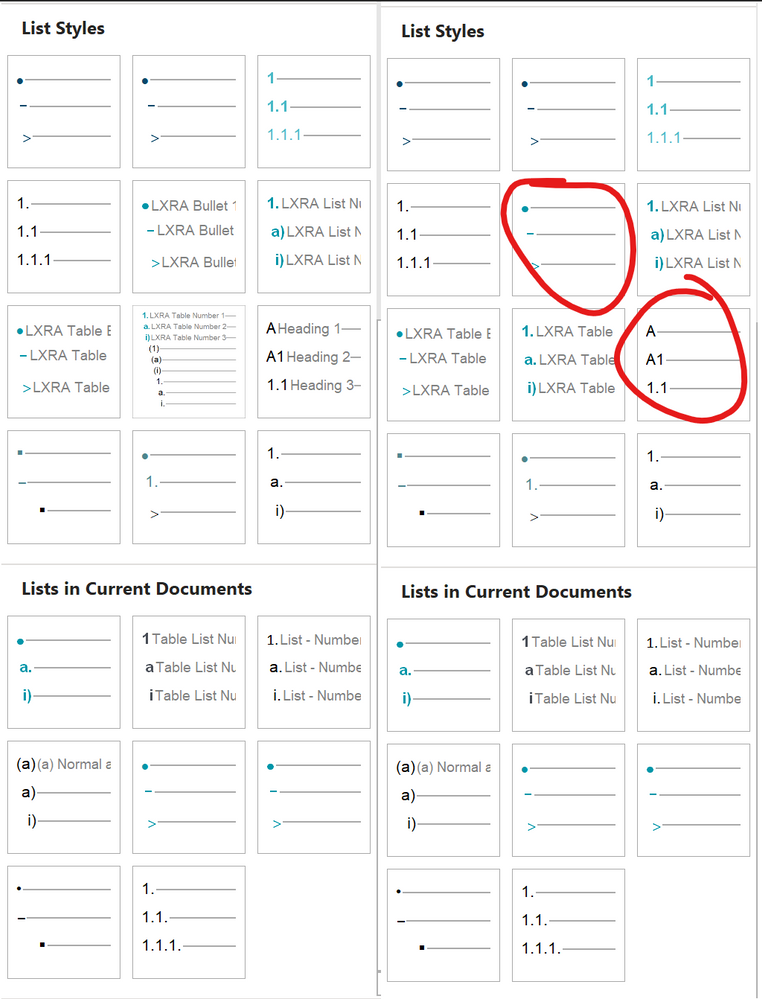- Home
- Content Management
- Discussions
- Re: Numbering and bullets in Word docs keep disappearing
Numbering and bullets in Word docs keep disappearing
- Subscribe to RSS Feed
- Mark Discussion as New
- Mark Discussion as Read
- Pin this Discussion for Current User
- Bookmark
- Subscribe
- Printer Friendly Page
- Mark as New
- Bookmark
- Subscribe
- Mute
- Subscribe to RSS Feed
- Permalink
- Report Inappropriate Content
Mar 01 2021 10:45 PM
When working as a team on Word files within SharePoint, I constantly have problems with things like heading numbering disappearing (or changing from numbers to bullets), bullets going missing or bullets turning into numbers. From what I can see, the custom list styles in the documents go missing. Other formatting things happen, like table column widths messing up. I can fix it all, PDF it, save and close, and when I open the Word doc again it's all gone haywire once more.
I was always approaching this from a Word bug perspective, but maybe it's something I'm doing wrong in regard to SharePoint. Essentially, this is my workflow:
1. Create Word template.
2. Create documents from Word template (bid response schedules, one for each).
3. Upload all files to SharePoint.
At this point, the template resides on my computer, in my OneDrive folder. As I understand it, this shouldn't be an issue because unless people play around with what template the document is linked to, it shouldn't change. However, often I found that the template had reverted back to "Normal". So, I started saving the template in a location on SharePoint (along with the documents) and making sure it was linked to it.
When the document styles go haywire, to fix it all I need to do is link back to the template and update the styles. I have a macro that has the location of the template hard coded, and it links the document to the template, updates the styles, then turns off the checkbox again. (Note: I always make sure the "update styles from template" is kept off). Whether the template is on my computer or on SharePoint, once the styles start messing up they will continue to keep messing up, so putting the template on SharePoint doesn't seem to have fixed it.
I'm outlining this process because all the forum posts I've found seem to treat SharePoint more as a space where templates are uploaded and people use the "New" button to create and then save documents straight into SharePoint from Templates that are uploaded into the site library. This is obviously not how we are using it: these Teams sites are created per project, we do our submission and then move on. I'm the only one creating documents and other people contribute to them.
Is there something I'm doing fundamentally wrong and that's why these issues happen? If not, has anyone seen this issue and worked out what causes it?
- Labels:
-
Document Library
-
files
-
SharePoint Online
- Mark as New
- Bookmark
- Subscribe
- Mute
- Subscribe to RSS Feed
- Permalink
- Report Inappropriate Content
Sep 14 2021 03:58 PM
I see 950 people have viewed this post but there are no replies. If you've found this because you're having the same issue it would be helpful to hear from you so that we could get someone looking at this issue as I know colleagues at other companies who have the exact same issue so I believe it's a SharePoint/Teams problem when interacting with Word. It's been so long since I've worked on a project like this off a server instead of online that I can't remember if it used to happen then (I don't think it did).
Similar posts in the Office forum usually end up being referred to the SharePoint forum without any solution, so here's our chance.
- Mark as New
- Bookmark
- Subscribe
- Mute
- Subscribe to RSS Feed
- Permalink
- Report Inappropriate Content
Sep 14 2021 05:27 PM
Here's a picture of what keeps happening to the docs. The paragraph styles stay intact, however the list styles keep getting cleared. On the left is how it should be, and the right is what keeps happening, necessitating constant refreshing of the styles from the template to get the numbering and bullets back in.
- Mark as New
- Bookmark
- Subscribe
- Mute
- Subscribe to RSS Feed
- Permalink
- Report Inappropriate Content
Sep 17 2021 08:32 AM
We are having the same problem with our sharepoint site and our bids, similar processes here.
- Mark as New
- Bookmark
- Subscribe
- Mute
- Subscribe to RSS Feed
- Permalink
- Report Inappropriate Content
Oct 25 2021 06:05 AM
We also experience similar problems b/w Word and SharePoint. Specifically, we have lost the heading number on two of our sections in a document. However, the rest of the document is correct. Even the table of contents is correct. This occurs most often during collaboration. The most frustrating part is that when this is fixed by one of our team members, it doesn't take long before the document is reverted back to missing Heading Numbering. We do not require checkout on the Sharepoint library. I've only seen this with collaboration.
1. Does anyone see this behavior with a library that requires checkout?
2. Has anyone tested to see if, when you check out the document, fix the format/template issue, then check it back in, does the document ever revert back to having the same issues?
- Mark as New
- Bookmark
- Subscribe
- Mute
- Subscribe to RSS Feed
- Permalink
- Report Inappropriate Content
Dec 30 2021 08:46 PM
@AndrewB_33334 I have also started having the same issue. I am running MS Word on MAC.
- Mark as New
- Bookmark
- Subscribe
- Mute
- Subscribe to RSS Feed
- Permalink
- Report Inappropriate Content
Mar 01 2022 04:22 PM - edited Mar 01 2022 04:24 PM
Thanks for your note. I haven't tried using SharePoint with forced check outs, as one of the main advantages is collaboration. I suspect it is multiple users that causes this to happen, as the document most usually messes up once two people have it open at once. I'd love to know why, and get Microsoft to come up with a solution as it's a huge issue given collaboration is one of their main selling points.
Edit: coming to you from my brand new creative user name as I've changed companies and had to make a new profile...
- Mark as New
- Bookmark
- Subscribe
- Mute
- Subscribe to RSS Feed
- Permalink
- Report Inappropriate Content
Mar 07 2022 10:06 AM
Curious if anyone ever helped you find a solution to this? I'm having the same problem and struggling to find the workaround. From what I can tell, the problem occurs because (at least in our case), the template is actually launching from a locally synced version of the company sharepoint folder. When I create a document based on this template the document template path becomes c:\Users\(myusername)\(synced sharepoint library folder name\template.dotx. When a colleague enters the same document (which also resides in sharepoint and is accessible to all parties) his/her version of the document is still pointing to the local template on my C drive, and obviously his/her computer is not finding that path. I haven't found a way to attach a document template in word to an actual network location (that doesn't include a local c drive and username in the path), so essentially every time a different person opens the file, it breaks. I do find it strange that this only applies to the automatic bullets and numbering, while not affecting the styles. Especially considering that the auto numbering and bullets in this template have been associated with styles in the template. I also was under the impression that word only calls to the template file when you first create the new document (or go to use in building blocks, etc.), so I'm not sure why it seems to happen repeatedly.
Would love to hear if anyone has found the solution for this, as it is killing the usability of otherwise very useful templates we have created.
Thanks
- Mark as New
- Bookmark
- Subscribe
- Mute
- Subscribe to RSS Feed
- Permalink
- Report Inappropriate Content
Mar 07 2022 09:20 PM
@cdarrowNo, nothing yet. Hoping that it might get some traction because every company I've worked at has this problem so it's got to be an issue that deserves attention as it wrecks the usefulness of it.
I don't think the document losing the connection with the template affects it: I have mine linked to templates in SharePoint and they stay fairly solidly connected even though the bullets and numbering goes haywire.
I sync my SharePoint locations to OneDrive so I too have the template linked to somewhere on my local drive initially, however in each template I have a macro that changes the link to the SharePoint location (and updates the styles, which fixes the numbering and bullets again, at least until the next time multiple authors cause it to drop off).
You can link it directly to the SharePoint location if you view the site in Explorer view (which you can only do from Internet Explorer), then drag the folder containing the template into your quick access. Once there you can browse to it in the template dialog and attach the template that way.
- Mark as New
- Bookmark
- Subscribe
- Mute
- Subscribe to RSS Feed
- Permalink
- Report Inappropriate Content
Jul 29 2022 02:57 AM
My tip for fixing this to current document:
- Open a new document
- Create the heading levels with numbering styles you want.
- Save the file as "Word macro-enabled template" (*.dotm)
Then:
- Open the file that needs fixing
- Go to "Developer" tab => Choose "Document template"
- On the "Templates" tab, attach the *.dotm that you've just saved.
- Remember to check the "Automatically update document styles"
- Press OK
If you don't see the Developer tab, please go to Word options => "Customize the Ribbon". On the right-hand side box, scroll down and check the box "Developer" => OK
Hope that this helps.
- Mark as New
- Bookmark
- Subscribe
- Mute
- Subscribe to RSS Feed
- Permalink
- Report Inappropriate Content
Jul 31 2022 03:52 PM
@Trang_Le Yes, refreshing the styles from the template is the way to get the bullets and numbering back, however they will continue to disappear when the document is edited on SharePoint so I usually set up a macro to do this and it gets run dozens of times a day. It appears that multiple authors, tracked changes and comments are the things that cause the problems. It's up to Microsoft to find a permanent fix to their incredibly unstable working environment.
- Mark as New
- Bookmark
- Subscribe
- Mute
- Subscribe to RSS Feed
- Permalink
- Report Inappropriate Content
Aug 01 2022 10:14 AM
This is a major problem for my company as well! We fix the file 2-3 times a day. We're getting to the point that we may just quit fixing it until the file is ready for submission, but that's also affecting our professional appearance to internal reviewers!
- Mark as New
- Bookmark
- Subscribe
- Mute
- Subscribe to RSS Feed
- Permalink
- Report Inappropriate Content
Aug 01 2022 12:16 PM
I was able to "fix" this issue by creating an Organization Assets Library
You'll need admin privileges on Sharepoint and O365, but it's really easy to do.
This allows users to access the template library directly from within Word (File->New tab), which has been a fairly popular update among our users. When a new document is launched from one of the templates via this method, if you go to the developer tab and check the template address, it should show a URL for the common sharepoint location where this is stored. As I mentioned in my previous reply, I was noticing that when people opened the templates from sharepoint their username was being inserted into the file path for the template, in other words it was referring to a locally stored "synced" version of the template, not the real template file. So when another user would go into that document, their computer would be looking for the template location and, when it wouldn't be found because they wouldn't have access to the creator user's locally synced folder, it would default to Normal.dotm and cause all of these problems you're describing. From what I've read, Word will always default back to Normal.dotm if it can't find the real template.
Give it a shot, it's kind of cool anyway, and seems to have eliminated all of the problems we were having - all of my custom Quick Parts, autotext, and other custom xml have been working flawlessly since this change.
One other note - all users will need at least "Read" access to the sharepoint folder that you name as your Org. Assets Library. I just recently had an issue where most people were unable to see certain templates, and it turned out to just be certain documents with incorrect permissions at the sharepoint level. Once I deleted all the unique permissions to default to the folder-level permissions (all org. users can read, only certain users can edit), they showed back up for everyone.
Hope this helps! Good luck!
- Mark as New
- Bookmark
- Subscribe
- Mute
- Subscribe to RSS Feed
- Permalink
- Report Inappropriate Content
Aug 01 2022 12:25 PM
Clip off everything in the URL after the / that precedes "Forms", as this refers to the view, not the actual library path. I had pretty good luck with that fixing the issue as well, but its definitely a reactive approach vs. proactive.
- Mark as New
- Bookmark
- Subscribe
- Mute
- Subscribe to RSS Feed
- Permalink
- Report Inappropriate Content
Aug 01 2022 02:47 PM
@cdarrow Interesting theory. What level of admin privileges are you talking about? I have site collection admin for each site but not access to the SharePoint Admin panel which is an IT-only thing (for obvious reasons). Not sure if it's the solution to my issue: I have my documents linked to the template which is stored on the same SharePoint site as all the documents that use it, so the template address is something like:
"https://company.sharepoint.com/sites/bid_name/Submission/Submission%20Templates/Template.dotm"
This doesn't tend to change: in the past I had issues with the template being on my local drive or a server that not everyone had access to, in which case it would constantly default to someone's Normal.dotm and need to be relinked, but ever since I started using the macro which directed it to the SharePoint location it's been fairly solid.
It's the list styles getting messed up that's the issue, and it seems to be caused by multiple authors in the document so it appears there is a conflict somewhere where it's getting bad information or corruption to this. I have found that documents with lots of tracked changes or comments behave even worse, and sometimes won't come good even with refreshing the styles from the template. I have to accept all changes and delete all comments, then refresh.
- Mark as New
- Bookmark
- Subscribe
- Mute
- Subscribe to RSS Feed
- Permalink
- Report Inappropriate Content
Aug 01 2022 07:58 PM
Yeah, I've had the same issues with tracked changes while coauthoring - not sure if my Org Asset tip will fix that or not, but seemed to generally improve a lot of the style conflict issues I was having, so figured I'd mention it - should be able to get the job done with Site Admin and Office Apps Admin, you'll just need the Sharepoint Online Management Shell (instructions in that link I provided).
I actually read on 3 different websites (but couldn't verify from Microsoft), that track changes is not supported while coauthoring. Obviously it still works (sort of, at least it's "possible"), otherwise we wouldn't be talking about it, but I've noticed things definitely get funky once it gets turned on. I can also verify that List Styles seem to be the most frequent problem (numbered headings most often for me). I can't recall if co-authoring prevents you from being able to edit the same line or same paragraph, but I imagine if it's the latter then editing a list style might affect one of the areas someone else is editing at that moment and cause the conflict? I've resolved to waiting to do any larger formatting changes until after everyone leaves the document, which is inconvenient to say the least and puts me in the hot seat when we're trying to make a deadline. May have to try to implement a "use comment bubbles instead of track changes" policy?
Could be some compounding issues though who knows. List Styles are IMO one of the quirkiest (/most annoying) aspects of MS Word (other than maybe table formatting?), so I can't say I have a firm enough grasp to weigh in - but let me try anyway haha. Reading your comment about the macro set to auto-update styles did make me think of something I read one time - most likely a Greg Maxey or Charles Kenyon post, as that's where I learned 80% of what I know - I believe I remember seeing something say to never leave the auto-update styles checkbox checked. Ever since then, whenever I load a template, I select it while loading, then go back in and deselect it once the updates have taken effect. Can't say I know the what/why, but it may be worth a try to have a second macro turn it back off after initially updating? Just a not very well-founded suggestion, since it seems Microsoft isn't keen on weighing in/helping out. If you're lucky maybe Mr. Maxey or Mr. Kenyon will weigh in one day - every once in awhile I see them active on these threads but I've always been too starstruck to message them! haha.
Good luck!
- Mark as New
- Bookmark
- Subscribe
- Mute
- Subscribe to RSS Feed
- Permalink
- Report Inappropriate Content
Aug 18 2022 06:57 AM
We have a number of client who are having lots of similar issues with co-authoring Word documents with the paragraph numbering disappearing. These documents are attached to a template with a button to Reset the styles which repairs the document. However it is now happening so frequently that Co-authoring is becoming unusable. The latest release of Office seems to be even worse!
- Mark as New
- Bookmark
- Subscribe
- Mute
- Subscribe to RSS Feed
- Permalink
- Report Inappropriate Content
Aug 18 2022 02:34 PM
- Mark as New
- Bookmark
- Subscribe
- Mute
- Subscribe to RSS Feed
- Permalink
- Report Inappropriate Content
Oct 18 2022 07:25 AM
@AndrewB_33335 I have been encountering the same issue. We are using Sharepoint to allow multiple people to collaborate on Word documents with Tracked Changes on and using Comments as well. Sometimes the paragraph numbers/bullets disappear and other times they change to Asian characters. These problems are a bit random because not all of our Word files are getting corrupted in this manner and I haven't been able to identify a pattern that is contributing to the problem. I'm wondering if having multiple people making changes to the same file at the same time is part of the issue. I haven't been able to find posts on other forums/sites describing this problem.
- Mark as New
- Bookmark
- Subscribe
- Mute
- Subscribe to RSS Feed
- Permalink
- Report Inappropriate Content
Oct 18 2022 07:42 AM
This is a known issue with Microsoft and in theory they have resolved the issue in the latest release of MS Word (if I remember correctly 2209). The important thing is everyone who is co-authoring needs to be on the latest version, they need to use the full Desktop version of MS Word and they need to have Auto Save on.
With this set up the problem has become less frequent but our clients are still getting issues with things changing in the document.
Having a template attached to the document with the correct styles so they can quickly reset the styles has really helped our client work around this problem.