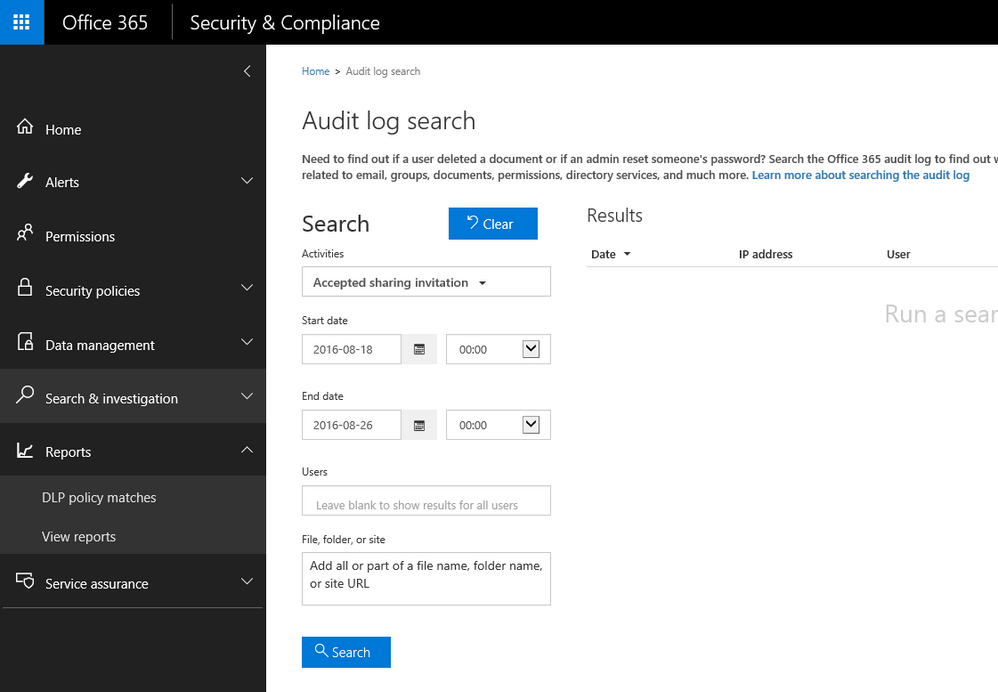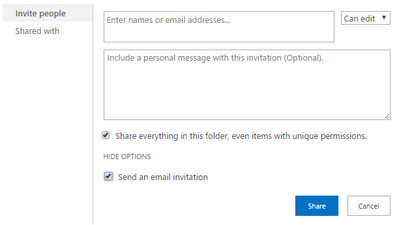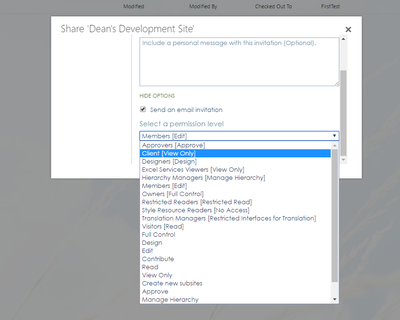- Home
- Content Management
- Discussions
- Re: Notification when external user accepts sharing invitation
Notification when external user accepts sharing invitation
- Subscribe to RSS Feed
- Mark Discussion as New
- Mark Discussion as Read
- Pin this Discussion for Current User
- Bookmark
- Subscribe
- Printer Friendly Page
- Mark as New
- Bookmark
- Subscribe
- Mute
- Subscribe to RSS Feed
- Permalink
- Report Inappropriate Content
Aug 25 2016 12:53 AM - edited Aug 25 2016 12:54 AM
Dear all,
Wondering if its possbile to receive a notification when an external user accepts the inital sharing request?
The scenario is that we would like to give external user read-only permissions on a document library.
Currently we 1st share (view permission) a document within the library with the user. Once the user has accepted and logged in we can then add them to a group for that library e.g. read only group.
Of course we can't add them to the group (please correct me if I am wrong) until they have accepted the inital request.
So it would be nice to get a notification on the inital request so we can then add to the group.
Advise and thoughts would be greatly appreciated.
Cheers
- Mark as New
- Bookmark
- Subscribe
- Mute
- Subscribe to RSS Feed
- Permalink
- Report Inappropriate Content
Aug 25 2016 02:54 AM
As far as I know there there isn't an easy option for this.
- Mark as New
- Bookmark
- Subscribe
- Mute
- Subscribe to RSS Feed
- Permalink
- Report Inappropriate Content
Aug 25 2016 06:09 AM
- Mark as New
- Bookmark
- Subscribe
- Mute
- Subscribe to RSS Feed
- Permalink
- Report Inappropriate Content
Aug 25 2016 06:18 AM
Solution
Within the Security & Compliance center you can filter by accepted invitations. So no email alert but at least you can get to the infromation:
- Mark as New
- Bookmark
- Subscribe
- Mute
- Subscribe to RSS Feed
- Permalink
- Report Inappropriate Content
Aug 25 2016 07:11 AM
Here you can find the details on how to find the report in the Security & Compliance center
https://veenstra.me.uk/2016/08/25/office-365-sharepoint-who-has-accepted-your-sharing-invitation/
- Mark as New
- Bookmark
- Subscribe
- Mute
- Subscribe to RSS Feed
- Permalink
- Report Inappropriate Content
Aug 25 2016 10:42 AM
Create a group for the external users, set its perms as desired
Then when you Share a library, click the More Options link, scroll to bottom of the popup form if necessary, change the group from Members to the new Group.
- Mark as New
- Bookmark
- Subscribe
- Mute
- Subscribe to RSS Feed
- Permalink
- Report Inappropriate Content
Aug 26 2016 01:35 AM
Hi @Dean Gross,
Does that send an email alert when the external first accesses the library? Or does that send an email alert then the library is shared?
- Mark as New
- Bookmark
- Subscribe
- Mute
- Subscribe to RSS Feed
- Permalink
- Report Inappropriate Content
Aug 26 2016 03:18 AM
- Mark as New
- Bookmark
- Subscribe
- Mute
- Subscribe to RSS Feed
- Permalink
- Report Inappropriate Content
Aug 26 2016 03:43 AM
Hi @Dean Gross,
The group is already created and permissions given and the goup is added to the library.
Not sure i'm following below correctly as i am not seeing a more options when inviting users to the library via the Shared with in the ribbon.
Am I missing something? Sorry :\
"Then when you Share a library, click the More Options link, scroll to bottom of the popup form if necessary, change the group from Members to the new Group."
- Mark as New
- Bookmark
- Subscribe
- Mute
- Subscribe to RSS Feed
- Permalink
- Report Inappropriate Content
Aug 26 2016 05:24 AM
Can you check in Azure AD after sending the share request? I'm guessing that the AD entry isn't created until after the external user logs in but you never know, I've not tested that scenario. If they are created at share time, you should be able to add them immediately to the group.
Otherwise, you are probably faced with writing a script that queries the combined audit log (that's the one that Dean pointed out the interface for). I believe this is possible but it is still early days for that log so examples might be thin on the ground. You would then have to run that periodically and have some way of sending notifications (probably a reasonable use case for the new Flow tool).
- Mark as New
- Bookmark
- Subscribe
- Mute
- Subscribe to RSS Feed
- Permalink
- Report Inappropriate Content
Aug 26 2016 05:32 AM
That is strange, your screen is different than mine, see below. I'm not sure why that would be. In my example, I am the Site Collection Admin, what role are you in your site?
- Mark as New
- Bookmark
- Subscribe
- Mute
- Subscribe to RSS Feed
- Permalink
- Report Inappropriate Content
Aug 26 2016 05:39 AM
I do get the same screen above but only when sharing a full teamsite and not a library.
In my scenario I wanted to share the library and not the full teamsite.
Cheers
- Mark as New
- Bookmark
- Subscribe
- Mute
- Subscribe to RSS Feed
- Permalink
- Report Inappropriate Content
Aug 26 2016 05:55 AM
An easy way to do this is to create the new group with no permissions, then grant the group permissions to the desired library. This is easier than creating a group with some permissions and then having to remove the group from all of the lists/libraries that inherit their perms.
- Mark as New
- Bookmark
- Subscribe
- Mute
- Subscribe to RSS Feed
- Permalink
- Report Inappropriate Content
Aug 26 2016 07:23 AM
Thats what I have actually done.
1. Library (A), I stopped inheriting permissions
2. Create a group(A) with no permissions
3. Grant group A permissions (readonly) to Library A
Now when I try to share the site as you stated above, I see Group A in the drop down list but it has [No access] beside it.
Something I am doing wrong?
- Mark as New
- Bookmark
- Subscribe
- Mute
- Subscribe to RSS Feed
- Permalink
- Report Inappropriate Content
Aug 26 2016 11:02 AM
- Mark as New
- Bookmark
- Subscribe
- Mute
- Subscribe to RSS Feed
- Permalink
- Report Inappropriate Content
Aug 26 2016 01:58 PM
It looks like you are answering how to share with external users. I haven't found in your answers how to get alerted when an external user first logs in and therefor accepts the invite. Reading the original post Damien is looking for alerts and already knows how to externally share content.
- Mark as New
- Bookmark
- Subscribe
- Mute
- Subscribe to RSS Feed
- Permalink
- Report Inappropriate Content
Aug 29 2016 12:27 AM
Even though my original post was re alerts, Dean did mention that my sharing process was not right which now I am trying to understand and figure out.
To avoid confusion for others, I will maybe start a new discussion on sharing with externals and leave this for the original topic.
Hope this makes sense?
Cheers
- Mark as New
- Bookmark
- Subscribe
- Mute
- Subscribe to RSS Feed
- Permalink
- Report Inappropriate Content
Aug 29 2016 01:19 AM
@Pieter Veenstra Thanks! But unfortunitally I do not have these permissions. I only have Site Owner permissions.
- Mark as New
- Bookmark
- Subscribe
- Mute
- Subscribe to RSS Feed
- Permalink
- Report Inappropriate Content
Aug 29 2016 11:10 AM - edited Aug 29 2016 11:11 AM
Hi Damien,
I have some good news for you. We have a new feature rolling out soon that will address this exact scenario. When an external user accepts a sharing invitation to a document in your OneDrive for Business, you will receive an e-mail notification informing you of who the user is and what resource they are accessing. The e-mail always goes to the owner of the ODB. There is an additional notification for when someone else shares one of your ODB documents to an external user.
This feature will be rolling out to ODB in September and we'll be listening for feedback as we plan out how to bring this feature to SharePoint Online & team sites as well. Thanks!
Stephen Rice
OneDrive Program Manager
- Mark as New
- Bookmark
- Subscribe
- Mute
- Subscribe to RSS Feed
- Permalink
- Report Inappropriate Content
Aug 30 2016 02:48 AM
@Stephen Rice Thanks! looking forward to this improvement.
Accepted Solutions
- Mark as New
- Bookmark
- Subscribe
- Mute
- Subscribe to RSS Feed
- Permalink
- Report Inappropriate Content
Aug 25 2016 06:18 AM
Solution
Within the Security & Compliance center you can filter by accepted invitations. So no email alert but at least you can get to the infromation: