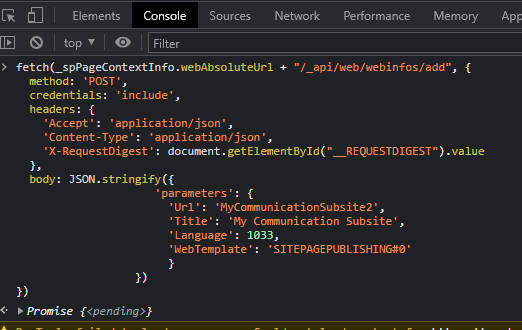- Home
- Content Management
- Discussions
- Re: No full width column option in subsite?
No full width column option in subsite?
- Subscribe to RSS Feed
- Mark Discussion as New
- Mark Discussion as Read
- Pin this Discussion for Current User
- Bookmark
- Subscribe
- Printer Friendly Page
- Mark as New
- Bookmark
- Subscribe
- Mute
- Subscribe to RSS Feed
- Permalink
- Report Inappropriate Content
Jan 10 2023 07:04 AM
I've created a subsite for my communications night, and I need to create a full width column to house my hero content?
Is there any reason why this is not available to me?
Thanks
- Labels:
-
SharePoint Online
- Mark as New
- Bookmark
- Subscribe
- Mute
- Subscribe to RSS Feed
- Permalink
- Report Inappropriate Content
Jan 10 2023 07:36 AM
@Lee-Martin
How did you create the subsite? Through the UI?
Then you most likely created a team site, not a communication site.
Full-Width sections are not available on team sites.
There does not seem to be an option in the UI to create a communication site as a subsite.
So you need to use PNP PowerShell to connect to the parent site and execute these commands:
$Locale = 1031 #1033 English /1031 German
$SiteUrl= "MySubsite"
$Template = "SITEPAGEPUBLISHING#0" #Communication Site
New-PnPWeb -Title $SiteUrl -Url $SiteURL -Locale $Locale -Template $Template Best Regards,
Sven
- Mark as New
- Bookmark
- Subscribe
- Mute
- Subscribe to RSS Feed
- Permalink
- Report Inappropriate Content
Jan 10 2023 07:41 AM
- Mark as New
- Bookmark
- Subscribe
- Mute
- Subscribe to RSS Feed
- Permalink
- Report Inappropriate Content
Jan 10 2023 07:44 AM
What column you are referring, is it for List/library columns (fields) or page layout on modern UI.
Follow below link for setting list based column width using JSON:
https://mstechtalk.com/customizing-sharepoint-list-add-edit-form-layout-using-json/
And for modern home page in subsite, you can use single column web part container or you can also add a custom css using SPFx web part.
- Mark as New
- Bookmark
- Subscribe
- Mute
- Subscribe to RSS Feed
- Permalink
- Report Inappropriate Content
Jan 10 2023 07:46 AM
It's layout on a page
Where do I get to change the JSON? I do not appear to have that option
- Mark as New
- Bookmark
- Subscribe
- Mute
- Subscribe to RSS Feed
- Permalink
- Report Inappropriate Content
Jan 10 2023 07:55 AM
Hi @Lee-Martin,
yes, you need to connect to the main site using PNP Powerhshell and then execute the upper commands to create a communication subsite.
Best Regards,
Sven
- Mark as New
- Bookmark
- Subscribe
- Mute
- Subscribe to RSS Feed
- Permalink
- Report Inappropriate Content
Jan 11 2023 08:09 AM
- Mark as New
- Bookmark
- Subscribe
- Mute
- Subscribe to RSS Feed
- Permalink
- Report Inappropriate Content
Jan 11 2023 08:24 AM
Hi @Lee-Martin ,
Yes
1) Install PnPPowershell (https://pnp.github.io/powershell/) (As local administrator)
Install-Module -Name PnP.PowerShell2) Connect to your main site
Connect-PnPOnline "https://tenant.sharepoint.com/sites/yoursite" -Interactive3) Create the subsite
New-PnPWeb -Title "My Communication Subsite" -Url "MyCommunicationSubsite" -Locale 1033 -Template "SITEPAGEPUBLISHING#0"
If you don't want to use PnPPowershell, but pure CSOM Powershell instead, then take a look at this article
https://www.sharepointdiary.com/2016/05/sharepoint-online-powershell-to-create-subsite.html
and the section "SharePoint Online: PowerShell to Create Subsite"
Best Regards,
Sven
- Mark as New
- Bookmark
- Subscribe
- Mute
- Subscribe to RSS Feed
- Permalink
- Report Inappropriate Content
Jan 11 2023 08:28 AM
I'm having access issues with PnP, but I've got SharePoint Powershell working - I've already got the URL you've shared with me.
However the PnP example you've shared seems a lot more simple than both the PnP and SharePoint Powershell examples here?
- Mark as New
- Bookmark
- Subscribe
- Mute
- Subscribe to RSS Feed
- Permalink
- Report Inappropriate Content
Jan 11 2023 09:04 AM
Hello @Lee-Martin
Do wou mean the "SharePoint Online Management Shell"? (https://learn.microsoft.com/en-us/powershell/sharepoint/sharepoint-online/introduction-sharepoint-on...
I don't think creating a subsite works with that, as you are connected with the admin-site and not the sitecollection where you want to create the subsite.
The subsite creation process needs these 4 parameters to work
- Title : The title of the new subweb
- Url: the relative path between parent and subweb (the name of the subweb in the url)
- Locale: The locale of the site (1033 is for english)
- Template: The template to base the site on. "SITEPAGEPUBLISHING#0" is a communication site.
I just inlined all these parameters into a single powershell call:
New-PnPWeb -Title "My Communication Subsite" -Url "MyCommunicationSubsite" -Locale 1033 -Template "SITEPAGEPUBLISHING#0"
I often use PnP Powershell with the "-DeviceLogin" parameter.
Connect-PnPOnline "https://tenant.sharepoint.com/sites/yoursite" -DeviceLoginI think it is the easiest connection parameter with PnP Powershell. You could give that a try.
Alternatively we could create the subsite directly in your Browser using javascript.
- Open your Browser (I use Chrome) and go to your site where you want to create the subsite.
- Go to "Gear"->Site Information->View all Site Settings (Or to any other classic page)
- Open your browser's developer tools by pressing "F12"
- Insert the following javascript into the console (paste it in a single line, not as multiple lines)
- Press Enter
fetch(_spPageContextInfo.webAbsoluteUrl + "/_api/web/webinfos/add", {
method: 'POST',
credentials: 'include',
headers: {
'Accept': 'application/json',
'Content-Type': 'application/json',
'X-RequestDigest': document.getElementById("__REQUESTDIGEST").value
},
body: JSON.stringify({
'parameters': {
'Url': 'MyCommunicationSubsite2',
'Title': 'My Communication Subsite',
'Language': 1033,
'WebTemplate': 'SITEPAGEPUBLISHING#0'
}
})
})That uses a webservice to create the subsite. Just change URL and Title in lines 11&12 according to your needs.
Best Regards,
Sven
- Mark as New
- Bookmark
- Subscribe
- Mute
- Subscribe to RSS Feed
- Permalink
- Report Inappropriate Content
Jan 11 2023 11:21 AM
@Lee-Martin What is the outcome goal you were trying to get to when you created the subsite in the first place? Modern site architectures are "flat" - so communication sites are not designed to have subsites. In fact, you cannot create a communication site that is a subsite so if you did create a subsite, it is a team site. As a best practice, I would not recommend creating subsites - even if you technically can. (I almost always disable subsite creation at the tenant level.) Instead, I would ask why you created the subsite? If you are looking to make a relationship between two sites, consider making one a hub and associating the other site to it. That way, both sites are communication sites - with the benefit of the full width section you want - and you can share navigation and search scope and theme without having to use subsites. But, you get the benefit of governance and permissions independence. If all you want to do is surface content from Site A on Site B, you may be able to use the News or Highlighted Content web parts on Site B and select Site A as the source. See: Planning your SharePoint hub sites - SharePoint in Microsoft 365 | Microsoft Learn. For fun, you can also take a look at Goodnight, Subsites a holiday story for IT (microsoft.com).
- Mark as New
- Bookmark
- Subscribe
- Mute
- Subscribe to RSS Feed
- Permalink
- Report Inappropriate Content
Jan 11 2023 11:29 AM
I originally wanted one site, however I have a requirement that different sections require different branding, and as you cannot use multiple themes, subsites is my solution - I have been explicitly told not to use hubs
- Mark as New
- Bookmark
- Subscribe
- Mute
- Subscribe to RSS Feed
- Permalink
- Report Inappropriate Content
Jan 11 2023 11:39 AM
- Mark as New
- Bookmark
- Subscribe
- Mute
- Subscribe to RSS Feed
- Permalink
- Report Inappropriate Content
Jan 11 2023 11:42 AM
I've tried the different layout methods as you mention, however it will not solve the issue if one area (subsite) needs to have a purple theme, another a red and the other a blue.
The main purpose will be a document search.
- Mark as New
- Bookmark
- Subscribe
- Mute
- Subscribe to RSS Feed
- Permalink
- Report Inappropriate Content
Jan 11 2023 11:59 AM
- Mark as New
- Bookmark
- Subscribe
- Mute
- Subscribe to RSS Feed
- Permalink
- Report Inappropriate Content
Jan 11 2023 12:02 PM
- Mark as New
- Bookmark
- Subscribe
- Mute
- Subscribe to RSS Feed
- Permalink
- Report Inappropriate Content
Jan 11 2023 01:03 PM
- Mark as New
- Bookmark
- Subscribe
- Mute
- Subscribe to RSS Feed
- Permalink
- Report Inappropriate Content
Jan 12 2023 04:54 AM