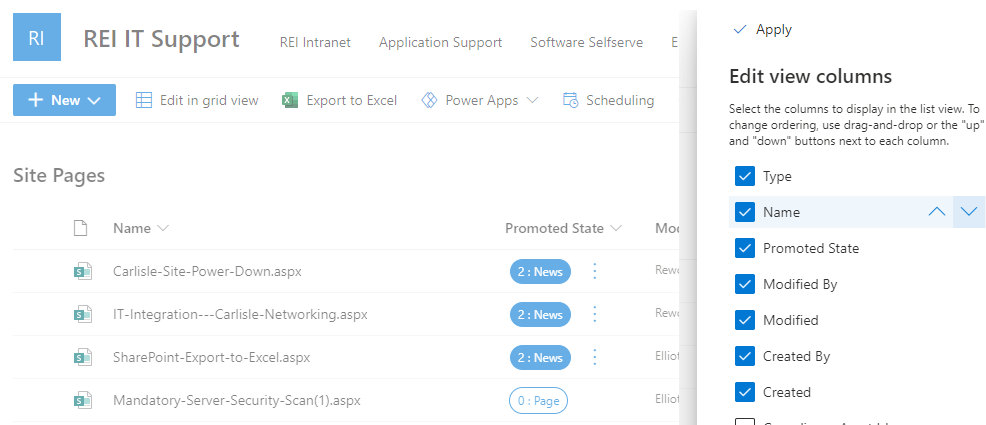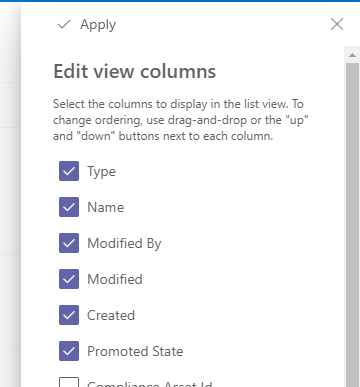- Subscribe to RSS Feed
- Mark Discussion as New
- Mark Discussion as Read
- Pin this Discussion for Current User
- Bookmark
- Subscribe
- Printer Friendly Page
- Mark as New
- Bookmark
- Subscribe
- Mute
- Subscribe to RSS Feed
- Permalink
- Report Inappropriate Content
Dec 14 2021 10:19 AM
I have a facility hub site that is a communication site. We have quite a number of permanent pages within the site that are related to various aspects of the facility and the business. We also are using a news web part on the main page. Is there a way to make the news web part automatically save any new created news posts (pages) to a separate folder than the site pages one? It is hard to maintain the library of pages when they are all mixed together. I'd like to be able to go to just a separate folder and easily look at the current news posts (pages) and delete without having to maneuver around the permanent pages that are part of the regular site.
- Labels:
-
SharePoint Online
- Mark as New
- Bookmark
- Subscribe
- Mute
- Subscribe to RSS Feed
- Permalink
- Report Inappropriate Content
Dec 14 2021 10:49 AM
@kglashagel you can't add news posts to a separate folder but you can easily create a view of the SitePages library called News where the PromotedState = 2 (i.e. published news post). Then just select the News view when you need to.
Rob
Los Gallardos
Intranet, SharePoint and Power Platform Manager (and classic 1967 Morris Traveller driver)
- Mark as New
- Bookmark
- Subscribe
- Mute
- Subscribe to RSS Feed
- Permalink
- Report Inappropriate Content
Jun 26 2023 09:36 AM
Hi Rob, How do you get PromotedState? I can't see it listed in the Filter section? Cheers
- Mark as New
- Bookmark
- Subscribe
- Mute
- Subscribe to RSS Feed
- Permalink
- Report Inappropriate Content
Jun 26 2023 10:27 AM - edited Jun 26 2023 10:33 AM
@JohnJDB select column settings -> show/hide columns then select the Promoted State column and click Apply, after which you can filter by the Promoted State value:
- Mark as New
- Bookmark
- Subscribe
- Mute
- Subscribe to RSS Feed
- Permalink
- Report Inappropriate Content
Jun 27 2023 01:38 AM
Hi @Rob_Elliott
I've done that
but whilst I can see the Promoted state in the filter view, I can't add it when editing the view and adding it to the filter as the field doesnt show.
- Mark as New
- Bookmark
- Subscribe
- Mute
- Subscribe to RSS Feed
- Permalink
- Report Inappropriate Content
Jun 27 2023 01:57 AM
https://www.youtube.com/watch?v=-x_r_ki52qM
- Mark as New
- Bookmark
- Subscribe
- Mute
- Subscribe to RSS Feed
- Permalink
- Report Inappropriate Content
Jun 27 2023 06:35 AM
@JohnJDB You will need to create the view from the "modern" experience in the Site Pages library. Open the Site Pages library view that shows Promoted State. Use the column to filter on Promoted State = 2 (and 1, which is are unpublished news posts). Then select Save As and call the view News.
- Mark as New
- Bookmark
- Subscribe
- Mute
- Subscribe to RSS Feed
- Permalink
- Report Inappropriate Content
Jun 27 2023 06:42 AM
How could I check that I've creating the view from the "modern" experience in the site pages library?
I do note that when I look at the view it says "This view uses classic filters that you can view and edit here". I just clicked on the top right view menu and selected "Create new view".
THanks!
- Mark as New
- Bookmark
- Subscribe
- Mute
- Subscribe to RSS Feed
- Permalink
- Report Inappropriate Content
Jun 27 2023 06:43 AM
- Mark as New
- Bookmark
- Subscribe
- Mute
- Subscribe to RSS Feed
- Permalink
- Report Inappropriate Content
Jun 27 2023 07:29 AM
- Mark as New
- Bookmark
- Subscribe
- Mute
- Subscribe to RSS Feed
- Permalink
- Report Inappropriate Content
Jun 29 2023 01:53 AM
Thanks for the explanation Susan. Ive done that and it works well. For self education I edited the view afterwards and saw this.
Am I right in assuming thats the filter that I did by setting it in the column but SP cant actually show the Column value in the filter?
Thanks!
- Mark as New
- Bookmark
- Subscribe
- Mute
- Subscribe to RSS Feed
- Permalink
- Report Inappropriate Content
Jun 29 2023 05:53 AM
- Mark as New
- Bookmark
- Subscribe
- Mute
- Subscribe to RSS Feed
- Permalink
- Report Inappropriate Content
Jun 29 2023 09:08 AM
No answer needed thanks. BTW I'm currently reading an article of yours about hubs. Nice article. Cheers.