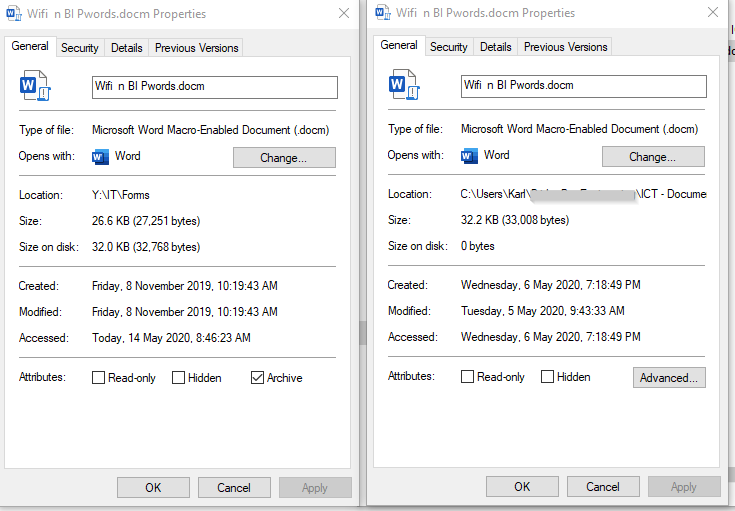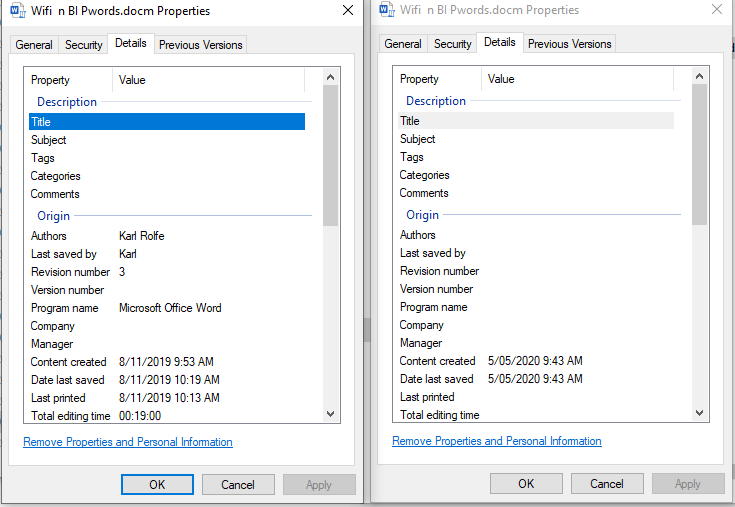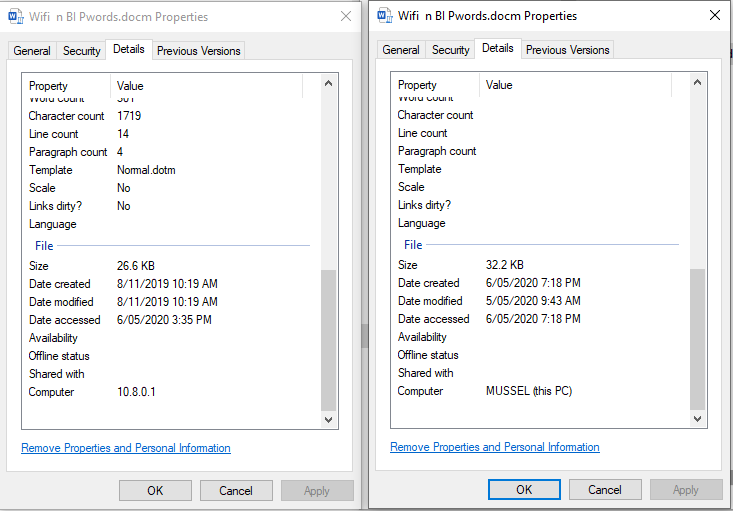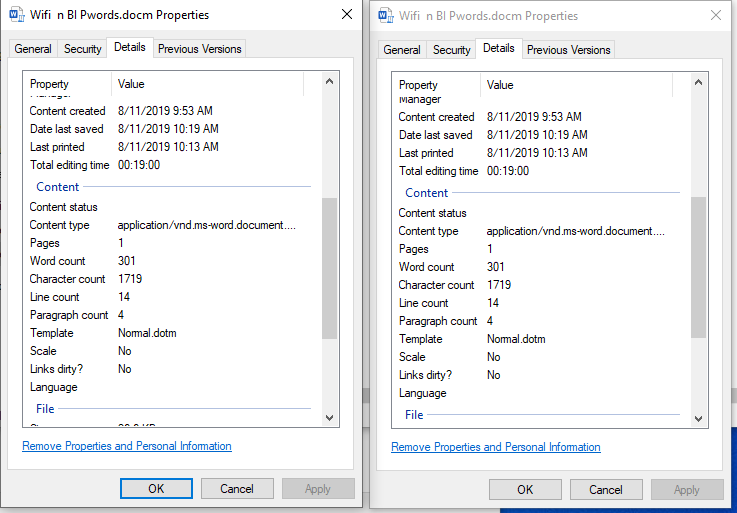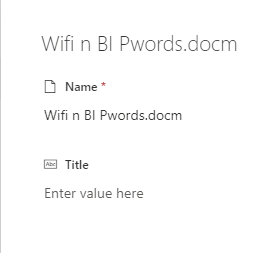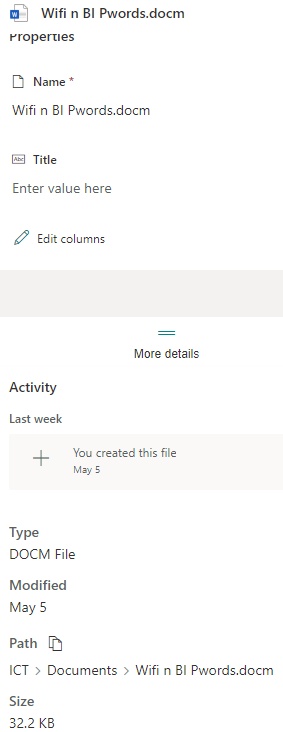- Home
- Content Management
- Discussions
- Re: Moving or Copying Files: Painfully Slow, Loss of Data
Moving or Copying Files: Painfully Slow, Loss of Data
- Subscribe to RSS Feed
- Mark Discussion as New
- Mark Discussion as Read
- Pin this Discussion for Current User
- Bookmark
- Subscribe
- Printer Friendly Page
- Mark as New
- Bookmark
- Subscribe
- Mute
- Subscribe to RSS Feed
- Permalink
- Report Inappropriate Content
Aug 27 2018 04:19 PM
Hello All!
Our company transitioned over to SharePoint Online about a year ago.
One of the largest complaints I have to date, is the time it takes to move or copy files. In cases of one or two files, the time is minimal. But in cases where larger file moves are taking place - the pace of transfer is painfully slow.
For example, today it took approx. 30 mins to transfer only 45.8 MB.
Earlier this month, an employee spent the entire day waiting for files to transfer, only for her computer to stop responding, and have to re-start the entire process the next day. On our previous server based environment, the same transfer would take less than 30 minutes.
Additionally, in some of these larger file moves, users have reported large losses of data. The files were moved, and confirmed, only to come in the next day and they have disappeared.
This issue is decreasing adoption and causing our IT team multiple headaches.
Any suggestions or helpful feedback?
- Labels:
-
2016
-
Document Library
-
files
-
SharePoint Online
- Mark as New
- Bookmark
- Subscribe
- Mute
- Subscribe to RSS Feed
- Permalink
- Report Inappropriate Content
Jul 30 2019 02:49 PM
We are having all the same problems. Moving large numbers of files between libraries in Sharepoint Online - even a few GBs - is painfully slow. Always surprised when functionality like this is so broken in a main product of one of the world's largest tech companies.
- Mark as New
- Bookmark
- Subscribe
- Mute
- Subscribe to RSS Feed
- Permalink
- Report Inappropriate Content
Sep 21 2019 03:49 AM
Hi
I am having the same issue as you have mentioned here. I requested our IT provider use the migration tool to upload our companies data and the company data that we merged with to a new team site, however, the migration didn't go to plan and we now have to separate libraries within the team site.
I am trying to find an simpler way to combine the to document libraries, preferably by copying or moving one documents library into another. When I have done this as a test I find that if I copy more than a few files with a max of 5GB in total then I will come back to my computer and the page will have timed out and there is no way, other than individually checking each folder, to see what has gone and what hasn't.
If this is the only way to move data around it is not really suitable as you have mentioned as it means I will need to make multiple trips to the office over the weekend when everyone is out of the office to make sure that the files are being moved.
If anyone has any suggestions as to how this can be done more efficiently it would be greatly appreciated.
Thanks
- Mark as New
- Bookmark
- Subscribe
- Mute
- Subscribe to RSS Feed
- Permalink
- Report Inappropriate Content
Sep 25 2019 02:44 AM
Hello ,
I mapped SharePoint site to my PC ,
I am trying to move a 10GB file from a SharePoint Site to another SharePoint site which has been mapped to my PC, I get an error message "error 0x800700DF:The file size exceeds the limit allowed and cannot be saved "
I have edited the registry to 4294967295 and restarted the Pc and the web client still the same error. when I navigate to the SharePoint online it gets stocked on 50% for hours .
Is there anything I can do move the file ?
Or is there a maximum file size of file I can move between sites ?
Thank you
- Mark as New
- Bookmark
- Subscribe
- Mute
- Subscribe to RSS Feed
- Permalink
- Report Inappropriate Content
Sep 25 2019 03:30 AM - edited Sep 25 2019 03:39 AM
Can you check the following:
1. Did you change the FileSizeLimitInBytes parameter to 4294967295? This is only 4 GB whereas you need at least 10 GB.
2. Are you moving the file within the same SharePoint system? or between SharePoint systems?
Note: that SharePoint 2013 has a 2 GB limit.
3. Are you able to download the 10 GB to your local computer?
4. How do you connect to SharePoint? via OneDrive client or File explorer or ...
Paul | SLIM Applications (https://www.slimapplications.com)
- Mark as New
- Bookmark
- Subscribe
- Mute
- Subscribe to RSS Feed
- Permalink
- Report Inappropriate Content
Sep 29 2019 03:34 AM
1. I used the 4294967295 in the regedit
2. I am moving from a sharepoint online site to another site .
3. The sharepoint was connected using the file explorer , it was mapped like a network drive .
4
- Mark as New
- Bookmark
- Subscribe
- Mute
- Subscribe to RSS Feed
- Permalink
- Report Inappropriate Content
Oct 11 2019 08:25 AM
Same issues here, and look everyone - the usual from Microsoft and their apologists: NOTHING. Brahman garbage, all of your online crap.
- Mark as New
- Bookmark
- Subscribe
- Mute
- Subscribe to RSS Feed
- Permalink
- Report Inappropriate Content
Mar 10 2020 06:09 PM
@Hillary Barter we are having the same issues in the company I am currently working for. However, this painful process can happen with just one folder and/or file!
This happens with all the current browsers we have which are Internet Explorer, Google Chrome & Microsoft Edge.
I even recorded a video internally to show how ludicrous this is. It is something that seems to be an ongoing issue for many.
There is yet to be an actual solution. Using File Explorer to move files (as stated in "view best response") actually caused one drive to get stuck in a loop, the solution was to sign out and sign back in which then caused duplicate files to be made everywhere and it was an absolute headache to get everything back to normal.
- Mark as New
- Bookmark
- Subscribe
- Mute
- Subscribe to RSS Feed
- Permalink
- Report Inappropriate Content
Mar 29 2020 09:31 PM
@Hillary Barter Same issue with us. We have recently moved to SPoint and moving any files/folders more than around 100MB is painfully slow. Whether using ODFB sync client or the Web interface and choosing Move To or Copy To it makes no difference, it takes massively more time to complete the task than doing it on our file server. Using the web interface I have currently set a task to move folder containing 682MB of files, it has so far taken 45 minutes, and the progress indicator has been indicating 50% for the past 30 minutes. I suspect it may have stalled. But what logs can I check? There seems to be very little feedback to users in sharepoint.
- Mark as New
- Bookmark
- Subscribe
- Mute
- Subscribe to RSS Feed
- Permalink
- Report Inappropriate Content
Apr 14 2020 10:54 AM
- Mark as New
- Bookmark
- Subscribe
- Mute
- Subscribe to RSS Feed
- Permalink
- Report Inappropriate Content
May 09 2020 11:38 PM
Hi
Moving files and folders within or between document libraries within SharePoint Online can only be described in a single way: An utter and complete nightmare and the the variety of error messages is highly confusing and inconclusive.
If you needed any proof that Microsoft's mission statement "to empower every person and every organization on the planet to achieve more.” is a complete joke, look no further than moving files on Sharepoint Online, the possibly most basic IT activity there is.
If anybody finds a solution to moving large numbers of files within SharePoint Online (Office 365), then please let us know.
- Mark as New
- Bookmark
- Subscribe
- Mute
- Subscribe to RSS Feed
- Permalink
- Report Inappropriate Content
May 13 2020 07:54 AM
@Hillary BarterI recently uploaded 3.48 GB of data and here is what I found. It took several hours to upload (drag and drop), but the biggest problem is the properties listed on the file jump drive verses SharePoint don't match. I went through every folder and completed a comparison and the files matched! What doesn't make sense, if the files are there, why are they not being counted in the properties size or contains xxx files, xxx folders? I completed the whole transfer a second time, completed the same review and one again the files properties don't match or the number of files and folders. It seems Microsoft has an issue with cloud storage. Has any one else experienced this issue?
- Mark as New
- Bookmark
- Subscribe
- Mute
- Subscribe to RSS Feed
- Permalink
- Report Inappropriate Content
May 13 2020 03:55 PM
Hi @Angel105, yes I'm seeing exactly the same - not one of the file attributes is left unchanged, except the file type, in the transfer. Looking at file properties within File explorer. In my screenshots below the properties on the left are from the original file on our file server and the right from the same file on SP. The file has not been modified in any way since moving from the file server so all changes in the properties are from moving to SP.
- Mark as New
- Bookmark
- Subscribe
- Mute
- Subscribe to RSS Feed
- Permalink
- Report Inappropriate Content
May 13 2020 04:42 PM
OK but what I have found is, if you choose to "Always keep on this device" then at least the document Origin and Content details do come across as unchanged:
So I guess MSs answer would be something like Oh yes, this is intended behaviour, isn't it beautiful?! They would see it as no problem at all because all you have to do is to choose "Keep on this device" for all your files. Like everyone is going to rush to do that.
So I just had the thought that M$ want us to use the web interface to get file details (and therefore possibly access the details via PowerShell) but looking at the file details via the web interface is woeful:
Those two panels there are the sum total of the details you get on a file. Maybe we have access to the document metrics via PowerShell. I haven't tried that.
- Mark as New
- Bookmark
- Subscribe
- Mute
- Subscribe to RSS Feed
- Permalink
- Report Inappropriate Content
May 14 2020 06:42 AM
@KarlInOz1I don't seem to have the same detail available. My properties are General, Sharing, Security, Previous Version and Customize.
- Mark as New
- Bookmark
- Subscribe
- Mute
- Subscribe to RSS Feed
- Permalink
- Report Inappropriate Content
May 14 2020 06:47 AM
- Mark as New
- Bookmark
- Subscribe
- Mute
- Subscribe to RSS Feed
- Permalink
- Report Inappropriate Content
Sep 24 2020 08:21 AM
@KarlInOz1 RE: if you choose to "Always keep on this device" then at least the document Origin and Content details do come across as unchanged:
Yeah, I found out the same thing, as monthly or so I am trying to relocate large media files off of SP storage and move them over to ODFB storage.
First step is to sync a SP location (which goes somewhere on, but not in, my ODFB), wait for that...doesn't take long since it just builds the structure/stubs. Then I mark a group of those files "Always...", then wait until they sync down. Then I copy those to the target ODFB location, wait for that to complete. Then I go back to the synced ODFB and "Free up space" on the SP files, wait for that to complete. Then finally delete the SP files (stubs) from my synced ODFB location which removes them from SP.
RPITA ![]()
- Mark as New
- Bookmark
- Subscribe
- Mute
- Subscribe to RSS Feed
- Permalink
- Report Inappropriate Content
Apr 28 2021 05:20 AM
Trying the same process with OneDrive, the files moved locally but OneDrive is in a state of "Moving Shared Items" after 24 hours.
This simple, most basic task of file maintenance needs to be easy and reliable. I am frustrated how this does not work.
- Mark as New
- Bookmark
- Subscribe
- Mute
- Subscribe to RSS Feed
- Permalink
- Report Inappropriate Content
May 08 2021 12:28 PM
We are left with a mess of some un-copied files and some duplicates left behind in the source. Non of these are that large. Simple files like a 70k XL file are left behind.
- Mark as New
- Bookmark
- Subscribe
- Mute
- Subscribe to RSS Feed
- Permalink
- Report Inappropriate Content
Jun 10 2021 10:31 PM
Can we get an official response from someone at MS? I have read and agree with all the above statements. I am currently migrating a companies data from a onedrive business folder to their sharepoint library on the same account. They have 1.1 TB of data. I would be better off downloading all 1.1 TB of data and re-uploading it from scratch than moving the data piecemeal at a time. It is taking forever. However, I want to keep all the versioning for them so this isn't an option.
I dont want to use one drive sync. I am not downloading an end users data to my server. I am simply using your tools, being a cloud provider, to move data from 1 cloud location to another.
And why do you make it so difficult to see file data, size, etc?
Every answer I see from a MS Rep or Volunteer, "Oh just use one drive sync and File explorer".
Why even have the online piece then?
- Mark as New
- Bookmark
- Subscribe
- Mute
- Subscribe to RSS Feed
- Permalink
- Report Inappropriate Content
Aug 26 2021 04:12 AM