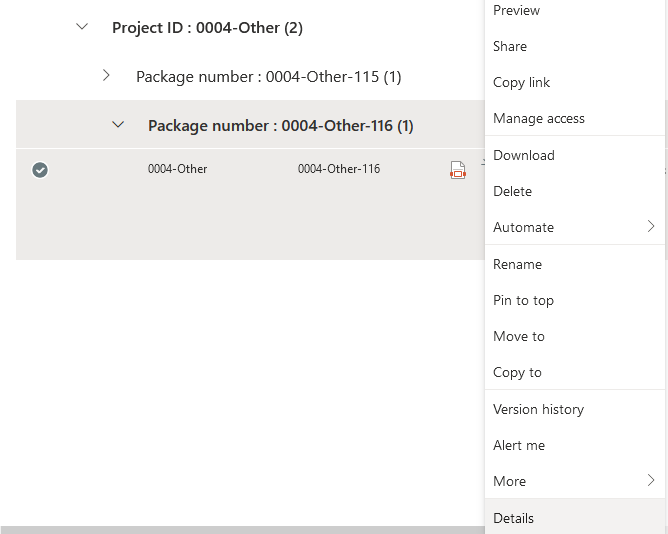- Home
- Content Management
- Discussions
- Re: Modern library item details/properties not accessible when embedded in page
Modern library item details/properties not accessible when embedded in page
- Subscribe to RSS Feed
- Mark Discussion as New
- Mark Discussion as Read
- Pin this Discussion for Current User
- Bookmark
- Subscribe
- Printer Friendly Page
- Mark as New
- Bookmark
- Subscribe
- Mute
- Subscribe to RSS Feed
- Permalink
- Report Inappropriate Content
Jun 30 2022 08:34 AM
Hi all,
I have a library embedded in a SPO site page. When right-clicking on an item, the pop up menu doesn't show a "Details" (or Properties) command...
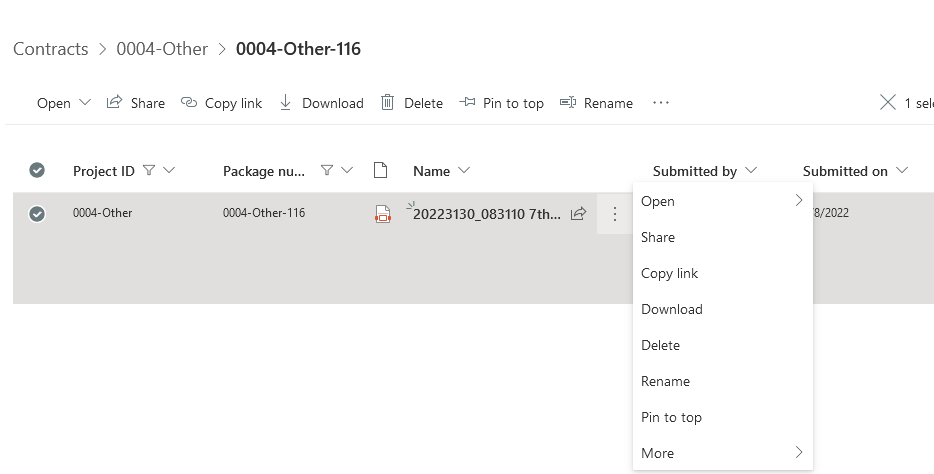
Is this a standard behavior of library web parts when embedded in pages or is there a setting I need to change to have a full menu like the one belo
- Labels:
-
SharePoint Online
- Mark as New
- Bookmark
- Subscribe
- Mute
- Subscribe to RSS Feed
- Permalink
- Report Inappropriate Content
Jul 01 2022 02:30 AM
@Gilmour10 that's how the document library web part is designed, there isn't a setting to switch on the Details link.
Rob
Los Gallardos
Intranet, SharePoint and Power Platform Manager (and classic 1967 Morris Traveller driver)
- Mark as New
- Bookmark
- Subscribe
- Mute
- Subscribe to RSS Feed
- Permalink
- Report Inappropriate Content
Jul 01 2022 03:41 AM
@RobElliott , thank you for clarifying. I’d be curious to know why this limitation. Need to ask: what I’m trying to achieve is for the web part in the page to be read only, but with full reading access to details. Can you suggest a workaround?
Thank you again for responding
- Mark as New
- Bookmark
- Subscribe
- Mute
- Subscribe to RSS Feed
- Permalink
- Report Inappropriate Content
Jul 01 2022 05:30 AM - edited Jul 01 2022 06:33 AM
@Gilmour10 I don't know why there is this difference, I don't work for Microsoft. But there is a solution to this using JSON view formatting.
In your document library create a view and select Format current view from the views dropdown. In advanced mode delete what's already there and paste in the following JSON code:
{
"$schema": "https://developer.microsoft.com/json-schemas/sp/view-formatting.schema.json",
"hideSelection": true,
"hideColumnHeader": true,
"rowFormatter": {
"elmType": "div",
"style": {
"flex": "0 0 170px",
"display": "inline"
},
"children": [
{
"elmType": "button",
"customRowAction": {
"action": "editProps"
},
"txtContent": "Edit Properties",
"style": {
"background-color": "#e3e7e7",
"width": "135px",
"height": "32px",
"margin": "10px 0"
}
},
{
"elmType": "button",
"style": {
"border": "None",
"color": "#0077ff",
"background-color": "transparent",
"cursor": "pointer"
},
"txtContent": "[$FileLeafRef]",
"customRowAction": {
"action": "defaultClick"
}
}
]
}
}
Then add a document library web part to your page and point it to your new view. That will give you the link to the document and also a button that opens the properties pane for that document:
Edit: for some reason the button in the web part doesn't seem to be clickable though it is from the library. I'll investigate.
Rob
Los Gallardos
Intranet, SharePoint and Power Platform Manager (and classic 1967 Morris Traveller driver)
- Mark as New
- Bookmark
- Subscribe
- Mute
- Subscribe to RSS Feed
- Permalink
- Report Inappropriate Content
Jul 05 2022 03:51 AM
@RobElliott:, thank you for the hack (it's great!)... however... the resulting view looks like this...
Although other fields are included in the view, they are not visible. I suspect the code could be modified to solve the issue... Unfortunately, I am not familiar at all with JSON.
Thank you for showing me that what I am trying to do IS possible. If you have any other advice, I'll be happy to give it a try!