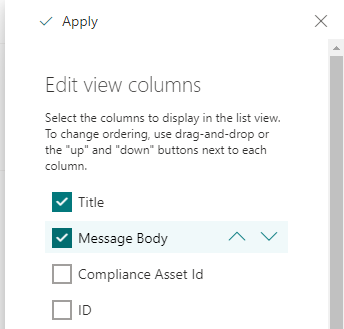- Home
- Content Management
- Discussions
- Re: Microsoft Lists - Questions and sgugestions
Microsoft Lists - Questions and sgugestions
- Subscribe to RSS Feed
- Mark Discussion as New
- Mark Discussion as Read
- Pin this Discussion for Current User
- Bookmark
- Subscribe
- Printer Friendly Page
- Mark as New
- Bookmark
- Subscribe
- Mute
- Subscribe to RSS Feed
- Permalink
- Report Inappropriate Content
Jun 04 2021 04:44 AM
Hi everyone,
I suggested Microsoft Lists to one of our staff members to manage some data and it's working pretty well. I've also been using it for my own needs and find it quite useful. However, we've faced the following issues while working with it, and was wondering if anyone had found a way to fix these issues:
- The order in which I added my columns in the grid view (quick edit) is not the same as when I add an item in the form view (New Item). Is there an easy way to change this?
- When we add items in a multiple choices question, we can't reorder the items (like in alphabetic order). If we want to do this, we need to delete everything and retype again. Is there an easier way?
- When you create a new list, the Title column is stuck (we can't remove it if we don't need it).
I also had these feature requests:
- Possibility to view many lists in one view
- Gantt chart view instead of just calendar view
Thanks!
- Labels:
-
Lists
- Mark as New
- Bookmark
- Subscribe
- Mute
- Subscribe to RSS Feed
- Permalink
- Report Inappropriate Content
Jun 04 2021 05:57 AM - edited Jun 04 2021 05:58 AM
@MelanieR to re-order the columns in your form to match the list column order click New then select the pen & paper icon in the top right, select Edit columns and then you can drag each column to a new position or click the ellipsis to manually move them. When you are happy with the order click Save.
There is currently no way to re-order the choices in a Choice type column. Also you can't currently delete the Title column., but you can rename it which means you don't have to create a column to replace it.
Rob
Los Gallardos
Intranet, SharePoint, Website and Power Platform Manager (and classic 1967 Morris Traveller driver)
- Mark as New
- Bookmark
- Subscribe
- Mute
- Subscribe to RSS Feed
- Permalink
- Report Inappropriate Content
Jun 04 2021 08:17 AM
Hi Rob,
Thanks for your reply!
I just checked in my list and I don't seem to have that same pen and paper icon you are showing in your screen capture. Here is what I have:
I tried to look around in my options and saw a page similar to what you were showing, but when I changed the order it only changed it in my quick edit view once again. Maybe I just need to wait for an upgrade?
Thanks!
- Mark as New
- Bookmark
- Subscribe
- Mute
- Subscribe to RSS Feed
- Permalink
- Report Inappropriate Content
Jun 04 2021 09:12 AM
- Mark as New
- Bookmark
- Subscribe
- Mute
- Subscribe to RSS Feed
- Permalink
- Report Inappropriate Content
Jun 04 2021 11:07 AM
@MelanieR To show/hide or reorder the columns in list view, you can follow below steps:
1. Go to SharePoint list
2. Scroll horizontally to the right, at the end you will see Add column option like:
3. Click on Add column, it will open a pop up --> select last option Show/hide columns
4. It will open Edit view columns panel at the right side where you can choose which columns you want to show in list view
5. Also, you can drag the column names to change the order or you can move up/down the column using the button as shown in below image:
Reorder choices: Check my answer given here
About Title column: You can -
- Rename & use it store data for some other field
- Make the Title column optional
- You can make the column hidden from list form. Check Hide Title section
Gantt Chart: You can create Gantt chart view in classic experience of list. Check this article
About many lists in one view
You cannot show multiple lists in single view. You can create multiple view within a list or you can create a SharePoint page & add multiple lists to page using the List web part
Please click Mark as Best Response & Like if my post helped you to solve your issue. This will help others to find the correct solution easily. It also closes the item. If the post was useful in other ways, please consider giving it Like.