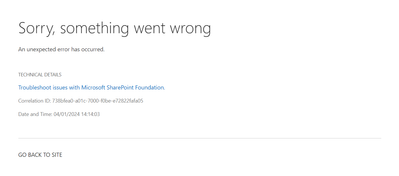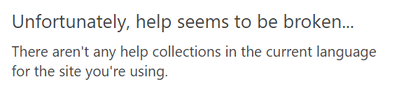- Home
- Content Management
- Discussions
- Re: Microsoft List Calendar View Filter
Microsoft List Calendar View Filter
- Subscribe to RSS Feed
- Mark Discussion as New
- Mark Discussion as Read
- Pin this Discussion for Current User
- Bookmark
- Subscribe
- Printer Friendly Page
- Mark as New
- Bookmark
- Subscribe
- Mute
- Subscribe to RSS Feed
- Permalink
- Report Inappropriate Content
Nov 15 2020 06:26 AM
Hi all,
It is still impossible to filter a calendar view list by another column correct? I dont want to spend more time trying if indeed its impossible
If anyone knows please let me know
Thank you all
- Labels:
-
Microsoft Lists
- Mark as New
- Bookmark
- Subscribe
- Mute
- Subscribe to RSS Feed
- Permalink
- Report Inappropriate Content
Nov 17 2020 10:57 AM
Any ideas?
I'm sure many people need the same function
Thanks!
- Mark as New
- Bookmark
- Subscribe
- Mute
- Subscribe to RSS Feed
- Permalink
- Report Inappropriate Content
Jan 07 2021 10:42 AM
It doesn't appear to be an option yet. All I see is an option to filter on the "Title" field, or whichever field you selected to be your calendar view's title display field.
I hope it is on the roadmap and planned to be released soon. This is something that should have been available at launch in my opinion. Filtering by the Title only is basically useless.
- Mark as New
- Bookmark
- Subscribe
- Mute
- Subscribe to RSS Feed
- Permalink
- Report Inappropriate Content
Feb 26 2021 02:41 PM
This is so disappointing. Not being able to filter on more than one column - which every other list view has is...??....why?
It doesn't even have the functionality of the calendar you made 10 years ago. What is going on in Redmond? How are such half-baked ideas getting out the door?
- Mark as New
- Bookmark
- Subscribe
- Mute
- Subscribe to RSS Feed
- Permalink
- Report Inappropriate Content
- Mark as New
- Bookmark
- Subscribe
- Mute
- Subscribe to RSS Feed
- Permalink
- Report Inappropriate Content
Dec 14 2021 07:03 AM
- Mark as New
- Bookmark
- Subscribe
- Mute
- Subscribe to RSS Feed
- Permalink
- Report Inappropriate Content
Dec 16 2021 05:39 AM - edited Dec 16 2021 05:40 AM
Yes... it is still possible to use all filter options in calendars. While viewing the calendar, click the link "Return to Classic SharePoint" at the bottom of your Quick Launch Menu. Then when you "Edit Current View", you have all of the same options as in the past. When finished setting filters and saving... then change your experience back from classic by clicking the link "Exit Classic Experience".
- Mark as New
- Bookmark
- Subscribe
- Mute
- Subscribe to RSS Feed
- Permalink
- Report Inappropriate Content
Jun 30 2022 07:38 AM
You nailed it - for others stumbling on this thread, this response is the right answer.
1. I use the Modern SP list to make the placeholder Calendar views with each group name, using the default date fields and the Title as the name of the event that will appear.
2. Select one of the Calendar views.
3. Select Return to Classic SharePoint.
4. Selecting the ellipsis menu will let you pick Modify View, as well as selecting the other Calendar Views.
5. In the Edit View window, you should see familiar options to customize Views as before - generally speaking you want to scroll down to the Filter section.
6. Select "Show items only when the following is true"
7A.Show the items when column [select your filtering column like 'Audience' etc]
7B. "contains" (I find this easier than 'is equal to' as it allows for more free text vs choice requirements but)
7C. and then enter your filter term.
7D. If necessary to do groupings, you can leverage the And/Or operators, and if you need additional sets of these options, select "Show More Columns". If you picked too many column filters, set the column to "None".
That did the trick for us - thanks Keith!
- Mark as New
- Bookmark
- Subscribe
- Mute
- Subscribe to RSS Feed
- Permalink
- Report Inappropriate Content
Jun 30 2022 01:32 PM
- Mark as New
- Bookmark
- Subscribe
- Mute
- Subscribe to RSS Feed
- Permalink
- Report Inappropriate Content
Jul 07 2022 12:21 AM
- Mark as New
- Bookmark
- Subscribe
- Mute
- Subscribe to RSS Feed
- Permalink
- Report Inappropriate Content
Jul 07 2022 07:52 AM
- Mark as New
- Bookmark
- Subscribe
- Mute
- Subscribe to RSS Feed
- Permalink
- Report Inappropriate Content
Aug 15 2022 09:26 AM
I appended the following to the URL:
&FilterField1=JobNo&FilterValue1=RJ001&FilterType1=Text
This filters by a text field called "JobNo" and picks out only values ="RJ0001"
And it worked. It killed my pretty JSON colours, but I'll get to fix that shortly fingers crossed.
- Mark as New
- Bookmark
- Subscribe
- Mute
- Subscribe to RSS Feed
- Permalink
- Report Inappropriate Content
Aug 16 2022 04:44 AM
@MiCat1355 @jmpawson @MicrosoftTechCommunity ,
You can go to classic list view settings by following either of below options:
Option 1:
- Go to calendar view in list
- Click on "Switch view options" dropdown and select Edit current view:
Option 2:
- Go to calendar view in list
- Click on settings (gear icon) at the top right corner and select List settings:
- Scroll down to Views section on list settings page and click on view name:
You can then add filters as usual on classic list view settings page and click "OK".
Please click Mark as Best Response & Like if my post helped you to solve your issue. This will help others to find the correct solution easily. It also closes the item. If the post was useful in other ways, please consider giving it Like.
- Mark as New
- Bookmark
- Subscribe
- Mute
- Subscribe to RSS Feed
- Permalink
- Report Inappropriate Content
Dec 05 2022 07:21 AM
This is so strange -
I succeeded to connect a list with a calendar view with a another list via the "Dynamic filter".
I have an holiday list and I want to filter it by country.
When the view is flat (default) there is no problem.
But if it's a calendar view, I can see results *only* if I choose *two* items to filter by.
Any ideas?
- Mark as New
- Bookmark
- Subscribe
- Mute
- Subscribe to RSS Feed
- Permalink
- Report Inappropriate Content
Feb 20 2023 11:07 PM
- Mark as New
- Bookmark
- Subscribe
- Mute
- Subscribe to RSS Feed
- Permalink
- Report Inappropriate Content
Feb 21 2023 12:07 AM
@HeatherTR You're welcome! Glad it worked for you!!
Please consider giving a Like if my post helped you in any way. For SharePoint/Power Platform blogs, visit: Ganesh Sanap Blogs
- Mark as New
- Bookmark
- Subscribe
- Mute
- Subscribe to RSS Feed
- Permalink
- Report Inappropriate Content
- Mark as New
- Bookmark
- Subscribe
- Mute
- Subscribe to RSS Feed
- Permalink
- Report Inappropriate Content
Jan 04 2024 02:16 PM
Hi all
Thanks for the very clear explanations. I'm experiencing an issue trying to access the detailed editing page of a list:
When clicking the "Troubleshoot issues with Microsoft SharePoint Foundation" link, I get the following error message:
I don't understand as I'm using regular English as my Microsoft 365 language.
Would be great to get some of your feedback :)
Kind regards,
Sebastien