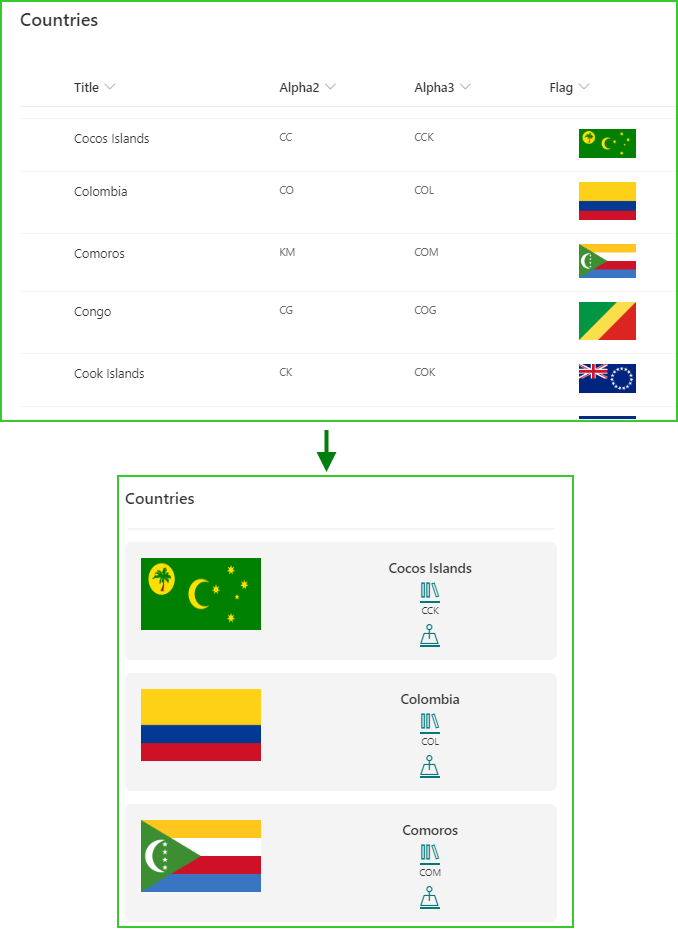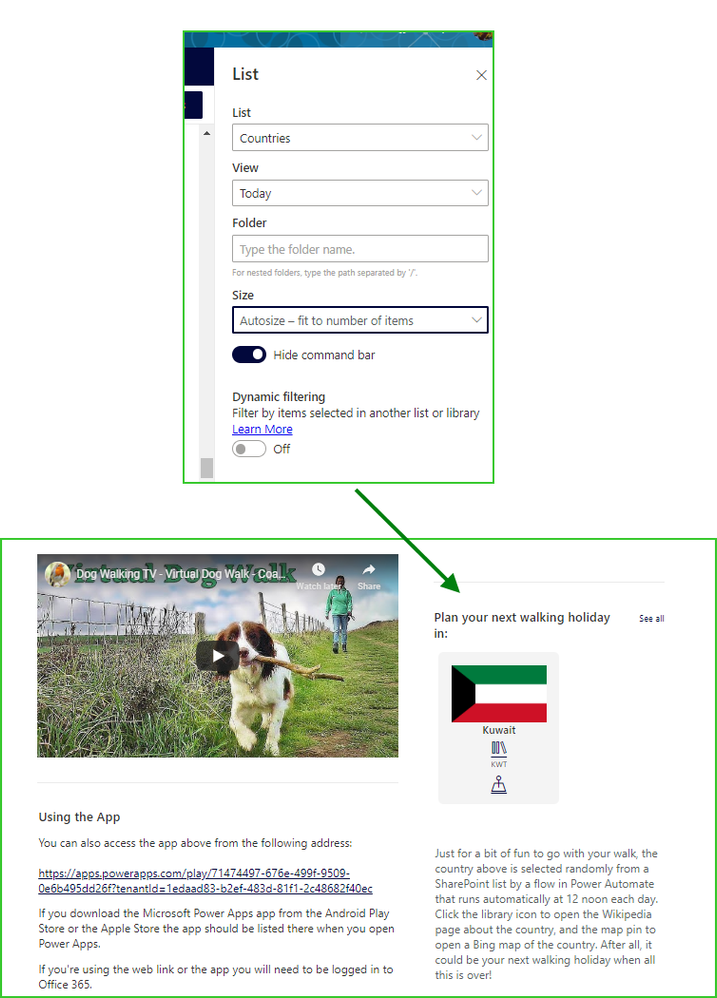- Home
- Content Management
- Discussions
- Re: Merging SharePoint list content onto a SharePoint Page
Merging SharePoint list content onto a SharePoint Page
- Subscribe to RSS Feed
- Mark Discussion as New
- Mark Discussion as Read
- Pin this Discussion for Current User
- Bookmark
- Subscribe
- Printer Friendly Page
- Mark as New
- Bookmark
- Subscribe
- Mute
- Subscribe to RSS Feed
- Permalink
- Report Inappropriate Content
Aug 14 2020 01:32 PM
I have a SharePoint list of events that has all the detail about the events. I want to do several things with it such as create a registration for; a calendar, survey, etc.
I'd also like to be able to "merge" that same SharePoint list content into a SharePoint page -- the same as you would do with a PowerPoint or a Word document.
I've done some quick searches; nothing extensive but I feel there must be a way to do that but it escapes me. I really don't want to have to add all that information to a list AND then put much of the very same information onto a page -- even if it will look fancier!! :).
Any thoughts -- please tell me I'm just missing the obvious!
Thanks, in advance, for your help!
- Labels:
-
Lists
-
SharePoint Online
- Mark as New
- Bookmark
- Subscribe
- Mute
- Subscribe to RSS Feed
- Permalink
- Report Inappropriate Content
Aug 15 2020 01:23 AM
Solution@Cindy Zalme there isn't a way to merge information onto a page as far as I am aware. What I do if I want to display the content of a list in a nice format on a SharePoint page, include other text where necessary, links etc is to use custom JSON view formatting then display the formatted list on the page with the List web part.
For example:
That list of countries is on a page on our intranet with the List web part pointing to the formatted view. However in this case a flow in Power Automate gets a random country from the list each day, but as with the examples above you don't have to do that and can just display the whole list in a nicely-formatted way.
The JSON code for that countries list view formatting is attached.
I learnt to do this by looking at the examples on GitHub then copying, pasting and experimenting. Some of the column examples are a bit old now and can be done with out-of-the-box column formatting. But it's a very useful resource, particularly for view formatting.
View formatting: https://github.com/pnp/sp-dev-list-formatting/tree/master/view-samples
Column formatting: https://github.com/pnp/sp-dev-list-formatting/tree/master/column-samples
If you have a specific example you'd like help with to see how it would look with JSON view formatting post or PM me the details and I'll have a look.
Rob
Los Gallardos
Microsoft Power Automate Community Super User
- Mark as New
- Bookmark
- Subscribe
- Mute
- Subscribe to RSS Feed
- Permalink
- Report Inappropriate Content
Aug 17 2020 06:26 AM
@RobElliott That information is SUPER Helpful! I did not realize I could get a decent looking view to include all the content!
I will attempt to tackle this option and get back with you if I still need guidance!
Thank you! Thank You! Thank You!
Accepted Solutions
- Mark as New
- Bookmark
- Subscribe
- Mute
- Subscribe to RSS Feed
- Permalink
- Report Inappropriate Content
Aug 15 2020 01:23 AM
Solution@Cindy Zalme there isn't a way to merge information onto a page as far as I am aware. What I do if I want to display the content of a list in a nice format on a SharePoint page, include other text where necessary, links etc is to use custom JSON view formatting then display the formatted list on the page with the List web part.
For example:
That list of countries is on a page on our intranet with the List web part pointing to the formatted view. However in this case a flow in Power Automate gets a random country from the list each day, but as with the examples above you don't have to do that and can just display the whole list in a nicely-formatted way.
The JSON code for that countries list view formatting is attached.
I learnt to do this by looking at the examples on GitHub then copying, pasting and experimenting. Some of the column examples are a bit old now and can be done with out-of-the-box column formatting. But it's a very useful resource, particularly for view formatting.
View formatting: https://github.com/pnp/sp-dev-list-formatting/tree/master/view-samples
Column formatting: https://github.com/pnp/sp-dev-list-formatting/tree/master/column-samples
If you have a specific example you'd like help with to see how it would look with JSON view formatting post or PM me the details and I'll have a look.
Rob
Los Gallardos
Microsoft Power Automate Community Super User